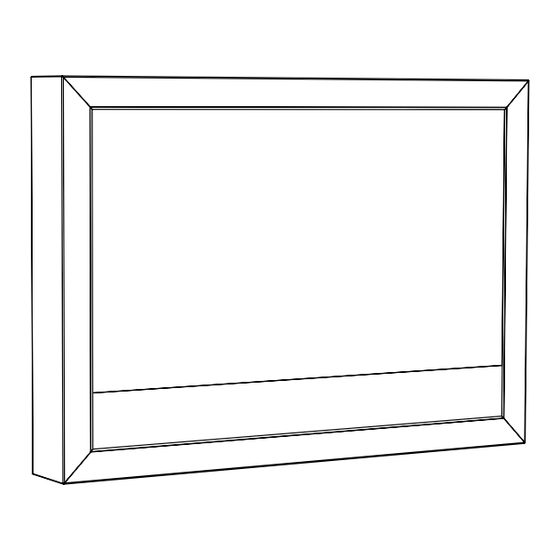
NEC MD462OR Installation & Maintenance Manual
Hide thumbs
Also See for MD462OR:
- Installation & maintenance manual (14 pages) ,
- Quick reference manual (44 pages)
Advertisement
Quick Links
Advertisement

Summary of Contents for NEC MD462OR
- Page 1 MD462OR INSTALLATION & MAINTENANCE GUIDE...
-
Page 2: Table Of Contents
Index Important Information ........................English-1 Contents ............................English-2 MD462OR Installation ........................English-3 MD462OR Maintenance .......................English-8 Control and Interface ........................English-9... -
Page 3: Important Information
Declaration Declaration of the Manufacturer Declaration of the Manufacturer Means of Conformity NEC Display Solutions Europe GmbH declares that the product listed is in conformity with the essential requirements and Device Classifi cation: Class I, non-measuring function provisions of the Council Directive 93/42/EEC, including the Applicable Rules: Annex IX, Rules 1.4 (Section 1) -
Page 4: Contents
Contents Your new MD462OR box* should contain the following main components: • OR Cabinet (incl. wall bracket x 1, display bracket x 2) • MD462OR Installation and Maintenance Guide • LCD monitor MultiSync P463 • MD462OR Quick Reference Guide •... -
Page 5: Md462Or Installation
MD462OR Installation 10 mm Max screw diameter: 6 mm Mounting 10 mm Min. 70 mm Min. 70 mm English-3... - Page 6 Min. 70 mm Min. 70 mm Tighten English-4...
- Page 7 Min. 70 mm Min. 70 mm 10 mm Tighten Tighten Tighten English-5...
- Page 8 IR sensor Double sided tape Tighten REMOTE IN POWER SIGNAL POWER English-6...
- Page 9 Fan Settings Backlight settings, max 70% Gamma Correction Settings, DICOM SIM. PRESS English-7...
-
Page 10: Md462Or Maintenance
MD462OR Maintenance Protection glass cleaning Protection glass replacement RISK OF RISK OF 10 mm FALLING GLASS FALLING GLASS REVERSE DIRECTION English-8... -
Page 11: Control And Interface
Control and Interface (see attached display manual for details) Terminal Panel ³ µ AC IN connector REMOTE IN Connects with the supplied power cord. Use the optional wired remote control by connecting it to your monitor. · Main Power Switch NOTE: Do not use this connector unless specifi... -
Page 12: Wireless Remote Control
Wireless Remote Control ´ AUDIO INPUT button Selects audio input source [IN1], [IN2], [IN3]* , [OPTION]* [HDMI], [DPORT], [HDMI2]* , [DPORT2]* , [DPORT3]* ² OPTION MENU button* ¶ KEYPAD Press buttons to set and change passwords, change channel and set REMOTE ID. º... - Page 13 PIP (Picture In Picture) button ON/OFF button: Toggle switches between PIP, POP, PICTURE BY PICTURE-ASPECT and PICTURE BY PICTURE-FULL. INPUT button: Selects the “picture in picture” input signal. CHANGE button: Replaces to the main picture and sub picture. Note: Enable to change the sub picture size by pressing SET/POINT ZOOM button during PIP mode.
- Page 14 Dimension Tightening torque 11.1 Nm 26.6 Nm +5°- +30° * Specifi cations and design are subject to change without prior notice. NEC Display Solutions Europe GmbH Landshuter Allee 12-14 D-80637 Muenchen Germany Phone: +49 89 99699 0 Fax: +49 89 99699 500 e-mail: info@nec-displays.com...


