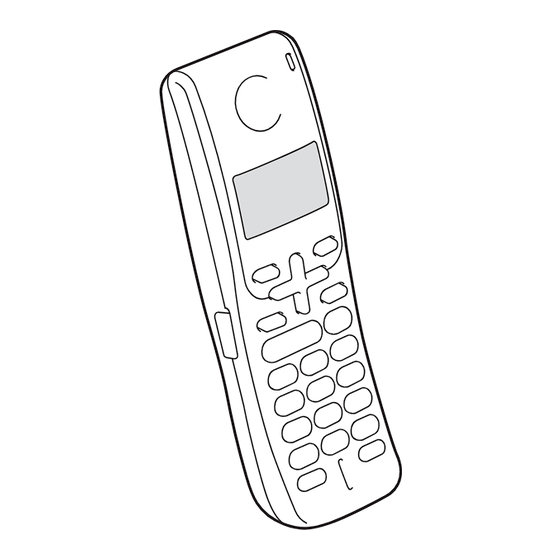Table of Contents
Advertisement
Quick Links
Advertisement
Table of Contents

Summary of Contents for Brother BCL-D10
- Page 1 USER’S GUIDE Digital Cordless Handset BCL-D10...
- Page 2 © 2007 Brother Industries, Ltd.
- Page 3 Calls must be made from within that country. FAQs (frequently asked questions) The Brother Solutions Center is our one-stop resource for all your Fax Machine/Multi-Function Center needs. You can download the latest software documents and utilities, read FAQs and troubleshooting tips, and learn how to get the most from your Brother product.
- Page 4 If you cannot find the accessory you need and you have a Visa, MasterCard, Discover, or American Express credit card, you can order accessories directly from Brother. (In the USA, you can visit us online for a complete selection of the Brother accessories and supplies that are available for purchase.) Note In Canada, only Visa and MasterCard are accepted.
- Page 5 The repaired or replacement Product will be returned to you freight prepaid or made available for you to pick up at the Brother Service Center. serial Supply Brother supply...
- Page 6 PARTICULAR PURPOSE, ARE HEREBY DISCLAIMED. This Limited Warranty is the only warranty that Brother is giving for this Product. It is the final expression and the exclusive and only statement of Brother's obligations to you. It replaces all other agreements and understandings that you may have with Brother or its representatives.
- Page 7 Pursuant to the limited warranty of 1 year from the date of purchase for labour and parts, Brother International Corporation (Canada) Ltd. ("Brother"), or its Authorized Service Centres, will repair or replace (at Brother's sole discretion) this product free of charge if defective in material or workmanship. This warranty applies only to products purchased and used in Canada.
-
Page 8: Important Information
TEL: (908) 704-1700 declares, that the products Product Name: BCL-D10 comply with Part 15 of the FCC Rules. Operation is subject to the following two conditions: (1) This device may not cause harmful interference, and (2) this device must accept any interference received, including interference that may cause undesired operation. - Page 9 FCC radio frequency (RF) Exposure Guidelines in Supplement C to OET65. IMPORTANT Changes or modifications not expressly approved by Brother Industries, Ltd. could void the user’s authority to operate the equipment. Industry Canada Compliance Statement (Canada only) This Class B digital apparatus complies with Canadian ICES-003.
-
Page 10: Table Of Contents
Table of Contents General Information Using the documentation ...1 Symbols and conventions used in the documentation ...1 Introduction ...1 Optional Cordless Handset...2 Carton Components ...2 Connecting the power cord to the cradle ...2 Installing the battery ...2 Setting your country...3 Registering additional cordless handsets ...3 Deregistering cordless handsets ...4 Choosing a location ...5... - Page 11 Menu and Features On-screen programming... 15 Menu keys ... 15 Memory storage... 15 Menu Table...16 Entering Text ...17 General setup ... 18 Ring Volume ... 18 Beeper Volume ...18 Speaker Volume ...18 Handset Volume ...18 Handset Volume (For Volume Amplify) ... 18 Ring Pattern...19 Automatic Daylight Savings Time ...19 LCD Contrast...
-
Page 12: General Information
General Information Using the documentation Thank you for buying a Brother machine! Reading the documentation will help you make the most of your cordless handset. Symbols and conventions used in the documentation The following symbols and conventions are used throughout the documentation. -
Page 13: Optional Cordless Handset
Optional Cordless Handset Your Brother machine can support 3 additional cordless handsets for a total of 4 cordless handsets. If you have purchased an optional cordless handset please follow the steps below to setup and register your optional cordless handset with the machine (base unit). -
Page 14: Setting Your Country
Chapter 1 Place the battery in the correct position as shown below. Slide the battery cover back on. Note • Be careful that you do not catch the battery connector cord. • After replacement, you should set the date and time. (See Date and Time on page 20.) Charge the battery for 12 hours. -
Page 15: Deregistering Cordless Handsets
Note • If you hear three short beeps, the cordless handset did not register. Repeat steps b and d. • If you want to install another cordless handset, repeat steps a through d. Press Stop/Exit on the control panel of the machine (base unit). -
Page 16: Choosing A Location
Use only the AC adapter and the cradle supplied with this cordless handset. This product must be installed near an AC power outlet that is easily accessible. Use only a genuine Brother rechargeable battery. DO NOT dispose of a used battery in a fire. It may explode. -
Page 17: Control Panel Overview
Control panel overview 1 LCD (liquid crystal display) Displays messages on the screen to help you set up and use your cordless handset. 2 Redial/Pause Redials any of the last 10 numbers you called. It also puts a pause in Quick-Dial numbers. 3 Headset jack You can connect an external headset with microphone (not included) to the cordless... -
Page 18: Lcd Display Screen
Chapter 1 10 Menu keys: Volume keys You can press these keys to adjust the ring, speaker or handset volume of the cordless handset. Lets you look up numbers that are stored in the cordless handset’s dialing memory. a or b Press to scroll through the menus and options. -
Page 19: Telephone
Telephone Basic operation Making a telephone call Pick up the cordless handset. Enter a number using the dial pad or choose a number stored in the dialing memory. Press (Talk). Speak clearly toward the microphone. Press (Off) to hang up. Replace the cordless handset. -
Page 20: Search
Chapter 2 Press # on the control panel of your cordless handset. Any digits dialed after this will send tone signals. When you hang up, the cordless handset will return to the pulse dialing service. Press (Off). Search You can search for names you have stored in the Tel-Index memories. -
Page 21: Pause
Do one of the following: If you want to store the number, press a or b to choose Set Tel-Index. Press Menu/OK. (See Storing numbers from the Call History on page 11.) If you want to delete the number, press a or b to choose Delete. Press Menu/OK. -
Page 22: Storing Numbers For Easy Dialing
Chapter 2 Storing numbers for easy dialing You can set up your cordless handset for easy dialing. When you dial a Tel-Index number, the LCD shows the name, if you stored it, or the number. Note If you lose electrical power, the Tel-Index numbers that are in the memory will not be lost. -
Page 23: Storing Tel-Index Numbers From The Caller Id History
Storing Tel-Index numbers from the Caller ID history If you have the Caller ID subscriber service from your telephone company you can also store Tel-Index numbers from incoming calls in the Caller ID history. (See Caller ID in the User’s Guide.) Pick up the cordless handset. -
Page 24: Advanced Operation
Chapter 2 Advanced operation You can transfer a call, make an intercom call or use three-way calling. If you have optional cordless handsets you must register the handset with the machine (base unit). See Registering additional cordless handsets on page 3. The cordless handset that was included with your machine (base unit) is already registered as Handset 1. -
Page 25: Intercom Calling
Intercom calling The intercom feature allows you to make internal calls between the cordless handset and the machine (base unit). If you have additional optional cordless handsets (4 max.) you can also make an intercom call to another cordless handset. Making a call from the machine (base unit) Press Hold/Intercom. -
Page 26: Menu And Features
Menu and Features On-screen programming Your cordless handset is designed to be easy to use with LCD on-screen programming using the menu keys. User-friendly programming helps you take full advantage of all the menu selections your cordless handset has to offer. Since your programming is done on the LCD, we have created step-by-step on-screen instructions to help you program your... -
Page 27: Menu Table
Menu Table The menu table will help you understand the menu selections and options that are found in the cordless handset's programs. The factory settings are shown in Bold with an asterisk. Level1 Level2 Setup Volume Beeper Volume Amplify — Ringer Pattern —... -
Page 28: Entering Text
Chapter 3 Entering Text When you are storing a name or a number in the Tel-Index memory, you may need to enter text into the cordless handset. Most dial pad keys have three or four letters printed on keys. The keys for 0, # and l do not have printed letters because they are used for special characters. -
Page 29: General Setup
General setup Ring Volume You can choose a range of ring volume levels, from High to Off. Press d or c to adjust the volume level. This setting will stay until you change it again. Note • If you choose Off, will appear on the LCD. -
Page 30: Ring Pattern
Chapter 3 Do one of the following: If none of the users are hearing- impaired, press a or b to choose Off, and then press Menu/OK and go to step f. If some or all of the users are hearing-impaired, press a or b to choose On, and then press Menu/OK. -
Page 31: Lcd Contrast
LCD Contrast You can adjust the LCD contrast for a sharper and more vivid display. If you are having difficulty reading the LCD, try changing the contrast setting. Press Menu/OK. Press a or b to choose LCD Contrast. Press Menu/OK. Press d or c to adjust the contrast. -
Page 32: Echo Control
Chapter 3 Echo Control Under some conditions you may experience an echo when using the cordless handset. You can reduce or remove the echo by choosing a level in the echo control setting from the control panel of the machine (base unit). -
Page 33: Troubleshooting And Routine Maintenance
If you think there is a problem with your cordless handset, check the chart below and follow the troubleshooting tips. Most problems can be easily resolved by yourself. If you need additional help, the Brother Solutions Center offers the latest FAQs and troubleshooting tips. Visit us at http://solutions.brother.com. -
Page 34: Error Messages
The most common error messages are shown below. You can correct most errors by yourself. If you need more help, the Brother Solutions Center offers latest FAQs and troubleshooting tips. Visit us at http://solutions.brother.com. -
Page 35: Routine Maintenance
Error Message Cause There is no incoming call history. No Caller ID You did not receive calls or you have not subscribed to the Caller ID service from your telephone company. The cordless handset is too far from Searching for the machine (base unit). -
Page 36: Replacing The Battery
If the battery performance is still poor, it is time to replace it. WARNING Use a genuine Brother rechargeable battery (BCL-BT10). If not, it may cause damage or personal injury. CAUTION DO NOT take off the white plastic that covers the battery. - Page 37 Troubleshooting and Routine Maintenance CAUTION R B R C N i - M H ATTENTION: The product you have purchased is powered by Nickel Metal Hydride battery which is recyclable. (For USA) At the end of their useful lives, under various state and local laws, it is illegal to dispose of this battery into your municipal waste stream.
-
Page 38: Specifications
Specifications General Cordless handset Frequency Technology Multi Handset Capability Dimensions Weight (including battery) LCD (liquid crystal display) 16-Digit, 3-Line (+1-Line for Pict), Backlit (Orange) Charge Indicator Full Charge Time While in Use (TALK) While Not in Use (Standby) 200 hours When Voice Enhance is set to On. -
Page 39: Battery Cradle
Battery cradle Dimensions Weight Power Consumption (during charge) AC adapter Type Input Output Basic Feature Tel-Index Redial Melody ringer patterns 2 Way Intercom Talk Time display 2.64 in. (67 mm) 3.35 in. (85 mm) 2.53 oz (71.6 g) Charging: Average 2 W BCL-ADA AC 100 to 240 V 50/60 Hz DC 11.0 V... -
Page 40: Index
...24 installing ...2 power failure ...15 recycling ...26 replacing ...25 Brother accessories and supplies ... ii Brother numbers ...i Customer Service ...i FAQs (frequently asked questions) ...i product support ...i Warranties ... iii Cleaning ...24 Control panel overview ...6 Date and time ...20... - Page 41 Troubleshooting ...22 error messages on LCD ...23 if you are having difficulty ...22 Voice enhance ...20 Volume, setting beeper ...18 handset ...18 volume amplify ...18 ring ...18 speaker ...18 Warranties Canada ... v USA ... iii World Wide Web ... i...
- Page 42 EQUIPMENT ATTACHMENT LIMITATIONS (Canada only) NOTICE This product meets the applicable Industry Canada technical specifications. NOTICE The Ringer Equivalence Number is an indication of the maximum number of devices allowed to be connected to a telephone interface. The termination on an interface may consist of any combination of devices subject only to the requirement that the sum of the RENs of all the devices does not exceed five.
- Page 43 Brother International Corporation 100 Somerset Corporate Boulevard P.O. Box 6911 Bridgewater, NJ 08807-0911 USA Brother International Corporation (Canada) Ltd. 1 rue Hôtel de Ville, Dollard-des-Ormeaux, QC, Canada H9B 3H6 Visit us on the World Wide Web http://www.brother.com These machines are made for use in the USA and Canada only. We cannot recommend using...