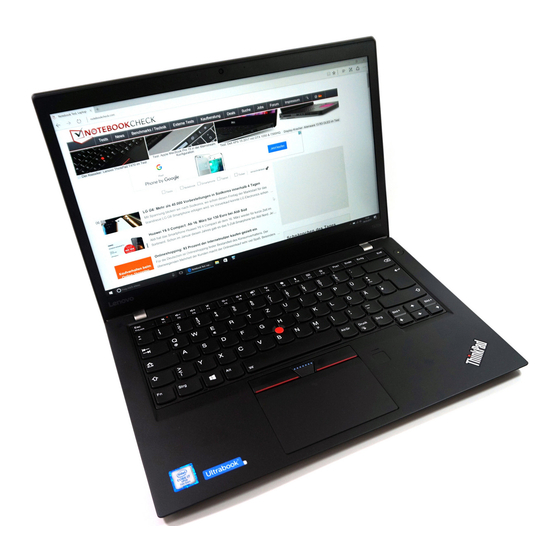
Lenovo ThinkPad T470s Hardware Maintenance Manual
Hide thumbs
Also See for ThinkPad T470s:
- User manual (168 pages) ,
- User manual (174 pages) ,
- Hardware maintenance manual (116 pages)
Table of Contents
Advertisement
Advertisement
Table of Contents

Summary of Contents for Lenovo ThinkPad T470s
- Page 1 T470s Hardware Maintenance Manual...
- Page 2 Appendix A “Notices” on page 103. First Edition (February 2017) © Copyright Lenovo 2017. LIMITED AND RESTRICTED RIGHTS NOTICE: If data or software is delivered pursuant to a General Services Administration “GSA” contract, use, reproduction, or disclosure is subject to restrictions set forth in Contract No.
-
Page 3: Table Of Contents
Removing a major FRU ... Supervisor password ..1010 Keyboard... . . How to remove the power-on password . . . © Copyright Lenovo 2017... - Page 4 1020 Bottom cover ... 2010 LCD bezel cover and LCD bezel ..1030 Wireless LAN card ..2020 LCD panel and LCD cable assembly . . 1040 Wireless WAN card .
-
Page 5: About This Manual
Use this manual along with the advanced diagnostic tests to troubleshoot problems effectively. Before servicing a ThinkPad product, be sure to read all the information under Chapter 1 “Safety information” on page 1 and Chapter 2 “Important service information” on page 19. © Copyright Lenovo 2017... - Page 6 T470s Hardware Maintenance Manual...
-
Page 7: Chapter 1. Safety Information
Do not use this type of mat to protect yourself from electrical shock. © Copyright Lenovo 2017... -
Page 8: Safety Inspection Guide
• Find the room emergency power-off (EPO) switch, disconnecting switch, or electrical outlet. If an electrical accident occurs, you can then operate the switch or unplug the power cord quickly. • Do not work alone under hazardous conditions or near equipment that has hazardous voltages. •... -
Page 9: Handling Devices That Are Sensitive To Electrostatic Discharge
0.1 ohm or less between the external ground pin and the frame ground. b. The power cord should be the authorized type specified for your computer. Go to: http://www.lenovo.com/serviceparts-lookup c. Insulation must not be frayed or worn. 4. Check for cracked or bulging batteries. -
Page 10: Grounding Requirements
– When working on a double-insulated or battery-operated system, use an ESD common ground or reference point. You can use coax or connector-outside shells on these systems. – Use the round ground prong of the ac plug on ac-operated computers. Grounding requirements Electrical grounding of the computer is required for operator safety and correct system function. - Page 11 DANGER DANGER DANGER DANGER DANGER Chapter 1 Safety information...
- Page 12 T470s Hardware Maintenance Manual...
- Page 13 PERIGO PERIGO PERIGO PERIGO Chapter 1 Safety information...
- Page 14 PERIGO PERIGO PERIGO PERIGO DANGER T470s Hardware Maintenance Manual...
- Page 15 DANGER DANGER DANGER DANGER DANGER DANGER Chapter 1 Safety information...
- Page 16 DANGER VORSICHT VORSICHT VORSICHT VORSICHT T470s Hardware Maintenance Manual...
- Page 17 VORSICHT VORSICHT VORSICHT VORSICHT Chapter 1 Safety information...
- Page 18 T470s Hardware Maintenance Manual...
- Page 19 Chapter 1 Safety information...
- Page 20 T470s Hardware Maintenance Manual...
- Page 21 Chapter 1 Safety information...
- Page 22 T470s Hardware Maintenance Manual...
- Page 23 Chapter 1 Safety information...
- Page 24 T470s Hardware Maintenance Manual...
-
Page 25: Chapter 2. Important Service Information
UEFI BIOS downloads. Telephone numbers for Lenovo Support are available at: http://www.lenovo.com/support/phone • System Disassembly/Reassembly videos that show the FRU removals or replacements for the Lenovo authorized service technicians are available in the following support site: http://www.lenovoservicetraining.com/ion/... -
Page 26: Important Notice For Replacing A System Board
Dynamic Configure To Order (CTO) model This model provides the ability for a customer to configure a Lenovo solution from a Web Site, and have this configuration sent to fulfillment, where it is built and shipped directly to the customer. The machine label and eSupport will load these products as the 4-character MT, 4-character model, and 2-character country code. - Page 27 To get the general FRU list for a product, do the following: 1. Go to http://www.lenovo.com/support. 2. Follow the instructions on the screen to select a product. 3. Click the Product & Parts tab.
- Page 28 T470s Hardware Maintenance Manual...
-
Page 29: Chapter 3. General Checkout
Following is a list of some common items that are not covered under warranty and some symptoms that might indicate that the system was subjected to stress beyond normal use. © Copyright Lenovo 2017... -
Page 30: Checkout Guide
• If you are unable to isolate and repair the problem yourself after running Lenovo Solution Center, save and print the log files created by the program. You need the log files when you speak to a Lenovo technical support representative. -
Page 31: Quick Test Programs
Note: If you are unable to isolate and repair the problem yourself after running Lenovo Companion, save and print the log files created by the program. You need the log files when you speak to a Lenovo technical support representative. -
Page 32: Uefi Diagnostic Program
If an error code is displayed, go to “Symptom-to-FRU index” on page 35 for error code descriptions and troubleshooting hints. 2. When the Lenovo logo is displayed, repeatedly press and release the F10 key. The main screen of the UEFI diagnostic program is displayed. -
Page 33: Power System Checkout
2. Insert the CD into the optical drive. 3. Restart the computer. 4. When the Lenovo logo is displayed, repeatedly press and release the F12 key. When the Boot Menu window opens, release the F12 key. 5. Use the arrow keys to select ATAPI CDx (x: 0, 1, ...) and then press Enter. The diagnostic program will be launched automatically. -
Page 34: Checking The Built-In Batteries And Operational Charging
This computer supports only batteries specially designed for this specific system and manufactured by Lenovo or an authorized builder. The system does not support unauthorized batteries or batteries designed for other systems. If an unauthorized battery or a battery designed for another systems is installed, the system will not charge. -
Page 35: Chapter 4. Related Service Information
“Symptom-to-FRU index” on page 35 Service Web site: When the latest maintenance diskette and the system program service diskette become available, they will be posted on http://www.lenovo.com/support Recovery information This section provides information about recovery solutions. There are various methods to choose from when considering how to recover in the event of a software- or hardware-related problem. -
Page 36: Recovery Information For The Windows 10 Operating System
a. Press and hold down the F1 key, and then turn on the computer. When the logo screen is displayed or when you hear repeating beeps, release the F1 key. The ThinkPad Setup program opens. b. Use the arrow keys to select Startup ➙ Boot. c. - Page 37 Using advanced startup options With advanced startup options, you can change the firmware settings of the computer, change the startup settings of the Windows operating system, start the computer from an external device, or restore the Windows operating system from a system image. To use advanced startup options, do the following: Note: The GUI items of the operating system might change without notice.
-
Page 38: Passwords
If it has, it can be used for access to the solid-state drive. If no master hard disk password is available, neither Lenovo nor Lenovo authorized service technicians provide any services to reset either the user or the master hard disk password, or to recover data from the solid-state drive. The solid-state drive can be replaced for a scheduled fee. -
Page 39: How To Remove The Hard Disk Password
To remove a user hard disk password that has been forgotten, when the supervisor password and master hard disk password are known, do the following: 1. Turn on the computer. 2. When the Lenovo logo is displayed, immediately press F1 to enter the ThinkPad Setup program. 3. Select Security. 4. Select Password. -
Page 40: Power Management
Power management To reduce power consumption, the computer has three power management modes: screen blank, sleep, and hibernation. Screen blank mode (for the Windows 7 operating system only) If the time set on the “Turn off monitor” timer in the operating system expires, the LCD backlight turns off. To put the computer into screen blank mode, do the following: 1. -
Page 41: Symptom-To-Fru Index
When the power is turned on, the computer returns from hibernation mode and resumes operation. The hibernation file in the boot record on the solid-state drive is read, and system status is restored from the solid-state drive. Symptom-to-FRU index This section contains following information: •... -
Page 42: Error Messages
Table 1. Numeric error codes (continued) Symptom or error FRU or action, in sequence 0191 1. Run the ThinkPad Setup program, and then save System Security—Invalid Remote Change requested. current setting by pressing F10. 2. Replace the system board. 0199 1. -
Page 43: Beep Symptoms
Beep symptoms Lenovo SmartBeep technology enables you to decode beep errors with your smartphone when a black screen occurs with beeps from your computer. To decode the beep error with Lenovo SmartBeep technology, do the following: 1. -
Page 44: No-Beep Symptoms
LCD technology, but excessive pixel problems can cause viewing concerns.If the LCD you are servicing has two or less visible defective pixels, it should not be considered faulty. However, if the LCD has three or more visible defective pixels, it will be deemed as defective by Lenovo and it should be replaced. Notes: •... -
Page 45: Intermittent Problems
Table 4. LCD-related symptoms FRU or action, in sequence Symptom or error No beep, power-on indicator on, and a blank LCD during Replace the system board. POST. • LCD backlight not working. 1. Reseat the LCD connectors. • LCD too dark. 2. - Page 46 T470s Hardware Maintenance Manual...
-
Page 47: Chapter 5. Function Keys
Manage external displays. Enable or disable the built-in wireless features. • For Windows 7: Open Control Panel. • For Windows 10: Open the Settings window. Enable or disable the built-in Bluetooth features. Open a keyboard setting page. © Copyright Lenovo 2017... - Page 48 1. Open Control Panel, and then change the view of Control Panel from Category to Large icons or Small icons. 2. Click Lenovo - Keyboard Manager. In the Keyboard Manager window, click the USER-DEFINED KEY tab. 3. Follow the instructions on the screen to complete the setting.
-
Page 49: Chapter 6. Locations
Screen (multi-touch screen available on some models) Right-side view Smart-card slot (available on some models) USB-C connector (Thunderbolt™ 3 compatible) USB 3.0 connector HDMI™ connector Ethernet connector Always On USB 3.0 connector Micro-SIM-card tray Security-lock slot © Copyright Lenovo 2017... -
Page 50: Left-Side View
Left-side view Power connector USB 3.0 connector Fan louvers Audio connector Media-card slot Bottom view Docking-station connector Keyboard lock Emergency-reset hole Speakers Status indicators This topic presents the status indicators that show the status of the computer. T470s Hardware Maintenance Manual... - Page 51 Table 6. Status indicators Indicator Meaning Camera status indicator On: The camera is in use. System-status indicator Blinks for three times:: The computer is initially connected to power. On: The computer is on (in normal mode). Off: The computer is off or in hibernation mode. Blinks quickly:: The computer is entering sleep or hibernation mode.
-
Page 52: Locating Frus And Crus
CRUs, you can either install the CRU yourself or you can request that a Service Provider install the CRU according to the warranty service for your product. If you intend on installing the CRU, Lenovo will ship the CRU to you. CRU information and replacement instructions are shipped with your product and are available from Lenovo at any time upon request. -
Page 53: Major Frus
Major FRUs Chapter 6 Locations... - Page 54 Lenovo recovery disc set are used to restore the Microsoft Windows operating system. They might not come with the computer, and a user might order them from http://www.lenovo.com/lenovorecovery, though additional shipping and handling fees might apply. T470s Hardware Maintenance Manual...
-
Page 55: Lcd Frus
LCD FRUs Figure 1. LCD FRUs for models without touch panel Chapter 6 Locations... - Page 56 Table 8. LCD FRUs for models without touch panel No. FRU descriptions Self-service Optional-service LCD bezel cover LCD bezel LCD panel LED/camera cable assembly Antenna kit Integrated camera and microphone combo card LCD rear cover assembly LCD cable assembly Hinge kit T470s Hardware Maintenance Manual...
- Page 57 Figure 2. LCD FRUs for models with touch panel Chapter 6 Locations...
-
Page 58: Connector And Cable Guide
Hinge kit Connector and cable guide This section provides information for Lenovo authorized service technicians to help identify connectors and cables for replacement purpose. To view each FRU and the exploded illustration of the computer, see “Major FRUs” on page 47 and “LCD FRUs” on page 49. - Page 59 Table 10. System board (continued) Connector/feature Internal cable required Cable connection Thermal fan connector (internal) Thermal fan assembly cable The thermal fan assembly comes with cable. Connect the cable to this connector. dc-in connector (internal) dc-in cable The power connector of the computer comes with the dc-in cable.
- Page 60 Table 10. System board (continued) Connector/feature Internal cable required Cable connection Ethernet connector (external) Connect the computer to a LAN through this connector. Micro-SIM-card slot (external) If the computer supports wireless WAN, insert a micro SIM card into this slot to establish wireless-WAN connections.
- Page 61 Wireless WAN card connectors and cables Table 13. Wireless-WAN card Internal cable required Connector/feature Cable connection Wireless-WAN antenna connector Wireless-WAN antenna kit Connect one end of the (internal) wireless-WAN orange antenna to the A-cover and the other end to this connector. Wireless-WAN antenna connector Wireless-WAN antenna kit Connect one end of the...
- Page 62 Fingerprint reader connector and cable Table 15. Fingerprint reader card Internal cable required Connector/feature Cable connection Fingerprint reader connector Fingerprint reader/smart-card Connect one end to the smart-card (internal) reader cable reader connector, one end to the Fingerprint reader/smart-card reader connector on the system board, and the other end to this connector.
- Page 63 Table 17. Media card reader/audio subcard Internal cable required Connector/feature Cable connection Audio connector (external) Connect headphones or a headset with 3.5-mm (0.14-inch) 4-pole plug to this connector. Media card reader connector Insert a media card into this slot to (external) read the data on the card.
-
Page 64: Looking Up Fru Information
LCD panel, and the other end to this connector. USB connector (external) Connect USB-compatible devices to this connector. Looking up FRU information For detailed FRU information, including part numbers, descriptions, and substitution part numbers, go to: http://www.lenovo.com/serviceparts-lookup T470s Hardware Maintenance Manual... -
Page 65: Chapter 7. Fru Replacement Notices
Lenovo will ship the CRU to you. CRU information and replacement instructions are shipped with your product and are available from Lenovo at any time upon request. You can find a list of CRUs for your product in this Hardware Maintenance Manual. An electronic version of this manual can be found at http://www.lenovo.com/support. -
Page 66: Retaining Serial Numbers
ThinkPad Setup program is set to UEFI Only. 1. Connect a USB memory key to the computer. 2. Go to http://www.lenovo.com/maintenanceutilities and follow the instructions on the screen to create a Maintenance Key. Note: Only an authorized Lenovo service technician can access the above Web site. -
Page 67: Retaining The Uuid
ThinkPad Setup program is set to UEFI Only. 1. Connect a USB memory key to the computer. 2. Go to http://www.lenovo.com/maintenanceutilities and follow the instructions on the screen to create a Maintenance Key. Note: Only an authorized Lenovo service technician can access the above Web site. - Page 68 1. Insert the latest version of LENOVO ThinkPad Hardware Maintenance Diskette or Maintenance Key, and then restart the computer. 2. From the main menu, select 6. Set ECA Information. 3. To write the ECA information, select 1. Write ECA/rework number from EEPROM, and follow the instructions on the screen.
-
Page 69: Chapter 8. Removing Or Replacing A Fru
Lenovo will ship the CRU to you. CRU information and replacement instructions are shipped with your product and are available from Lenovo at any time upon request. You can find a list of CRUs for your product in this Hardware Maintenance Manual. An electronic version of this manual is available for downloading at http://www.lenovo.com/support. -
Page 70: Before Servicing The Computer
Before servicing the computer Carefully read this topic before servicing the computer. Disabling the built-in batteries Before replacing any FRU, ensure that you have disabled the built-in batteries. For Windows 10, disable Fast Startup before disabling the built-in battery. To disable Fast Startup for Windows 10, do the following: 1. -
Page 71: 1010 Keyboard
1010 Keyboard Note: You might be instructed to slide the keyboard frame forward or backward in some of the following steps. In this case, ensure that you do not press or hold the keys while sliding the keyboard frame. Otherwise, the keyboard frame cannot be moved. Removal steps of keyboard 1. - Page 72 6. Pivot the keyboard slightly upward as shown by arrow until you can see the connectors on the bottom side of the keyboard. Then turn the keyboard over as shown by arrow 7. Put the keyboard on the palm rest and detach the connectors. Then remove the keyboard. T470s Hardware Maintenance Manual...
- Page 73 Installation steps of keyboard 1. Attach the connectors, and then turn the keyboard over. Chapter 8 Removing or replacing a FRU...
- Page 74 2. Insert the keyboard into the keyboard bezel as shown. Ensure that the front edge of the keyboard (the edge that is close to the display) is under the frame of the keyboard bezel. 3. Ensure that the screw heads are exposed completely. Otherwise, reveal the screw heads by sliding the keyboard frame forward with the flat-head screwdriver.
- Page 75 5. Slide the keyboard frame backward by 2.5 mm (0.1 inches) with the flat-head screwdriver. Ensure that you hide the latches of the keyboard frame under the keyboard bezel. Chapter 8 Removing or replacing a FRU...
- Page 76 6. Insert the flat-head screwdriver into the sides of the keyboard as shown to push the keyboard frame backward. Ensure that there is no gap between the keyboard frame and keyboard bezel. 7. Turn the computer over and tighten the screw to the locked position to lock the keyboard frame.
-
Page 77: 1020 Bottom Cover
1020 Bottom cover Removal steps of the bottom cover Loosen the screws in ascending alphabetical order (a to e) as illustrated. Applying labels to the bottom cover: The new bottom cover FRU is shipped with a kit containing labels of several kinds. Apply those labels when you replace the bottom cover. -
Page 78: 1030 Wireless Lan Card
GEO label Israel Homologation (WLAN/Bluetooth/3G) label BIS label Taiwan WWAN/NFC label Malaysia SIRIM (WLAN/Bluetooth/3G) label MCMC label Indonesia Rating label Indonesia Postel label Swiss SIM ICCID label South Africa ICASA label Korea NFC label Agentica Electric safety label Agentica CNC label Brazil ANATEL (WLAN/Bluetooth/3G) label Asset tag CECP label... -
Page 79: 1040 Wireless Wan Card
Step Screw (quantity) Color Torque Bronze 0.181 Nm M2 × 3 mm, flat-head, nylon-coated (1) (1.85 kgf-cm) When installing: • Plug the gray cable into the connector labeled MAIN or 2 on the card; and plug the black cable into the connector labeled AUX or 1 on the card. -
Page 80: 1050 M.2 Solid-State Drive
Removal steps of the wireless WAN card Step Screw (quantity) Color Torque Bronze 0.181 Nm M2 × 3 mm, flat-head, nylon-coated (1) (1.85 kgf-cm) When installing: Plug the orange cable into the connector labeled MAIN on the card; and plug the blue cable into the connector labeled AUX on the card. -
Page 81: 1060 Memory Module
Removal steps of the M.2 solid-state drive Step Screw (quantity) Color Torque Bronze 0.181 Nm M2 × 3 mm, flat-head, nylon-coated (1) (1.85 kgf-cm) 1060 Memory module For access, remove this FRU: • “1020 Bottom cover” on page 71 Removal steps of the memory module When installing: Insert the notched end of the memory module into the contact edge side of the memory slot. -
Page 82: 1070 Built-In Batteries
Lenovo provides a diagnostic program to do an automatic battery diagnostic test, which can determine if the removable battery is defective. A removable battery FRU should not be replaced unless this diagnostic test shows that the battery is defective. -
Page 83: 1080 Coin-Cell Battery
Step Screw (quantity) Color Torque M2 × 5 mm, small-head, nylon-coated (3) Black 0.181 Nm (1.85 kgf-cm) 1080 Coin-cell battery For access, remove this FRU: • “1020 Bottom cover” on page 71 • “1070 Built-in batteries” on page 76 DANGER Use only the authorized battery specified for your computer. -
Page 84: 1090 Thermal Fan Assembly
1090 Thermal fan assembly For access, remove this FRU: • “1020 Bottom cover” on page 71 Removal steps of the thermal fan assembly Note: Depending on the model, the thermal fan on your computer might look slightly different from the illustration in this topic. -
Page 85: 1110 Usb Subcard Assembly
When installing: • Ensure that the fan connector is attached firmly. • Do not touch the areas marked in the following illustrations. 1110 USB subcard assembly For access, remove this FRU: • “1020 Bottom cover” on page 71 Removal steps of the USB subcard assembly Torque Step Screw (quantity) -
Page 86: 1120 Speaker Assembly
1120 Speaker assembly For access, remove these FRUs: • “1020 Bottom cover” on page 71 • “1070 Built-in batteries” on page 76 Removal steps of the speaker assembly Step Screw (quantity) Color Torque Bronze 0.181 Nm M2 × 5 mm, big head, nylon-coated (6) (1.85 kgf-cm) When installing: •... -
Page 87: 1130 Smart Card Reader Assembly Or Dummy Smart Card Reader
1130 Smart card reader assembly or dummy smart card reader For access, remove these FRUs: • “1020 Bottom cover” on page 71 • “1070 Built-in batteries” on page 76 • “1120 Speaker assembly” on page 80 Removal steps of the smart card reader assembly Step Screw (quantity) Color... -
Page 88: 1140 Media Card Reader And Audio Subcard Assembly
Removal steps of the dummy smart card reader Torque Step Screw (quantity) Color M2 × 2.2 mm, flat-head, nylon-coated (3) Black 0.181 Nm (1.85 kgf-cm) 1140 Media card reader and audio subcard assembly For access, remove these FRUs: • “1020 Bottom cover” on page 71 •... -
Page 89: 1150 Dc-In Cable And Dc-In Bracket
Step Screw (quantity) Color Torque M2 × 3 mm, flat-head, nylon-coated (3) Silver 0.181 Nm (1.85 kgf-cm) When installing: Ensure that the connector is attached firmly. Removal steps of the media card reader and audio subcard cable 1150 dc-in cable and dc-in bracket For access, remove these FRUs: •... -
Page 90: 1160 System Board
Removal steps of the dc-in cable and dc-in bracket Step Screw (quantity) Color Torque 0.181 Nm M2 × 3 mm, flat-head, nylon-coated (1) Silver (1.85 kgf-cm) When installing: Ensure that the connector is attached firmly. 1160 System board Important notices for handling the system board When handling the system board, read the following: •... - Page 91 • “1070 Built-in batteries” on page 76 • “1080 Coin-cell battery” on page 77 • “1090 Thermal fan assembly” on page 78 • “1120 Speaker assembly” on page 80 The following component CPU soldered on the top side of the system board is extremely sensitive. When you service the system board, avoid any kind of rough handling.
-
Page 92: 1170 Trackpad Cable And Trackpad
Torque Step Screw (quantity) Color M2 × 3 mm, flat head, nylon-coated (6) Silver 0.181 Nm (1.85 kgf-cm) M2 × 5 mm, flat head, nylon-coated (1) Black 0.181 Nm (1.85 kgf-cm) When installing: Ensure that the connectors are attached firmly. 1170 Trackpad cable and trackpad For access, remove these FRUs: •... - Page 93 Removal steps of the trackpad cable Removal steps of the trackpad Chapter 8 Removing or replacing a FRU...
-
Page 94: 1180 Fingerprint Reader And Smart Card Reader Cable
Step Screw (quantity) Color Torque Bronze 0.181 Nm M2 × 2 mm, flat-head, nylon-coated (4) (1.85 kgf-cm) 1180 Fingerprint reader and smart card reader cable For access, remove these FRUs: • “1020 Bottom cover” on page 71 • “1030 Wireless LAN card” on page 72 •... -
Page 95: 1190 Nfc Module And Nfc Cable
Step Screw (quantity) Color Torque 0.181 Nm M2 × 3 mm, flat-head, nylon-coated (1) Silver (1.85 kgf-cm) 1190 NFC module and NFC cable For access, remove these FRUs: • “1020 Bottom cover” on page 71 • “1030 Wireless LAN card” on page 72 •... -
Page 96: 1210 Lcd Unit
1210 LCD unit For access, remove these FRUs: • “1020 Bottom cover” on page 71 • “1030 Wireless LAN card” on page 72 • “1040 Wireless WAN card ” on page 73 • “1070 Built-in batteries” on page 76 Removal steps of the LCD unit Step Screw (quantity) Color... - Page 97 When installing: Ensure that you route the cables firmly and tape up in the proper positions. Attention: When you route the cables, ensure that they are not subject to any tension. Tension could cause the cables to be damaged by the cable guides, or a wire to be broken. Chapter 8 Removing or replacing a FRU...
-
Page 98: 1220 Keyboard Bezel Assembly
1220 Keyboard bezel assembly For access, remove these FRUs in order: • “1020 Bottom cover” on page 71 • “1030 Wireless LAN card” on page 72 • “1040 Wireless WAN card ” on page 73 • “1050 M.2 solid-state drive” on page 74 •... -
Page 99: 2020 Lcd Panel And Lcd Cable Assembly
When installing: • Ensure that all the latches are attached firmly. • Ensure that a new LCD bezel is used. Install a new LCD bezel whenever the old one is removed. 2020 LCD panel and LCD cable assembly For access, remove these FRUs in order: •... -
Page 100: 2030 Hinge Kit
When installing: Ensure that the LCD connector is attached firmly. 2030 Hinge kit For access, remove these FRUs in order: • “1020 Bottom cover” on page 71 • “1210 LCD unit” on page 90 • “2010 LCD bezel cover and LCD bezel” on page 92 •... -
Page 101: 2050 Antenna Kit And Lcd Rear Cover Assembly
Removal steps of the integrated camera-and-microphone combo card When installing: Ensure that the connector is attached firmly. Removal step of the LED/camera cable assembly 2050 Antenna kit and LCD rear cover assembly For access, remove these FRUs in order: • “1020 Bottom cover”... - Page 102 Removal steps of the antenna kit and LCD rear cover assembly Cable routing: Attention: As you route the cables, ensure that they are not subject to any tension. Tension could cause the cables to be damaged by the cable guides, or a wire to be broken. Antenna locations Wireless LAN auxiliary antenna (black) Wireless WAN auxiliary antenna (blue, available on some models)
-
Page 103: Removing An Lcd Fru For Models With Touch Panel
Wireless LAN main antenna (grey) Removing an LCD FRU for models with touch panel This section provides instructions on how to remove an LCD FRU for models with touch panel. 3010 LCD bezel cover and LCD bezel Removal steps of the LCD bezel cover and LCD bezel When installing: •... -
Page 104: 3030 Hinge Kit
• “1020 Bottom cover” on page 71 • “2010 LCD bezel cover and LCD bezel” on page 92 Removal steps of the LCD panel assembly Step Screw (quantity) Color Torque Black 0.181 Nm M2 × 2.2 mm, flat-head, nylon-coated (4) (1.85 kgf-cm) 3030 Hinge kit For access, remove these FRUs in order:... -
Page 105: 3040 Integrated Camera-And-Microphone Combo Card And Lcd/Camera/Led Cable Assembly
Removal steps of the hinge kit Torque Step Screw (quantity) Color M2.5 × 4 mm, big-head, nylon-coated (4) Bronze 0.294 Nm (3.0 kgf-cm) 3040 Integrated camera-and-microphone combo card and LCD/camera/LED cable assembly For access, remove these FRUs: • “1020 Bottom cover” on page 71 •... -
Page 106: 3050 Antenna Kit And Lcd Rear Cover Assembly
Removal step of the LCD/camera/LED cable assembly 3050 Antenna kit and LCD rear cover assembly For access, remove these FRUs in order: • “1020 Bottom cover” on page 71 • “1210 LCD unit” on page 90 • “2010 LCD bezel cover and LCD bezel” on page 92 •... - Page 107 Antenna locations Wireless LAN auxiliary antenna (black) WiGig antenna (white, available on some models) Wireless LAN main antenna (grey) Chapter 8 Removing or replacing a FRU...
- Page 108 T470s Hardware Maintenance Manual...
-
Page 109: Appendix A. Notices
Lenovo representative for information on the products and services currently available in your area. Any reference to a Lenovo product, program, or service is not intended to state or imply that only that Lenovo product, program, or service may be used. Any functionally equivalent product, program, or service that does not infringe any Lenovo intellectual property right may be used instead. -
Page 110: Electronic Emissions Notices
For electronic emission information on Class B digital devices, refer to the corresponding information in the User Guide. EU contact: Lenovo, Einsteinova 21, 851 01 Bratislava, Slovakia Trademarks The following terms are trademarks of Lenovo in the United States, other countries or both: Lenovo Lenovo logo ThinkPad... -
Page 111: Appendix B. Abbreviation Table
Electrically Erasable Programmable Read-Only Memory Extensible Firmware Interface Electrostatic discharge Field Replaceable Unit General Announce Variant Integrated circuits Liquid Crystal Display Machine type and model Power-on self-test POST RFID Radio-frequency identification Supervisor password UUID Universally unique identifier © Copyright Lenovo 2017... - Page 112 T470s Hardware Maintenance Manual...
- Page 114 Part Number: SP40J65619 Printed in (1P) P/N: SP40J65619 *1PSP40J65619*...















