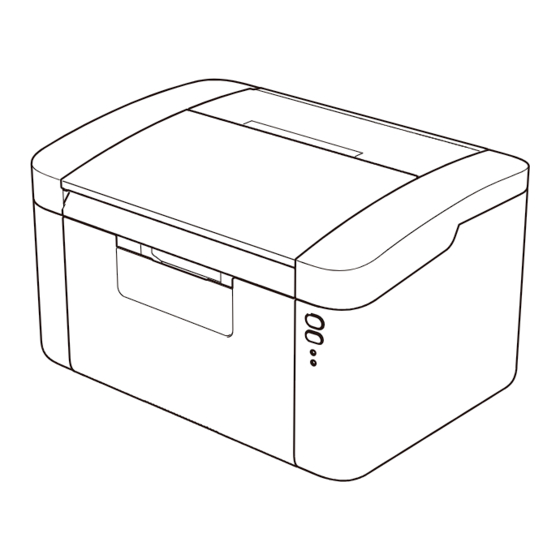
Advertisement
Quick Links
LJ2206W
Quick Setup Guide
Version 3.0
Unpack the machine and check the components
Inbox/Starter Toner Cartridge
1
Remove the packing materials and install the toner cartridge
2
Load paper in the paper tray
3
Connect the power cord and turn on the machine
Back
Printer LED Indications
POWER OFF
4
Connect the machine to your computer/mobile device
• Windows
PC with a CD-ROM drive, go to step
®
• Windows
PC without a CD-ROM drive, go to step
®
• Macintosh, go to step
4B
• Mobile device users with a WPS/AOSS™-supported access point/router, go to step
A5 Long Edge Paper Input
Support
USB Interface Cable
Quick Setup Guide
NOTE:
Before pull off the protective cover, please gently shake the cartridge from side
to side several times to spread the toner evenly inside the cartridge.
Front
SLEEP
WARMING UP
READY
DEEP SLEEP
COOLING DOWN
Dimmed
1 second interval
4A
4B
CD‑ROM
Product Safety Guide
To use A5 Long Edge paper.
RECEIVING DATA
TONER LOW
DATA REMAINING
0.5 second interval
4C
The latest manuals are available at our website:
https://www.lenovoimage.com/.
Read the Product Safety Guide first, then read this Quick Setup Guide for the
correct installation procedure.
NOTE:
USB cable
We recommend using a USB 2.0 cable (Type A/B) that is no more than
2 metres (6 feet) long.
For Network Machines: Machine Secure Network Access
Your machine's Administrator default password is on the label on the back
of the machine (preceded by "Pwd:").
Attention: We strongly recommend you change it immediately to protect
your machine from authorized access.
Adjust the paper guides to fit
the paper being used.
Blinking:
or
REPLACE TONER
PAPER JAM
ON:
OFF:
DRUM END SOON
REPLACE DRUM
Advertisement

Summary of Contents for Lenovo LJ2206W
- Page 1 LJ2206W Quick Setup Guide Version 3.0 The latest manuals are available at our website: https://www.lenovoimage.com/. Unpack the machine and check the components Read the Product Safety Guide first, then read this Quick Setup Guide for the correct installation procedure. NOTE: USB cable We recommend using a USB 2.0 cable (Type A/B) that is no more than...
- Page 2 CD-ROM drive or Macintosh) ® You can download the latest device driver for free from our website, enabling you to use your Lenovo machine as a printer. Visit us at https://www.lenovoimage.com/. After you download the driver and software package, follow the on-screen instructions until the Connection Type screen appears. Refer to...

