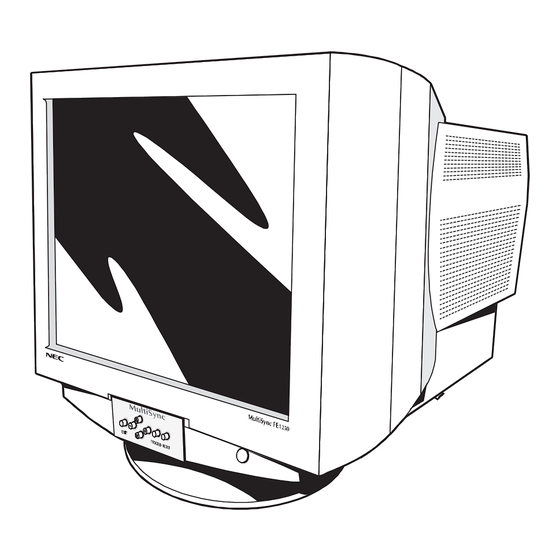
Advertisement
Quick Links
Advertisement

Summary of Contents for NEC MultiSync FE Series
- Page 1 All manuals and user guides at all-guides.com English...
- Page 2 All manuals and user guides at all-guides.com...
- Page 3 All manuals and user guides at all-guides.com Contents FE Series monitor box* should contain the following: • MultiSync FE Series Monitor with tilt/swivel base MultiSync FE750 (JC-17W40) or MultiSync FE950 (JC-19W40) or MultiSync FE1250 (JC-22W71) • Power Cord • Captive Signal Cable •...
- Page 4 All manuals and user guides at all-guides.com Quick Start To attach the MultiSync FE Series monitor to your system, follow these instructions: 1. Turn off the power to your computer and MultiSync monitor. 2. If necessary, install the display card. For more information, refer to the display card manual.
- Page 5 All manuals and user guides at all-guides.com 4. Connect one end of the power Power Outlet cord to the monitor and the other end to the power outlet (Figure C.1). Power Cord Figure C.1 5. Turn on the monitor (Figure D.1) and the computer. Power Button Figure D.1 6.
- Page 6 All manuals and user guides at all-guides.com Controls OSM (On-Screen Manager) control buttons on the front of the monitor function as follows: Main Menu Sub-Menu EXIT Exits the OSM menu. Exits to the OSM main menu. Moves the highlighted area Moves the highlighted area CONTROL up/down to select one of the...
- Page 7 All manuals and user guides at all-guides.com Color Control Color Presets 1 through 5, selects the desired color setting. The bar is replaced by the color setting choice from 1 to 5. Each color setting is adjusted at the factory to the stated Kelvin. If a setting is adjusted, the name of the setting will change from Kelvin to Custom.
- Page 8 BOTTOM RIGHT), use the –/+ control buttons to fine tune the GlobalSync corrections. Note: NEC recommends that you perform GlobalSync correction while running a typical application such as a spreadsheet or text document. FACTORY PRESET: Selecting Factory Preset allows you to reset most OSM settings back to the factory settings.
- Page 9 All manuals and user guides at all-guides.com OSM LOCK OUT: This control completely locks out access to all OSM functions except brightness and contrast controls. When attempting to activate OSM while in the lockout mode, a screen will appear indicating that OSM controls are locked out.
- Page 10 FOR OPTIMUM PERFORMANCE, PLEASE NOTE THE FOLLOWING WHEN SETTING UP AND USING THE MULTISYNC FE SERIES COLOR MONITOR: • DO NOT OPEN THE MONITOR. There are no user serviceable parts inside and opening or removing covers may expose you to dangerous shock hazards or other risks.
- Page 11 All manuals and user guides at all-guides.com • If the monitor has been exposed to rain or water. • If the monitor has been dropped or the cabinet damaged. • If the monitor does not operate normally by following operating instructions.
- Page 12 All manuals and user guides at all-guides.com • Adjust the monitor’s brightness and contrast controls to enhance readability. • Use a document holder placed close to the screen. • Position whatever you are looking at most of the time (the screen or reference material) directly in front of you to minimize turning your head while you are typing.
- Page 13 1024 x 768 @ 55 to 112 Hz ....NEC cites recommended resolution at 85 Hz for 1152 x 870 @ 55 to 99 Hz optimal display performance.
- Page 14 1280 x 1024 @ 55 to 89 Hz ....NEC cites recommended resolution at 85 Hz for 1600 x 1200 @ 55 to 76 Hz optimal display performance.
- Page 15 1600 x 1200 @ 55 to 88 Hz ....NEC cites recommended resolution at 85 Hz for 1792 x 1344 @ 55 to 78 Hz optimal display performance.
- Page 16 All manuals and user guides at all-guides.com Features Flat Aperture Grille CRT: Delivers an unparalleled viewing experience with a virtually flat image, eliminating distortion and reducing glare so that what you see on-screen is what you get on your printed output. The striped phosphor alignment of the CRT delivers superior vertical definition with improved brightness for more uniform image contrast.
- Page 17 GlobalSync/Corner Purity Control (MultiSync FE950 and MultiSync FE1250 only): NEC’s unique design eliminates picture impurities that may result from stray magnetic fields (including the earth’s permanent magnets, etc.) and now allows you to easily adjust impurities in the four corners of your monitor.
- Page 18 All manuals and user guides at all-guides.com Troubleshooting No Picture • The display card should be completely seated in its slot. • Power Switch and computer power switch should be in the ON position. • The signal cable should be completely connected to the display card/computer.
- Page 19 All manuals and user guides at all-guides.com Display image is not centered, too smaIl, or too large • Use the OSM Size and Position controls to adjust the image. Thin lines appear on your screen • Thin lines are normal for an aperture grille CRT and are not a malfunction.
- Page 20 All manuals and user guides at all-guides.com...





