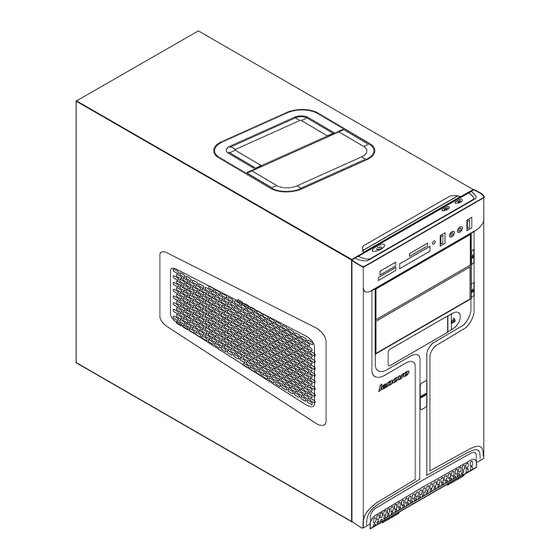
Lenovo IdeaCentre K320 Hardware Replacement Manual
Lenovo ideacentre k320 hardware replacement guide v3.0
Hide thumbs
Also See for IdeaCentre K320:
- User manual (43 pages) ,
- Hardware maintenance manual (57 pages) ,
- Reference manual (49 pages)
Summary of Contents for Lenovo IdeaCentre K320
-
Page 1: Hardware Replacement Guide
IdeaCentre K3 Series Hardware Replacement Guide Version 3.0 2009.11 31041595 31041595_K3_HRG(H57)_FM_EN_V3.0.1 1 2009.11.17 10:52:54 AM... - Page 2 Hardware Replacement Guide 31041595_K3_HRG(H57)_EN_V3.0.ind1 1 2009.11.17 10:53:23 AM...
-
Page 3: Table Of Contents
Contents Overview ..................1 Chapter 1 Locations ..............4 Locating components and connectors ...........4 Identifying parts on the system board ...........7 Chapter 2 Replacing hardware ..........9 General information ................9 Removing the computer cover ............9 Removing the front bezel .............11 Replacing a memory module ............12 Replacing the hard disk drive ............13 Replacing an optical drive ............14... -
Page 4: Overview
Note: Use only parts provided by Lenovo ® The description of the TV-Tuner card in this manual applies only to those computer models that have the TV-Tuner card installed. -
Page 5: Additional Information Resources
Troubleshooting information • Parts information • Links to other useful sources of information To access this information, go to http://consumersupport.lenovo.com. Tools required To disassemble the computer, you need the following tools: • Wrist grounding strap and conductive mat for preventing electrostatic discharge •... - Page 6 • Limit your movement. Movement can cause static-electricity to build up around you. • Always handle parts and other computer components carefully. Handle adapters, memory modules, system boards, and microprocessors by the edges. Never touch any exposed circuitry. • Prevent others from touching the parts and other computer components. •...
-
Page 7: Chapter 1 Locations
Locations Chapter This chapter provides illustrations to help locate the various connectors, controls and components of the computer. To remove the computer cover, refer to “Removing the computer cover”. Locating components and connectors The following illustrations will help you to locate the various components and connectors in your computer. -
Page 8: Front View
Power supply PCI Express adapter card System fan Memory modules Microprocessor fan and heat sink Hard disk drive PCI Express adapter connector Optical drive Front view The following illustrations show the location of connectors on the front of the computer. Power button Power Dial indicator ON/OFF File backup button... -
Page 9: Rear View
Optical drive (Some models are equipped with only one optical drive.) Power Dial switch Rear view The following illustration shows the location of connectors on the rear of the computer. Voltage selection switch (selected models only) Power connector PS/2 keyboard connector PS/2 mouse connector On-board VGA connector ( selected models only) HDMI port... -
Page 10: Identifying Parts On The System Board
Microphone connector PCI Express x16 graphics adapter connector (Some models are equipped with this connector. For more information about the graphics adapter, see the description below). WiFi antenna connector (This connector only equipped on the model with WiFi card. For more information about this connector, see WM600-B-LO Wireless 802. - Page 11 Microprocessor and heat sink Memory connectors(2) Memory connectors(2) Thermal sensor header connector Power connector SATA IDE connectors (4) eSATA connector Front panel connector Front USB connectors(2) Front USB connector Serial(com2) connector Front audio connector PCI apater connector PCI Express X 1 adapter connectors(2) PCI Express X 16 graphics adapter connector System fan connector Microprocessor fan connector...
-
Page 12: Chapter 2 Replacing Hardware
Hardware Maintenance Manual (HMM) for the computer. To obtain copies of the Safety and Warranty Guide or HMM, go to the Support Web site at http://consumersupport.lenovo.com. Note: Use only parts provided by Lenovo. - Page 13 3. Disconnect all cables attached to the computer. This includes power cords, input/output (I/O) cables, and any other cables that are connected to the computer. Refer to “Locating connectors on the rear of the computer”. 4. Remove the two screws that secure the computer cover at the rear of the chassis.
-
Page 14: Removing The Front Bezel
Removing the front bezel To remove the front bezel: 1. Remove the computer cover. Refer to “Removing the computer cover”. Note: For this procedure, it helps to lay the computer on its side. 2. Remove the front bezel by releasing the three plastic tabs inside the chassis and push the bezel outward as shown. -
Page 15: Replacing A Memory Module
Hardware Maintenance Manual (HMM) for the computer. To obtain copies of the Safety and Warranty Guide or HMM, go to the Support Web site at http://consumersupport.lenovo.com. To replace a memory module: 1. Remove the computer cover. Refer to “Removing the computer cover”. -
Page 16: Replacing The Hard Disk Drive
Hardware Maintenance Manual (HMM) for the computer. To obtain copies of the Safety and Warranty Guide or HMM, go to the Support Web site at http://consumersupport.lenovo.com. To replace the hard disk drive: 1. Remove the computer cover. Refer to “Removing the computer cover”. -
Page 17: Replacing An Optical Drive
Hardware Maintenance Manual (HMM) for the computer. To obtain copies of the Safety and Warranty Guide or HMM, go to the Support Web site at http://consumersupport.lenovo.com To replace an optical drive 1. Remove the computer cover. Refer to “Removing the computer cover”. -
Page 18: Replacing The System Fan Assembly
Hardware Maintenance Manual (HMM) for the computer. To obtain copies of the Safety and Warranty Guide or HMM, go to the Support Web site at http://consumersupport.lenovo.com To replace the system fan assembly: 1. Remove the computer cover. Refer to “Removing the computer cover”. - Page 19 4. Pull the system fan assembly out of chassis. Hardware Replacement Guide 31041595_K3_HRG(H57)_EN_V3.0.ind16 16 2009.11.17 10:54:09 AM...
- Page 20 5. Install the new system fan assembly by aligning the rubber mounts of the system fan assembly with the holes on the chassis and push the rubber mounts through the holes. 6. Pull on the tips of the rubber mounts until the fan assembly is in place. 7.
-
Page 21: Replacing The Heat Sink Assembly
Hardware Maintenance Manual (HMM) for the computer. To obtain copies of the Safety and Warranty Guide or HMM, go to the Support Web site at: http://consumersupport.lenovo.com To replace the heat sink assembly: 1. Remove the computer cover. Refer to “Removing the computer cover”. - Page 22 8. Install the heat sink and fan assembly on the heat sink retention bracket. 9. Reconnect the disconnected cables to the system board. 10. Refer to the “Completing the installation”. Hardware Replacement Guide 31041595_K3_HRG(H57)_EN_V3.0.ind19 19 2009.11.17 10:54:28 AM...
-
Page 23: Replacing A Pci Or Agp Adapter
Hardware Maintenance Manual (HMM) for the computer. To obtain copies of the Safety and Warranty Guide or HMM, go to the Support Web site at: http://consumersupport.lenovo.com To replace an adapter: 1. Remove the computer cover. Refer to “Removing the computer cover”. - Page 24 3. Install the new adapter into the same adapter connector. 4. Ensure the adapter is fully seated into the adapter connector. 5. At the rear of the computer, pivot the adapter latch to the closed position to secure the adapter. 6.
- Page 25 Note 1: Replacement of some models equipped with graphic adapter bracket is different. Please remove the plastic bracket first as the following: 1. Remove the two screws that secure the plastic bracket at the bottom of the chassis. 2. Lift the plastic bracket out of the chassis. 3.
- Page 26 2. Install the two screws to secure the plastic bracket. Note: Use only the screws provided by Lenovo. Hardware Replacement Guide 31041595_K3_HRG(H57)_EN_V3.0.ind23 23 2009.11.17 10:54:38 AM...
- Page 27 Note 2: Replacement of some models equipped with graphic adapter bracket is different. Please remove the bracket first as the following: 1. Remove the screw that secures the bracket at the side of the chassis. 2. Press the pin on one end of the metal bracket and pull the metal bracket straight out of the chassis.
- Page 28 2. Screw back the screws on the metal bracket. Note: Use only the screw provided by Lenovo. Hardware Replacement Guide 31041595_K3_HRG(H57)_EN_V3.0.ind25 25 2009.11.17 10:55:05 AM...
-
Page 29: Replacing The Cpu
Hardware Maintenance Manual (HMM) for the computer. To obtain copies of the Safety and Warranty Guide or HMM, go to the Support Web site at http://consumersupport.lenovo.com To replace an CPU 1. Remove the computer cover. Refer to “Removing the computer cover”. - Page 30 6. Lift the microprocessor straight up and out of the socket. Notes: a. Note the orientation of the notches on the microprocessor. This is important when reinstalling the microprocessor on the new system board. b. Do not drop anything onto the microprocessor socket while it is exposed.
- Page 31 9. Holding the microprocessor with your fingers, position the microprocessor so that the notches on the microprocessor are aligned with the tabs in the microprocessor socket. Important: To avoid damaging the microprocessor contacts, do not tilt the microprocessor when installing it into the socket. 10.
-
Page 32: Replacing The Keyboard
Replacing the keyboard To replace the keyboard: 1. Remove any media (diskettes, CDs, or memory cards) from the drives, shut down your operating system, and turn off all attached devices and the computer. 2. Unplug all power cords from electrical outlets. 3. -
Page 33: Replacing The Mouse
Replacing the mouse To replace the mouse: 1. Remove any media (diskettes, CDs, or memory cards) from the drives, shut down your operating system, and turn off all attached devices and the computer. 2. Unplug all power cords from electrical outlets. 3. -
Page 34: Replacing The External Speaker
Replacing the External speaker 1. Remove any media (diskettes, CDs, or memory cards) from the drives, shut down the computer, and turn off all attached devices. 2. Unplug all power cords from electrical outlets. 3. Locate the Speaker. Refer to “Locating connectors on the rear of the computer”... - Page 35 5. To update your configuration settings, refer to “Starting the Setup Utility” in the User Guide or in the Hardware Maintenance Manual. Note: In most areas of the world, Lenovo requires the return of the defective CRU. Information about this will come with the CRU or will come a few days after the CRU arrives.
-
Page 36: Appendix
Thanks for using Lenovo products. Carefully read all of the documents shipped with your computer before you install and use the product for the first time. Lenovo will not assume responsibility for damage that results from failure to operate the product according to instructions and requirements described in the manuals included with your computer. - Page 37 Advanced Micro Devices, Inc. in the United States and/ or other jurisdictions. The table above includes the logo and registered trademarks of Lenovo and its partners. Other registered trademarks mentioned in all the manuals included with your computer belong to the specific company respectively.






