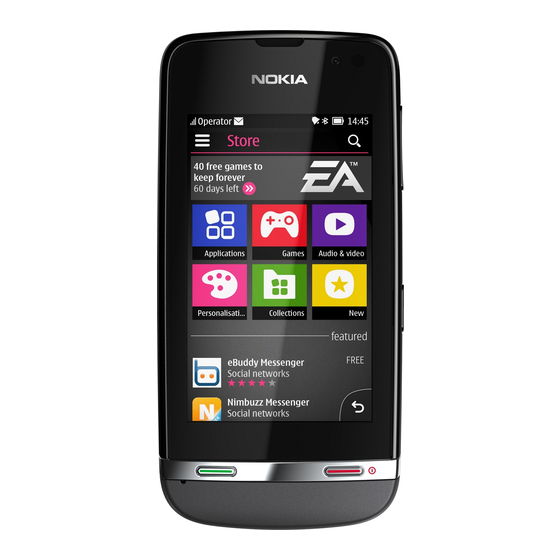
Nokia 311 User Manual
Hide thumbs
Also See for 311:
- Service manual (8 pages) ,
- User manual (110 pages) ,
- Service manual (22 pages)
Table of Contents
Advertisement
Advertisement
Table of Contents

Summary of Contents for Nokia 311
-
Page 1: User Guide
User Guide Nokia 311 Issue 1.1 EN... -
Page 2: Table Of Contents
Copy content from your old phone..............17 Attach a strap.......................18 Use your phone offline..................19 Icons shown on your phone.................20 Phone basics..............21 Change the time and date...................21 Set an alarm......................22 Add a calendar entry....................23 Use the calculator....................24 About Nokia Store....................25 Calls...................26 Make a call ......................26... - Page 3 View your missed calls..................27 Call the last dialled number.................28 Call several people at the same time..............29 Forward calls to your voicemail or another phone number.......30 Prevent making or receiving calls................31 Make an internet call....................32 Contacts................34 Save a name and phone number.................34 Make calls quickly....................35 Copy contacts to your SIM card................36 Personalisation..............37...
- Page 4 Send a message....................46 Save an attachment.....................47 Check your voicemail...................48 Mail and chat ..............49 Set up your mail account..................49 Send a mail......................51 Chat with your friends..................52 Photos and videos.............53 Take a photo......................53 Record a video......................54 Organise your photos..................55 Edit a photo......................56 Print a photo......................57 Send a photo or video..................58 Music and audio..............59...
- Page 5 Browse the web....................65 Add a bookmark....................67 Clear your browsing history.................68 Communities..............69 Get social......................69 Connectivity..............70 Connect to a wireless headset................70 Protect your phone....................71 Copy content between your phone and a computer..........72 Connect to a Wi-Fi network .................73 Maps..................74 About Maps......................74 See where you are on the map................76 Search for a place....................77 Download maps....................78 Create a walking route..................79...
- Page 6 Support and updates............85 Support.........................85 Back up content to a memory card..............86 About phone software updates ................87 Update phone software using your PC..............88 Update phone software using your phone............89 Restore original settings..................90 Access codes......................91 Product and safety information........93 Index................129...
-
Page 7: Get Started
Get started Keys and parts Earpiece Microphone Touch screen Call key End key... - Page 8 Charger connector 10 Key lock button Micro-USB connector 11 Antenna area See 3 in "Feature specific instructions". Headset connector 12 Loudspeaker Volume keys 13 Camera lens If there is protective tape on the screen or camera lens, remove the tape.
-
Page 9: Insert The Sim Card And Battery
Insert the SIM card and battery Switch the phone off, then remove Lower the holder, then slide it locked. the back cover. If the battery is in the phone, lift it Line up the battery contacts, then out. push the battery in. Slide and lift the holder. -
Page 10: Insert A Memory Card
Insert a memory card Remove the back cover. Lower the holder, then slide it locked. If the battery is in the phone, lift it Line up the battery contacts, then out. push the battery in. Slide and lift the holder. Put the card Replace the back cover. -
Page 11: Switch On
Switch on date & time date 2012-06-05 time: 09:00 time zone: GMT London daylight saving: +0 hours Press and hold the power key until the Select the time zone, then select if phone vibrates. daylight saving time is used. date & time date &... -
Page 12: Charge The Battery
Charge the battery Explore your phone Plug the charger into a wall outlet. Tap an app or other item to open it. 09:00 tuesday Connect the charger to the phone. Tap and hold an item to see more 9, 10. options. - Page 13 To scroll, slide your finger quickly up To go back to the home screen, select or down, then lift your finger. To zoom, slide two fingers apart or To view notifications, swipe down together on the screen. from the top of the screen. See To go back to the previous view, select .
-
Page 14: Switch Between Screens
09:00 tuesday Switch between screens Your phone has three home screens, one for apps, one for your favourite shortcuts, and one for your most used app, such as the dialler. Swipe left or right. • My screen is the place where you can add your favourite contacts and shortcuts. -
Page 15: Change Settings Quickly
Change settings quickly Rather than going into the phone menus, in most views, you can quickly change some settings by swiping down from the top of the screen. You can: • See if you have missed calls or unread messages •... -
Page 16: Lock The Keys And Screen
Lock the keys and screen Change the volume Lock the keys and screen when not Is the volume too loud during a call or using your phone. when listening to the radio? To lock, press the key lock button. Use the volume keys. To unlock, press the key lock button, Better. -
Page 17: Copy Content From Your Old Phone
Copy content from your old phone Easily get your contacts, calendar, and other stuff to your new phone. 1. Switch Bluetooth on in both phones. 2. On your new phone, select settings and sync & backup > phone switch. 3. Select copy to this and what you want to copy, then select 4. -
Page 18: Attach A Strap
Attach a strap Remove the back cover. Push the loop through the hole, then put it over the hook. Replace the back cover. -
Page 19: Use Your Phone Offline
Use your phone offline In places where you're not allowed to make or receive calls, you can still use your phone to play games or listen to music, if you switch to the flight profile Select settings and connectivity > flight. Remember to comply with any applicable safety requirements. -
Page 20: Icons Shown On Your Phone
Icons shown on your phone — You have unread messages. — You have unsent, cancelled, or failed messages. — The touch screen and keys are locked. — The phone doesn't ring when somebody calls or sends a message. — An alarm is set. —... -
Page 21: Phone Basics
Phone basics Change the time and date Select settings and date and time. Change the time zone when travelling 1. Select settings > time zone:. 2. Select the time zone of your location. 3. Select The time and date on your phone are set according to the time zone. For example, GMT +8:00 is the time zone for Singapore, Malaysia, and Philippines, 8 hours east of Greenwich, London (UK). -
Page 22: Set An Alarm
Set an alarm Use your phone as an alarm clock. 1. Select alarm. 2. Set the alarm time, then select SAVE. 3. To set the alarm to go off at the same time on certain days, select > alarm repeat and the days. -
Page 23: Add A Calendar Entry
subject meeting location Add a calendar entry Need to remember an appointment? Add it to your calendar. 1. Select calendar. 2. Select . 3. Select an entry type. 4. Fill in the fields, then select Tip: To delete an entry, select and hold the entry, then select delete. -
Page 24: Use The Calculator
Use the calculator Stay within your budget wherever you are – your phone has a calculator. 1. Select calculator. 2. Type in your calculation, then select =. -
Page 25: About Nokia Store
Many items are free of charge; some you need to pay for with your credit card or on your phone bill. The availability of payment methods depends on your country of residence and your network service provider. To learn more about Nokia Store, go to www.nokia.com/ support. -
Page 26: Calls
Calls Make a call 1. Select phone, or swipe left to open the dialler. 2. Type in the phone number. 3. Press 4. To end the call, press Answer a call Press Decline a call Press... -
Page 27: View Your Missed Calls
all calls 0123456789 View your missed calls Did you miss a call, but want to see who called? If you missed a call, a notification is shown on the lock screen. Swipe over the notification to open the all calls view. It lists the calls you have made , received , or missed To call back, select a number or contact. -
Page 28: Call The Last Dialled Number
all calls 0123456789 12:10 9876543210 01-10 Call the last dialled number Did you try to call someone, but nobody picked up? It's easy to call again. 1. On the home screen, press 2. Select the phone number. -
Page 29: Call Several People At The Same Time
Call several people at the same time Want to tell your great news to all your friends? With a conference call, you can easily call several people at the same time, saving you the trouble of calling each one separately. Conference call is a network service. -
Page 30: Forward Calls To Your Voicemail Or Another Phone Number
Forward calls to your voicemail or another phone number Your phone is ringing, but you can't answer? Let the call go to your voicemail, or forward it to another number. Call forwarding is a network service. 1. Select settings > calls > call forwarding. 2. -
Page 31: Prevent Making Or Receiving Calls
Prevent making or receiving calls Keep your phone bill under control by preventing certain types of calls. You can prevent, for example, incoming calls while you're abroad. Call barring is a network service. 1. Select settings. 2. Select security > call barring service and an option. 3. -
Page 32: Make An Internet Call
Make an internet call Need to call abroad often? Use an internet call to save costs. You can make and receive calls over the internet. Some internet call service providers allow free internet calls. To make or receive an internet call, you must be in the service area of a Wi-Fi or 3G network. You also need to have an account in an internet call service. - Page 33 For emergency calls, only the cellular network is used.
-
Page 34: Contacts
Contacts Save a name and phone number Add new contacts to your phone. Select contacts. Select , then write the name, number, and other details. Edit the details of a contact Select a contact and , then edit the details. Add more details Select >... -
Page 35: Make Calls Quickly
DIALLER Make calls quickly Call someone often? Set their number as a speed dial. Select phone and > speed dials. Assign a phone number to a number key 1. Select a number key. 1 is reserved for the voice mailbox. 2. -
Page 36: Copy Contacts To Your Sim Card
Copy contacts to your SIM card Want to use your SIM card in another phone, but still have access to your contacts? By default, contacts are stored in the phone memory, but you can copy your contacts to a SIM card. Select contacts. -
Page 37: Personalisation
Personalisation Personalise the main menu You can organise your apps as you like – move your favourites to the top for quick access. 1. Tap and hold the main menu. 2. Select the app you want to move, then tap where you want to move... -
Page 38: Add A Shortcut To Your Home Screen
09:00 09:00 tuesday tuesday Add a shortcut to your home screen Want to open your favourite apps straight from your home screen? Add shortcuts to your most used features. 1. Tap and hold the home screen, then select shortcut. 2. Select an item, such as a widget or action, then select . Remove a shortcut Tap and hold the home screen, then select on the shortcut you... -
Page 39: Change The Wallpaper
09:00 09:00 tuesday tuesday Change the wallpaper Want to see a favourite landscape or your family photos in the background of the lock screen? You can change the wallpaper to personalise the lock screen to your liking. 1. Select settings and wallpaper. 2. -
Page 40: Change Your Profile For Meetings Or Outdoor Use
Change your profile for meetings or outdoor use Set your phone to discreetly beep once instead of ringing, when you're in a meeting. Or, if you don't want to miss a call in a noisy environment, switch to the loud profile. 1. -
Page 41: Change Your Ringtone
4. When you've found a ringtone you like, select YES. Tip: Download more ringtones from Nokia Store. To learn more about Nokia Store, go to www.nokia.com/support. Tip: You can also change the message alert tone. Select msg. alert... -
Page 42: Set A Song As Your Ringtone
Set a song as your ringtone Want to use your favourite song from the music player as your ringtone? You can also take the best section of the song and use that as your ringtone. 1. Select settings > tone profiles and a profile. 2. - Page 43 Tip: To fine-tune the start and end points of the selection, select or , then select and hold or .
-
Page 44: Write Text
Write text Write using the on-screen keypad When writing text, select > input type, then select the language and phone keypad. Type in a character 1. Select a character key repeatedly until the character is shown. There are more characters available than are shown on the key. 2. -
Page 45: Use Predictive Text
Switch between character cases Select Type in a space Select Move the cursor to the next line Select . Delete a character Select Use predictive text Predictive text is not available in all languages. 1. Select > prediction > 2. Start writing a word. Your phone suggests possible words as you write. -
Page 46: Messaging
Messaging Send a message Keep in touch with your family and friends through messages. 1. Select messaging and 2. To add a contact as a recipient, select . You can also type in a phone number. 3. Write your message in the text box. Tip: To include an attachment, such as a photo or video, select >... -
Page 47: Save An Attachment
Save an attachment Did someone send you a great photo? Save it to your phone. You can also save other types of attachments. Select messaging. Save a message attachment 1. Open the message. 2. Select the file and > save. 3. -
Page 48: Check Your Voicemail
Check your voicemail Did you let your calls go to voicemail when you couldn't answer? Listen to the messages people have left you at a convenient time. Set up your voicemail To use voicemail, you may need to subscribe to the service. For more info on this network service, contact your network service provider. -
Page 49: Mail And Chat
Mail and chat mail Set up your mail account Do you use more than one mail address? You can have several mailboxes in your phone. Mail is a network service. 1. Select mail. 2. Select your mail service provider. 3. Type in your username and password. Tip: If you don't want to type in your password every time you use your mail account, select save password:. - Page 50 Switch off the automatic update of the inbox 1. Select mail. 2. Select > settings and your mailbox. 3. Select update my inbox: > manual.
-
Page 51: Send A Mail
Mike Hello Anna Anna Hi Mike Send a mail Would you like to send a mail while on the go? With your phone, you can read and send mail, even when not sitting at your desk. 1. Select mail and a mail account. 2. -
Page 52: Chat With Your Friends
Hi Mike Chat with your friends Do you like chatting online with your friends? If you are out, you can send instant messages with your phone no matter where you are. Chat is a network service. 1. Select IM. 2. If several chat services are available, select the service you want. 3. -
Page 53: Photos And Videos
Photos and videos Take a photo 1. To open the camera, select camera. 2. To zoom in or out, use the volume keys. 3. Select Photos are saved in gallery. Close the camera Select... -
Page 54: Record A Video
Record a video Besides taking photos with your phone, you can also capture your special moments as videos. To open the video camera, select video. 1. To start recording, select 2. To zoom in or out, use the volume keys. 3. -
Page 55: Organise Your Photos
Organise your photos You can organise your photos into albums, to make it easier to find a particular photo. 1. Select gallery, then open the tab. 2. Select , then write a name for the album. 3. Select the photos to add to the album, then select... -
Page 56: Edit A Photo
Edit a photo Is the photo you took too dark or not ideally framed? With your phone, you can easily do simple edits to the photos you've taken. 1. Select gallery and a photo. 2. Select > edit photo and an effect. 3. -
Page 57: Print A Photo
Print a photo You can print your photos directly from your phone using a compatible printer. 1. Connect your phone to a PictBridge compatible printer with a USB cable. If the printer has Bluetooth, you can also use that. 2. On your phone, select media transfer as the USB connection mode. -
Page 58: Send A Photo Or Video
Send a photo or video Send your photos and videos to your family and friends in a multimedia message or mail, or using Bluetooth. Select gallery. 1. Open the tab where the photo or video is. 2. Select and hold the photo or video, then select send and how you want to send it. -
Page 59: Music And Audio
Copy music from your PC Do you have music on your PC that you want to listen on your phone? Use Nokia Suite and a USB cable to manage and sync your music collection. 1. Connect your phone to your computer with a compatible USB cable. -
Page 60: Play A Song
Play a song You can use your phone's music player to listen to music and podcasts while on the move. Select music. 1. Select and a song. 2. To pause or resume playing, select or . Skip to the previous or next song Select Close the music player Press the end key. -
Page 61: Listen To The Radio
Listen to the radio Connect a compatible headset to your phone. The headset acts as an antenna. Select radio. Change the volume Use the volume keys. Set the radio to play in the background Select . Close the radio Press the end key. Tip: To close the radio when it is playing in the background, press and hold the end key. -
Page 62: Find And Save Radio Stations
Find and save radio stations Search for your favourite radio stations, and save them, so you can easily listen to them later. Select radio. Connect a compatible headset to your phone. The headset acts as an antenna. Search for all available stations Select >... -
Page 63: Record Sound Clips
Record sound clips You can record voice memos or phone conversations. Select voice rec.. 1. Select . 2. To stop recording, select . Record a phone conversation During a call, select > record. Both parties hear a tone at regular intervals during the recording. Listen to your recordings Select >... -
Page 64: Listen To Internet Radio
Listen to internet radio Listen to radio stations from all over the world on the internet. Select internet radio. Select . You can browse radio station by genre, country, or language. Select a station manually 1. Select > add stations. 2. -
Page 65: Web
Paris Browse the web Catch up on the news, and visit your favourite websites on the go. Select internet. Tip: If you don't have a flat-rate data plan from your network service provider, to save data costs in your phone bill, you can use a Wi-Fi network to connect to the internet. - Page 66 Go back to a previously visited web page Select > history and the web page. Tip: You can download web apps from Nokia Store. When you first open a web app, it is added as a bookmark. For more info, go to www.nokia.com/support.
-
Page 67: Add A Bookmark
Paris www.nokia.com Add a bookmark If you visit the same websites all the time, add them as bookmarks, so you can easily access them. Select internet. While browsing, select > add to favourites. Go to a bookmarked website Select... -
Page 68: Clear Your Browsing History
Clear your browsing history Select internet. Select > > clear history. Clear stored cookies or text saved in web forms Select > > settings > clear cookies or clear auto-fill. -
Page 69: Communities
Communities Get social The social app is your gateway to social networking services. 1. Select social. 2. Select a service, then sign in. -
Page 70: Connectivity
Connectivity Connect to a wireless headset Want to keep working at your computer during a call? Use a wireless headset. You can also answer a call, even if your phone's not directly at hand. Select settings > connectivity > Bluetooth. 1. -
Page 71: Protect Your Phone
Protect your phone Do you want to control who can find and connect to your phone when Bluetooth is on? Select settings > connectivity > Bluetooth. Prevent others from finding your phone Select my phone visibility > hidden. When your phone is hidden, others can't find it. However, paired devices can still connect to your phone. -
Page 72: Copy Content Between Your Phone And A Computer
3. To copy the content, use the file manager of the computer. To copy your contacts, music files, videos, or photos, use Nokia Suite. To get more info and to download the Nokia Suite PC app, go to www.nokia.com/support. -
Page 73: Connect To A Wi-Fi Network
Connect to a Wi-Fi network To help save data costs, you can use a Wi-Fi network to connect to the internet, whether you're at home or at a library or internet café. 1. Select settings > connectivity > Wi-Fi. 2. Make sure Wi-Fi is on. 3. -
Page 74: Maps
Maps About Maps Maps shows you what is nearby and helps you plan your route, free of charge. Select maps. You can: • See where you are on a map • Plan a route to a nearby place • Search for a place or an address, and save it •... - Page 75 Contents of digital maps may sometimes be inaccurate and incomplete. Never rely solely on the content or the service for essential communications, such as in emergencies.
-
Page 76: See Where You Are On The Map
See where you are on the map To help get your bearings, check where you are on the map. Select maps. You are shown on the map, if your phone can find you. An internet connection may be needed. Update your location Select . -
Page 77: Search For A Place
Search for a place You can search for locations, such as street addresses, and places, such as restaurants. 1. Select maps. 2. Select to see the toolbar, then select . 3. Write the name of the place or the address. -
Page 78: Download Maps
Tip: Save new street maps to your phone before a journey, so you can browse the maps without an internet connection when travelling. Use the Nokia Suite PC app to download the latest maps, and copy them to your phone. To download and install Nokia Suite, go to... -
Page 79: Create A Walking Route
Create a walking route Plan a walking route to a place nearby. You can see the entire route and all the turnings on the map before setting off. 1. Select maps. 2. Select to see the toolbar, then select . 3. -
Page 80: Save A Place
Save a place Before a trip, you might find it handy to save info about hotels, attractions, or petrol stations to your phone. Select maps. 1. To search for an address or place, select to see the toolbar, then select . 2. -
Page 81: Explore Places Around You
Explore places around you Want to see what there is to see and do around you? You can select what sort of businesses or public places, such as restaurants, are shown on the map. 1. Select maps. 2. Select to show the toolbar, then select and the places to see. -
Page 82: Protect Your Phone
Protect your phone Password protect your memory card Want to protect your memory card against unauthorised use? You can set a password to protect the content. 1. Select files. 2. Select and hold the memory card, then select mem. card options. -
Page 83: Format A Memory Card
Format a memory card Want to delete all content from your memory card? When you format a memory card, all the data on it is deleted. 1. Select files. 2. Select and hold the memory card, then select mem. card options. -
Page 84: Prepare Your Phone For Recycling
Prepare your phone for recycling If you buy a new phone, or otherwise want to dispose of your phone, Nokia recommends that you recycle your phone. Beforehand, remove all personal info and content from your phone. Remove all content and restore settings to the original values 1. -
Page 85: Support And Updates
When you want to learn more about how to use your phone, or if you're unsure how your phone should work, read the user guide thoroughly. You may also be interested in the Nokia Support Video channel in YouTube. If you have an issue, do the following: •... -
Page 86: Back Up Content To A Memory Card
settings contacts messages bookmarks calendar files apps and games Back up content to a memory card Want to make sure you won't lose any important files? You can back up your phone memory to a compatible memory card. Select settings > sync & backup. 1. -
Page 87: About Phone Software Updates
Before starting the update, connect a charger or make sure the device battery has enough power. After the update, the instructions in the user guide may no longer be up to date. You may find the updated user guide at www.nokia.com/ support. -
Page 88: Update Phone Software Using Your Pc
Update phone software using your PC Update your phone software with the Nokia Suite PC app. You can also back up the pictures and other stuff in your phone to your computer. You need a compatible PC, a high-speed internet connection, and a compatible USB cable to connect your phone to the PC. -
Page 89: Update Phone Software Using Your Phone
Update phone software using your phone You can update your phone software wirelessly. You can also set your phone to automatically check for updates. Select settings and phone > device updates. 1. To check if there is an update, select downl. phone sw. 2. -
Page 90: Restore Original Settings
Restore original settings If your phone is not working properly, you can reset some settings to their original values. 1. End all calls and connections. 2. Select settings and restore factory sett. > settings only. 3. Type in the security code. This does not affect documents or files stored on your phone. -
Page 91: Access Codes
The number can also be used to block, (15 digits) for example, stolen phones. You may also need to give the number to Nokia Care services. To view your IMEI number, dial *#06#. Lock code This helps you protect your phone against (security code) unauthorised use. - Page 92 If you forget the code and your phone is locked, your phone will require service. Additional charges may apply, and all the personal data in your phone may be deleted. For more information, contact Nokia Care or your phone dealer.
-
Page 93: Product And Safety Information
Product and safety information Safety PROTECT YOUR HEARING Read these simple guidelines. Not following them may be dangerous or To prevent possible hearing illegal. For further info, read the damage, do not listen at high volume complete user guide. levels for long periods. Exercise caution when holding your device near SWITCH OFF IN your ear while the loudspeaker is in... - Page 94 The social networking services are Use only compatible memory cards third-party services and not provided approved by Nokia for use with this by Nokia. Check the privacy settings device. Incompatible cards may of the social networking service you...
-
Page 95: Nokia Original Accessories
Characters with accents, other marks, device or headset, other than those or some language options, take more approved by Nokia for use with this space, limiting the number of device, to the Nokia AV connector, pay characters that can be sent in a single special attention to volume levels. -
Page 96: Network Services And Costs
An extensive range of accessories is Important: Battery talk and available for your device. For more stand-by times are estimates and only details, see www.nokia-asia.com/ possible under optimal network accessories. conditions. Actual battery talk and standby times depend on SIM cards,... -
Page 97: Take Care Of Your Device
from the network, and you may need • Do not drop, knock, or shake the to subscribe to them. device. Rough handling can break internal circuit boards and Take care of your device mechanics. Handle your device, battery, charger and accessories with care. The •... - Page 98 DRM or the use of non-DRM- Check how to recycle your Nokia protected content. products at www.nokia.com/ Digital rights management (DRM) recycling.
-
Page 99: Tips And Offers
When the talk and standby times are noticeably To stop receiving the messages, shorter than normal, replace the select settings > Nokia account > Tips battery. and Offers. Important: Talk and standby To provide the service described times are estimates only. -
Page 100: Additional Safety Information
Always keep the battery between Use the battery and charger for their 15°C and 25°C (59°F and 77°F). intended purposes only. Improper Extreme temperatures reduce the use, or use of unapproved batteries or capacity and lifetime of the battery. A incompatible chargers may present a device with a hot or cold battery may risk of fire, explosion, or other hazard,... -
Page 101: Implanted Medical Devices
Type in the official emergency medical devices. Consult a physician number for your present or the manufacturer of the medical location. Emergency call device to determine whether they are numbers vary by location. adequately shielded from external radio frequency energy. Press the call key. -
Page 102: Accessibility Solutions
Be cautious when accepting care provider. connectivity requests, browsing Accessibility solutions the internet, or downloading Nokia is committed to making mobile content. Do not accept phones easy to use for all individuals, Bluetooth connections from including those with disabilities. For sources you do not trust. -
Page 103: Potentially Explosive
body. Any carry case, belt clip, or as the device, its parts, or accessories. holder for body-worn operation Remember that air bags inflate with should not contain metal and should great force. Do not place your device position the device the above-stated or accessories in the air bag distance from your body. -
Page 104: Terms Of Use
Finland including its affiliates and That amount changes depending on a suppliers (collectively “Nokia”), number of factors such as how close defining your and Nokia’s rights and you are to a network base station. - Page 105 Service by either the Nokia device software, a text you or Nokia, traces or copies may still message will be sent to Nokia. The remain elsewhere. creation of a Nokia Account will require data transmission.
- Page 106 Service. the Software on your computer and/or mobile device. You may not As part of the Service, Nokia may copy the Software, except to make a provide you with content developed single archival backup copy. You may by Nokia or its licensors (“Content”).
- Page 107 • Use the Service only for your Material to Nokia. Nokia is only personal, non-commercial transmitting the Material and is not purposes; responsible for editorial control over • Not submit unlawful, offensive, it. By submitting Material to the...
- Page 108 Nokia may but has no obligation to: • Not to make copies, give, sell, resell, loan, rent, offer, • Monitor or moderate any broadcast, send, distribute, Content or Material; transfer, communicate to the public, reproduce, modify, • Remove any Material from the display, perform, commercially Service;...
- Page 109 Content provider in providing the email address, if available; Content to you. Nokia is not a party to 4. provide a statement that you have the transaction between you and the a good faith belief that the use of the...
- Page 110 If you have not reached the age of legal competence, Any fees charged by Nokia will be you may place Orders only with the announced separately in connection prior consent of your parent or legal with the Service.
- Page 111 Content is offered by the Service. flow. Nokia will charge your credit card or The Service may offer subscriptions. debit your bank account within a reasonable time after you have made You authorize the Service to place a your Order.
- Page 112 (c) technical problems delayed or information of you or any third party; prevented delivery of your Content or (3) Nokia is not under any obligation of accidental multiple orders caused by confidentiality with respect to the such technical problems, your sole Feedback;...
- Page 113 (b) exploits maintenance breaks and other times. intellectual property rights without To ensure you have the latest Nokia authorization or encourages users to device software and applications, piracy. Any interaction does not...
- Page 114 15. Links to Third Party Sites and Service, or other information. Content 17. Personal Data Nokia may include access to sites and services on the Internet or preloaded The Privacy Policy and any additional clients that enable you to interact with...
- Page 115 The Terms neither exclude nor limit Nokia is not liable for any direct any of your mandatory rights in your damages caused by your use or country of residence that cannot by inability to use the Service.
- Page 116 20.3 Changes in Terms may assign its rights and obligations under these Terms to a third party in Nokia may modify the Terms at any connection with a merger, acquisition, time without prior notice. If the Terms sale of assets, by operation of law or are changed in a material, adverse otherwise.
- Page 117 Policy. If you do not agree with this telecommunications networks, Policy, please do not use this website certain additional information, or provide Nokia with your personal such as your mobile data. subscription number, may be transmitted to us by your What Data Do We Collect? mobile network provider.
- Page 118 Nokia, records of contacts and communications, information service providers’ servers, and details relating to the which are not controlled or operated by Nokia.
- Page 119 • Developing products and may be sent to Nokia to serve services We may use your you with the right content. This personal data to develop our may also include location based products and services.
- Page 120 Nokia Account when you first use your device. In the activation process your • Communicating with you We user name, email address, mobile may use your personal data to...
- Page 121 We do not sell, lease, rent or otherwise and managing marketing and disclose your personal data to third other such campaigns. When parties unless otherwise stated you purchase a Nokia product below. from us with a network service provider plan, we may need to •...
- Page 122 How Do We Address The Privacy of agreements approved by Children? relevant authorities (where Nokia products and services are necessary) and by requiring the typically intended for general use of other appropriate audiences. Nokia does not knowingly...
- Page 123 Nokia may use web beacons (or “pixel loss and other such risks taking into consideration the risk represented by tags”) in connection with some of our the processing and the nature of the websites.
- Page 124 This information will other information than what your be used to serve ads on Nokia and browser provides us with as a third party websites. The collected standard part of any internet information will not be directly communication.
- Page 125 Please note that Nokia may need to iden-tify Nokia Corporation you and to ask for additional c/o Privacy information in order to be able to fulfill your request.
-
Page 126: Copyright And Other Notices
Brussels, BELGIUM, or by visiting are trademarks or registered http://circa.europa.eu/Public/irc/ trademarks of Nokia Corporation. secureida/safeharbor/home. Nokia tune is a sound mark of Nokia Changes to This Privacy Policy Corporation. Other product and company names mentioned herein Nokia may from time to time change... - Page 127 The Bluetooth word mark and logos kind, either express or implied, are owned by the Bluetooth SIG, Inc. including, but not limited to, the and any use of such marks by Nokia is implied warranties of merchantability under license. and fitness for a particular purpose,...
- Page 128 US and other countries. Diversion by Nokia could void the user's contrary to law is prohibited. authority to operate this equipment. Nokia does not provide a warranty for or take any responsibility for the functionality, content, or end-user support of third-party apps provided with your device.
-
Page 129: Index
Index 27, 28 making 26, 28 access codes voicemail accounts camera alarm clock recording videos alarms sending photos and videos taking photos backing up data charging the battery 12, 99 battery 9, 99 chat services (IM) charging clock 21, 22 Bluetooth 70, 71 contacts... - Page 130 file management 82, 83 screen flight profile FM radio 61, 62 mail accounts home screen 14, 38 attachments creating mailbox icons sending IM (instant messaging) setup images mailbox photos voicemail IMEI number Maps 74, 81 internet current location internet calls downloading internet radio places...
- Page 131 19, 40 flight Nokia original accessories personalising 41, 42 Nokia Store PUK codes Nokia support information radio 61, 62 offline profile recording calls personalising your phone sounds 38, 39, 41, 42 videos Phone switch restoring data...
- Page 132 social networks videos software updates 87, 88, 89 copying 17, 72 speed dialling recording status area sending strap voicemail support volume switching on/off wallpaper taking photos camera web browser text input 44, 45 bookmarks text messages browsing pages time and date cookies tones Wi-Fi...













