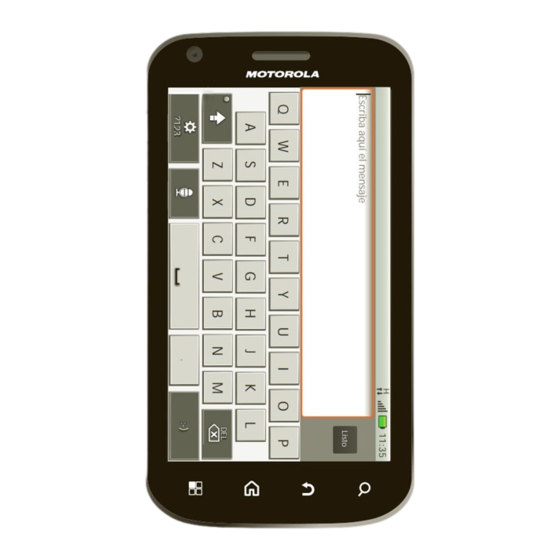
Motorola ATRIX User Manual
Hide thumbs
Also See for ATRIX:
- User manual (88 pages) ,
- Manual (66 pages) ,
- Getting started manual (2 pages)
Table of Contents
Advertisement
Quick Links
Advertisement
Table of Contents

Summary of Contents for Motorola ATRIX
- Page 1 MOTOROLA ATRIX...
- Page 3 PC-like dual-core technology, the MOTOROLA holster, or maintain a distance of 2.5 cm (1 inch) from ATRIX also comes packing 1GB of RAM. You’ll see the body to ensure compliance with SAR everything in crisp, rich 24-bit color with the world’s requirements.
- Page 4 Your phone the important keys & connectors Power / 3.5mm Sleep OMTP Hold=power Headset 11:35 11:35 Press=sleep Volume 11:19 Enter message here Done Message Webcam Light ?123 http://www. http://www. TV & Radio TV & Radio TV & Radio Messaging Messaging Messaging Browser Browser...
-
Page 5: Table Of Contents
Contents Let’s go let’s get you up and running Let’s go ..........3 Touchscreen &... - Page 6 You can log into MOTOBLUR from a computer to You can touch Menu to skip setup, then touch upload contacts, reset your password, get help, or Accounts > to add accounts later. even locate your phone: www.motorola.com/mymotoblur Add your accounts to MOTOBLUR. Let’s go...
-
Page 7: Touchscreen & Keys
Wi-Fi connect Touchscreen & keys If you want to use a Wi-Fi network for even faster a few essentials Settings Internet access, touch Menu > > Wireless & networks Wi-Fi settings Wi-Fi > . Touch Quick start: Touchscreen search for and connect to wireless networks. There’s more in “Wi-Fi networks”... - Page 8 Settings • Drag a list, or the home screen, to see more. Try it: To turn this on or off, touch Menu > > Dialer Contacts Display Auto-rotate screen In the home screen, touch > > then drag your list up or down. When you drag or flick a list, a scroll button appears Power &...
-
Page 9: Home Screen
Menu, home, search, & back keys Home screen Touch Menu to open menu options in your home quick access to the things you need most screen, lists, and other places. Touch Home to close any menu or app and return Quick start: Home screen to the home screen. - Page 10 There’s more about social networking widgets in Type, then touch “Quick start: Social networking” on page 19 and Voice Search “Update your status” on page 20. Choose what you search. Touch, then speak. Motorola • resize THURSDAY THURSDAY widgets JULY...
-
Page 11: Personalize
Personalize alarm set network (strong) HSPA ready HSPA transferring add your personal touch 3G ready 3G transferring Quick start: Personalize charging charged Settings From the home screen, touch Menu > > Sound Display Set volume for calls, media, Sound settings General alarms, and notifications. - Page 12 • On your home screen, to add something or change Sounds your wallpaper, touch and hold an empty spot until Settings • Set volume for media: Menu > > Add to Home screen you open the menu. Sound Volume > To move or delete something, touch and hold it, •...
-
Page 13: Apps
Market • read about or download an app in , touch Apps get the app you want Note: When installing an app, make sure you read the alerts that tell you what information the app will Quick start: Apps access. If you don’t want the app to have access to To open the app menu, just touch . - Page 14 • Just like web browsing, you may want to monitor “Motorola” logo during power-up, press and hold both childrens’ access to apps to help prevent exposure volume keys until you see the home screen. Your to inappropriate content.
-
Page 15: Calls
• Using your computer: On your computer, go to www.motorola.com/support and check the “Software” links. If an update is Full moon tonight everyone available, just follow the installation instructions. - Page 16 Answer • call a number in the dialer, enter number then To answer a call, drag touch to the right (when your phone is Answer unlocked, is just a touch When you enter a number to dial, touch Menu button). to add a pause (pauses two seconds), or wait (waits for your confirmation).
- Page 17 Speed dial Mute & hold Dialer • To set up your speed dial list, touch > During a call: Speed dial setup Menu > Mute • To mute the current call, touch Dialer • To call a number in the list, touch , then Hold •...
- Page 18 Conference calls Cool down To start a conference call, call the first number. After In very limited circumstances, such as where your Add Call they answer, touch and call the next number. phone has been exposed to extreme heat, you may see Merge When the next number answers, touch “Cool Down”...
-
Page 19: Contacts
• To add a shortcut for one of your Dialer Contacts Find it: > contacts, touch and hold a blank spot on your home screen and then Motorola widgets Contact touch > Open Contacts. Dialer Recent Contacts Favorites quick tasks Add a contact. - Page 20 Where are contacts saved? Your phone saves new into a .CSV file on your computer. Then, go to contacts in its memory, your MOTOBLUR account, www.motorola.com/mymotoblur, log into your Contacts and other accounts you select: In MOTOBLUR account, and upload the .CSV file.
-
Page 21: Social Networking
To create or show a group in your To add a widget, touch and hold an empty spot on your Contacts: All contacts at the top of your screen and Motorola widgets Social home screen, then touch > choose the group name. - Page 22 Social Networking • When you open a widget, you empty spot on your home screen, then touch Motorola widgets can touch the widget title to show a list of updates or touch a person’s name to show their info. Social Status To update your status, just touch a widget and enter text.
-
Page 23: Messaging
Right now, you’re busy flexing... empty spot on your home screen, then touch Keith Zang May 24 Motorola widgets . Touch the widget to open it, then Touch a message to open it, or It’s only a freelance gig, but it pays... - Page 24 More Settings touch Menu > > , then uncheck Send & receive attachments New contacts the account under To send a file in a message, open a new message, Email • is for most personal and other accounts that touch Menu , and choose the file.
-
Page 25: Text Entry
Tip: For social network accounts, see “Add accounts” Text entry on page 20. think keyboard, now think smaller Instant messages Quick start: Text entry You can use: To open the touchscreen keyboard, touch a text box. Talk • Google Talk™: Touch >... -
Page 26: Photos & Videos
Text entry settings Photos & videos To change your text entry settings, touch Menu > see it, capture it, share it! Settings Language & keyboard > , then: • To edit your word suggestion dictionary, Quick start: Photos & videos User dictionary touch Camera... - Page 27 • To open the video camcorder, touch the camcorder View & share your photos & videos Camcorder icon in the camera or touch > Gallery Find it: > from the home screen. Then, touch to record, and touch to stop. Gallery •...
- Page 28 • zoom in, touch • To play a slideshow, open a picture, then touch More Slideshow the screen with Menu > > . To stop the two fingers and slideshow, touch the display. To return to the gallery, then drag them touch Back apart.
-
Page 29: Music
YouTube™ Music Share videos with YouTube users everywhere. You when music is what you need... don’t need a YouTube account to browse and view videos. Quick start: Music YouTube Find it: > Music Find it: > , then choose a song Note: If you don’t have a YouTube account, visit www.youtube.com to find out more. - Page 30 With a memory card inserted in your phone, www.motorola.com/mymedialink connect a Motorola cable from your phone’s micro USB port to a USB port on your computer. Your phone’s status bar should show . Get music...
-
Page 31: Browser
Tip: In Microsoft Windows, right-click in your Browser computer task bar to choose the Motorola program surf the web with your phone that opens when you connect your device. Media Link should recognize your phone. Navigate Quick start: Browser through the application settings to select what Browser http://www. - Page 32 To download apps: Tips & tricks: Browser • at the right of the address bar means you can Browser http://www. To launch the browser, touch News add the page’s news feed to a app or Find the app you want to download and touch the More RSS Feeds widget: Touch Menu...
-
Page 33: Location
• To find an address, enter it in the search box at the Location top. The map moves to show the address. mobilize your map Tip: You can touch and hold a spot on the map to show the nearest address. Quick start: Location •... - Page 34 • share your location when you receive a request, Google Maps™ Navigation Accept and share back you can choose (show your Google Maps Navigation is an Internet-connected GPS Accept, but hide my location and see theirs), navigation system with voice guidance. location Don’t (hide your location, but see theirs), or...
-
Page 35: Webtop Application & Entertainment Center
• An optional Lapdock™ opens the webtop Webtop application & application and includes a display, full keyboard, and Entertainment Center touchpad. do more than ever before • An optional HD Multimedia Dock opens the webtop application and lets you connect your HDMI Quick start: Webtop application &... - Page 36 If you connect your phone to a TV or computer with • In the top right of the screen, you’ll see icons for Settings an optional HD Multimedia Dock, you can connect status and your HDMI display, plus your USB keyboard and Settings For help in the webtop application, open mouse.
-
Page 37: Bluetooth™ & Wi-Fi Connections
Bluetooth Notify me when a secure network is available disconnect your phone from the cable or dock. Wi-Fi networks Device name (found network name) Motorola Phone (connection type available) Discoverable Make device discoverable Add Wi-Fi network Scan for devices Manage Networks... - Page 38 ) to connect to the device. When the To add a quick switch, touch and hold a blank spot device is connected, the Bluetooth icon appears Motorola widgets in the status bar. on your home screen, then touch Bluetooth toggle WiFi toggle >...
- Page 39 • disconnect a device, turn off the device, or touch Wi-Fi hotspot the device name in the devices list and Your can make your phone a Wi-Fi hotspot to provide Disconnect touch Menu > portable, convenient internet access to other Wi-Fi •...
- Page 40 Save Touch when the settings are complete. Airplane mode When your Wi-Fi hotspot is active, other Wi-Fi enabled Use airplane mode to turn all your wireless SSID devices can connect by entering your hotspot’s connections off—useful when flying. Press the Power Security selecting a type, and entering the correct...
-
Page 41: File Transfer
• If your Wi-Fi network has other DLNA™ Certified File transfer devices, they can let them access play copy photos, music, and more to your phone music, photos, and videos on your phone. Choose Share Play (for access) or Quick start: File transfer •... - Page 42 In that case, you need a Motorola Phone Portal connection. USB cable connection. Tip: Right-click in your computer task bar to Phone Portal Touch > choose the Motorola program that automatically launches when you connect your device. File transfer...
-
Page 43: Schedule
Tips & tricks: Schedule Schedule • You can purchase a Motorola dock to turn your helping you stay in control phone into an alarm clock, weather station, music player and more, all while recharging it on your desk Quick start: Schedule or night stand. -
Page 44: Security
To use the timer, just open the alarm clock, touch Security Timer at the top of the screen, and enter the help keep your phone safe countdown time. Protect your information, in case your phone is lost or stolen. Date & time Set date, time, time zone, and formats: Quick start: Security Settings... - Page 45 Log into your MOTOBLUR account: • If you lose your phone, you can log into your www.motorola.com/mymotoblur. MOTOBLUR account from a computer to locate your phone or clear the data on it: On the phone profile page, follow the link to locate www.motorola.com/mymotoblur.
-
Page 46: Tips & Tricks
3G speed, with a touch Log into your MOTOBLUR account: display! Depending on what you use, that can take a www.motorola.com/mymotoblur. lot of power. On the phone profile page, follow the link to delete To start getting the most out of your battery, data. - Page 47 Search: Touch and hold Search to open voice Manually . To check manually, touch at the top of search, then say what you want to search for, like your inbox. “Motorola accessories” . Settings • network speed: Touch Menu > > • Text entry: Touch a text entry field to open the Wireless &...
- Page 48 Tip: Navigate through your apps and menus to hear Zoom how voice readouts work on your phone. • Magnification window: You can open a magnification window that you can drag around the Caller ID Settings Accessibility screen: Touch Menu > >...
- Page 49 • Position: During a call, hold the phone to your ear Messages as normal, and then rotate/move it to get the best Create, send, and receive text messages, IMs, email, position for speaking and listening. and more, all in one place. Messaging Universal inbox Find it:...
-
Page 50: Troubleshooting
Go to www.motorola.com/repair (United States) or www.motorola.com/support (Canada), where you can select from a number of customer care options. You can also contact the Motorola Customer Support Center at: 1-800-734-5870 (United States), 1-888-390-6456 (TTY/TDD United States for hearing impaired), or 1-800-461-4575 (Canada). -
Page 51: Safety, Regulatory & Legal
If you see a message on your display such as Invalid Battery or Unable to Charge, take the following steps: Battery Use & Safety • Remove the battery and inspect it to confirm that it has a “Motorola Original” hologram; Important: Handle and store batteries properly to avoid injury or damage. Most Battery Use &... -
Page 52: Driving Precautions
• Keep your eyes on the road. For more information about hearing, see our website at • Use a handsfree device if available or required by law in your area. direct.motorola.com/hellomoto/nss/AcousticSafety.asp (in English only). • Enter destination information into a navigation device before driving. Repetitive Motion •... -
Page 53: Operational Warnings
• If you wear the mobile device on your body, always place the mobile device in a Motorola-supplied or approved clip, holder, holster, case, or body harness. If you do not Do not dispose of your battery or mobile device with your household use a body-worn accessory supplied or approved by Motorola, keep the mobile device waste. -
Page 54: Follow Instructions To Avoid Interference Problems
Additional information can be found at www.who.int/emf (World Health Specific Absorption Rate (ICNIRP) Organization) or www.motorola.com/rfhealth (Motorola Mobility, Inc.). SAR (ICNIRP) Information from the World Health YOUR MOBILE DEVICE MEETS INTERNATIONAL GUIDELINES FOR EXPOSURE TO RADIO WAVES. -
Page 55: Fcc Notice To Users
• All other relevant EU Directives operation. See 47 CFR Sec. 15.19(a)(3). Motorola has not approved any changes or modifications to this device by the user. Any changes or modifications could void the user’s authority to operate the equipment. See 47 CFR Sec. -
Page 56: Smart Practices While Driving
This location-based information may be shared with third • Get to know your Motorola mobile device and its features such as speed dial, parties, including your wireless service provider, applications providers, Motorola, and redial and voice dial. If available, these features help you to place your call without other third parties providing services. - Page 57 Motorola at privacy@motorola.com, or available. contact your service provider. • Keep software up to date—If Motorola or a software/application vendor releases a patch or software fix for your mobile device that updates the device’s security, install it Use & Care as soon as possible.
-
Page 58: Software Copyright Notice
OSS Information These items should be disposed of in accordance with the national collection by Motorola related to software used in this Motorola mobile device, you may send your and recycling schemes operated by your local or regional authority. request in writing to the address below. Please make sure that the request includes the Alternatively, you may return unwanted mobile devices and electrical accessories to any model number and the software version number. -
Page 59: How To Get Warranty Service
The In no event shall Motorola be liable for damages nor loss of data in excess of the purchase price nor for any incidental special or consequential damages* arising out of the use or inability to use the Product, to the full extent such may be disclaimed by law. - Page 60 [MSN]. Such information is contained with the Product. WARRANTY You must ensure that any and all repairs or servicing is handled at all times by a Motorola Authorised Service Centre in accordance with the Motorola Service requirements.
- Page 61 If you request Motorola to repair your Product any time after the Warranty term or where Caution: Motorola does not take responsibility for changes/modification to the this warranty does not apply due to the nature of the defect or fault, then Motorola may at transceiver.
- Page 64 68016375001...








