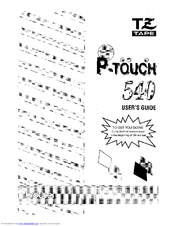Brother PT-540 Manuals
Manuals and User Guides for Brother PT-540. We have 1 Brother PT-540 manual available for free PDF download: User Manual
Brother PT-540 User Manual (126 pages)
Brother PT-540: Users Manual
Brand: Brother
|
Category: Label Maker
|
Size: 10.59 MB
Table of Contents
Advertisement