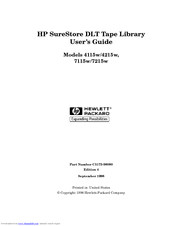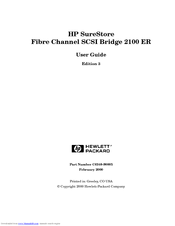HP Surestore 15 Slot with DLT7000 Manuals
Manuals and User Guides for HP Surestore 15 Slot with DLT7000. We have 2 HP Surestore 15 Slot with DLT7000 manuals available for free PDF download: User Manual
Advertisement
HP Surestore 15 Slot with DLT7000 User Manual (95 pages)
Fibre Channel SCSI Bridge 2100 ER
Brand: HP
|
Category: Network Router
|
Size: 1.34 MB
Table of Contents
Advertisement