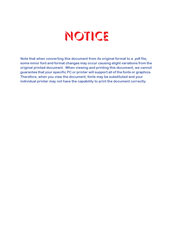NEC ElectraElite 48 Manuals
Manuals and User Guides for NEC ElectraElite 48. We have 1 NEC ElectraElite 48 manual available for free PDF download: System Hardware Manual
NEC ElectraElite 48 System Hardware Manual (435 pages)
Brand: NEC
|
Category: Control Systems
|
Size: 4.86 MB
Table of Contents
-
-
-
-
-
-
-
Ksu121
-
-
Fuse Replacement130
-
-
-
-
Installation
139 -
-
CLKG-U( ) Unit142
-
Description142
-
Installation142
-
Connectors142
-
Switch Settings143
-
-
Kmm(1.0)U143
-
Description143
-
Installation143
-
-
Mifa-U( ) Etu148
-
Mifm-U( ) Etu150
-
Modem Kit Unit152
-
Description152
-
Installation152
-
Specifications152
-
-
-
Trunk Etus
153-
Brt(4)-U( ) Etu153
-
Description153
-
Installation154
-
Switch Settings154
-
-
Jumpers154
-
LED Indications155
-
Connectors156
-
Connections156
-
Coib(4)-U( ) Etu160
-
Coib(4)-U20 Etu163
-
Coib(8)-U( ) Etu167
-
Description167
-
Installation168
-
LED Indications168
-
Switch Settings168
-
Connections169
-
Connectors169
-
DID(4)-U( ) Etu174
-
Dti-U( ) Etu176
-
Tli(2)-U( ) Etu189
-
-
-
Station Etus
192-
Cnf(8)-U( ) Etu192
-
Description192
-
Installation192
-
-
Description195
-
Installation201
-
-
Dph(4)-U( ) Etu202
-
Esi(8)-U( ) Etu205
-
Description205
-
Switch Settings205
-
Installation206
-
LED Indications206
-
Connectors206
-
Connections206
-
-
-
LED Indications211
-
Connectors211
-
-
Description213
-
Installation213
-
Switch Settings215
-
Jumper Settings216
-
LED Indications217
-
Connectors218
-
-
Opx(2)-U ( ) Etu219
-
-
Description221
-
Installation222
-
LED Indications222
-
Connectors222
-
Connections222
-
-
Vdh2(8)-U( ) Etu223
-
Description223
-
Specifications223
-
Cabling224
-
LED Indications228
-
Connectors229
-
-
-
-
Optional Etus
237-
Acd(8)-U( ) Etu237
-
Bsu(2)-U( ) Etu240
-
Cch(4)-U( ) Etu245
-
Ecr-U( ) Etu248
-
Pbr( )-U( ) Etu251
-
Description251
-
Installation252
-
LED Indications252
-
Connectors252
-
-
Vrs(4)-U( ) Etu253
-
Description253
-
Installation254
-
Switch Settings254
-
LED Indications254
-
Connectors255
-
Pins255
-
-
-
-
-
-
Dtp-2Dt-1 Tel258
-
Dtu-8-1 Tel259
-
Dtu-8D-2 Tel260
-
Dtu-16-1 Tel261
-
Dtu-16D-2 Tel262
-
Dtu-32-1 Tel263
-
Dtu-32D-2 Tel264
-
Dcu-60-1 Console265
-
-
-
DTP Hanger Hook285
-
-
-
-
Switch Settings302
-
Switch Settings305
-
Switch Settings309
-
-
Wall Mounting330
-
Music on Hold340
-
-
-
-
-
-
Reset411
-
Call Dropping416
Advertisement
Advertisement