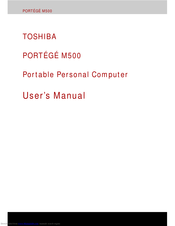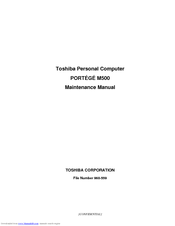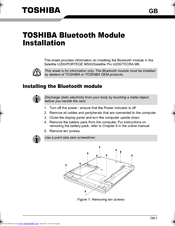Toshiba Portege M500 Laptop Manuals
Manuals and User Guides for Toshiba Portege M500 Laptop. We have 5 Toshiba Portege M500 Laptop manuals available for free PDF download: Maintenance Manual, User Manual, Installation Manual
Toshiba Portege M500 User Manual (274 pages)
Portable Personal Computer
Table of Contents
-
Preface
25 -
Conventions
26 -
Heat Injury
29 -
Introduction
31 -
-
Features
34 -
Utilities
44 -
Options
48 -
Left Side
52 -
Right Side
54 -
Back Side
56 -
Underside
56 -
-
AC Adaptor
64 -
-
Legal Footnotes100
-
DLA for TOSHIBA106
-
Media Care
110-
CD/Dvds110
-
Floppy Disks110
-
-
Sound System
111-
Volume Control111
-
Microphone Level111
-
-
Modem
112-
Region Selection112
-
Properties Menu113
-
Setting113
-
Modem Selection114
-
Connecting114
-
Disconnecting115
-
-
Lan
119 -
-
Taskbar Icon122
-
Details124
-
-
Heat Dispersal
124 -
The Keyboard
125 -
Typewriter Keys
125 -
Hot Keys
127-
Fn Sticky Key130
-
-
Keypad Overlay
131 -
Power Conditions
135 -
Power Indicators
136-
DC in Indicator137
-
Power Indicator137
-
Battery Types
137 -
Power-Up Modes
151-
Hot Keys151
-
System Auto off
151 -
HW Setup
153 -
HW Setup Window
153-
Power on Display154
-
Boot Priority155
-
-
Optional Devices
165 -
PC Card
166 -
-
Media Care168
-
SD Card168
-
Sd Memory Card170
-
Sdio Card170
-
XD Picture Card172
-
Multimediacard173
-
-
Memory Expansion
174 -
Battery Pack
179 -
External Monitor
180 -
Battery Charger
180 -
-
Precautions181
-
Connecting182
-
Disconnecting182
-
-
Security Lock
183 -
Troubleshooting
185 -
-
System Start-Up187
-
Self Test188
-
Power188
-
Ac Power189
-
Password191
-
Keyboard191
-
Hard Disk Drive192
-
SD Card195
-
PC Card196
-
XD Picture Card196
-
Multimediacard197
-
Pointing Device197
-
Touch Pad197
-
Usb Mouse198
-
USB Device199
-
Bios Beep Sounds200
-
Memory Expansion200
-
Sound System200
-
External Monitor201
-
Modem202
-
Lan203
-
Wireless LAN203
-
Bluetooth203
-
-
TOSHIBA Support
205-
Before You Call205
-
Where to Write205
-
-
Legal Footnotes
207 -
Cpu*1
207 -
Battery Life*3
208 -
Lcd*5
209 -
Wireless LAN*7
209 -
Images*10
209 -
-
Video Modes215
-
Advertisement
Toshiba Portege M500 Maintenance Manual (374 pages)
Maintenance Manual
Table of Contents
-
-
Features15
-
Keyboard28
-
Power Supply33
-
Table34
-
-
Batteries35
-
AC Adaptor37
-
-
Table42
-
Ac Adaptor53
-
-
-
-
Table119
-
Heatrun Test131
-
Subtest Names132
-
System Test134
-
Memory Test136
-
Keyboard Test137
-
Display Test138
-
Floppy Disk Test141
-
Printer Test143
-
Async Test145
-
Hard Disk Test146
-
Real Timer Test149
-
NDP Test151
-
Expansion Test152
-
Only One Test160
-
Head Cleaning167
-
Log Utilities168
-
Running Test170
-
-
Lan Test189
-
Modem Test192
-
Bluetooth Test193
-
Will Appear194
-
Table195
-
Ieee1394 Test203
-
-
Setup210
-
-
-
General231
-
Battery Pack238
-
PC Card240
-
Bridge Media241
-
Hdd242
-
Optical Drive245
-
Keyboard248
-
Memory Module251
-
Touch Pad260
-
SW Membrane262
-
Bluetooth Module264
-
RTC Battery272
-
Fan/Cpu283
-
Cover Latch297
-
Hinge300
-
Battery Slider302
-
Fluorescent Lamp303
-
Appendices319
-
-
Appendix
321-
Table323
-
-
System Board337
-
-
Toshiba Portege M500 User Manual (252 pages)
M500-ST54E2 User's Guide
Table of Contents
-
Introduction42
-
This Guide44
-
Safety Icons45
-
-
-
Saving Your Work106
-
-
-
-
Battery Notice118
-
Power Management119
-
-
Traveling Tips134
-
-
-
TOSHIBA Assist151
-
Connect152
-
Secure153
-
Protect & Fix154
-
Optimize155
-
-
Mouse Utility164
-
Configfree179
-
-
-
Memory Problems191
-
Display Problems193
-
Printer Problems200
-
Modem Problems201
-
-
Hot Key Cards214
-
-
Card Case218
-
Advertisement
Toshiba Portege M500 User Manual (218 pages)
Satellite
Table of Contents
-
Conventions27
-
Chapter 1
29 -
Chapter 2
45 -
Chapter 3
61 -
Chapter 4
73-
Video103
-
Media Care106
-
Sound System108
-
Modem110
-
Lan115
-
Chapter 5
125-
The Keyboard125
-
Typewriter Keys125
-
Hot Keys127
-
Keypad Overlay130
-
-
Chapter 6
133-
Power Conditions133
-
Power Indicators134
-
Battery Types135
-
Power-Up Modes144
-
System Auto off144
-
Chapter 7
145-
HW Setup145
-
HW Setup Window145
-
User Password146
-
Boot Priority146
-
-
-
Chapter 8
149-
Optional Devices149
-
Expresscard Slot150
-
Memory Cards152
-
Memory Expansion155
-
External Monitor159
-
Hdmi159
-
Security Lock161
-
Touch Pad175
-
Toshiba Support182
-
Wireless Lan189
-
User 'S Manual192
-
Toshiba Portege M500 Installation Manual (38 pages)
Bluetooth Module Installation
Brand: Toshiba
|
Category: Laptop Accessories
|
Size: 1.79 MB
Advertisement