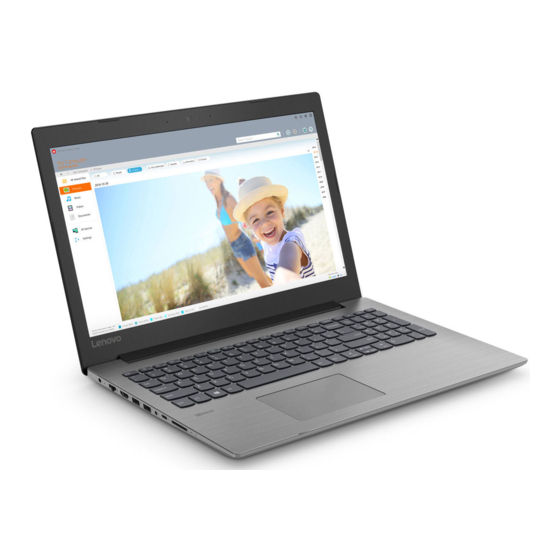Table of Contents
Advertisement
Lenovo ideapad 330
ideapad 330-14IKB/ideapad 330E-14IKB D/
ideapad 330E-14IKB U/ideapad 330-14IKB D/
ideapad 330-14IKB U/ideapad 330H-14IKB/
ideapad 330L-14IKB/ideapad 330E-14IKB/
ideapad 330R-14IKB/ideapad 330-15IKB/
ideapad 330E-15IKB D/ideapad 330E-15IKB U/
ideapad 330-15IKB D/ideapad 330-15IKB U/
ideapad 330H-15IKB/ideapad 330L-15IKB/
ideapad 330E-15IKB/ideapad 330R-15IKB/
ideapad 330-15IKB Touch
Hardware
Maintenance
Manual
Advertisement
Table of Contents

Summary of Contents for Lenovo ideapad 330-14IKB
- Page 1 Lenovo ideapad 330 ideapad 330-14IKB/ideapad 330E-14IKB D/ ideapad 330E-14IKB U/ideapad 330-14IKB D/ ideapad 330-14IKB U/ideapad 330H-14IKB/ ideapad 330L-14IKB/ideapad 330E-14IKB/ ideapad 330R-14IKB/ideapad 330-15IKB/ ideapad 330E-15IKB D/ideapad 330E-15IKB U/ ideapad 330-15IKB D/ideapad 330-15IKB U/ ideapad 330H-15IKB/ideapad 330L-15IKB/ ideapad 330E-15IKB/ideapad 330R-15IKB/ ideapad 330-15IKB Touch...
- Page 2 Note: • Before using this information and the product it supports, be sure to read the general information under “Notices” on page 100. First Edition (March 2018) © Copyright Lenovo 2018. All rights reserved. LIMITED AND RESTRICTED RIGHTS NOTICE: If data or software is delivered pursuant a General Services Administration “GSA” contract, use, reproduction, or disclosure is subject to restrictions set forth in Contract No. GS-35F-05925. © 2018 Lenovo...
-
Page 3: Table Of Contents
Screen blank state ..........25 Putting the computer to sleep or shutting it down ..............25 Putting your computer to sleep ......25 Shutting down the computer ......26 Lenovo ideapad 330-14IKB/ideapad 330E-14IKB D/ideapad 330E-14IKB U/ideapad 330-14IKB D/ideapad 330-14IKB U/ideapad 330H-14IKB/ideapad 330L-14IKB/ideapad 330E-14IKB/ideapad 330R-14IKB/ideapad 330-15IKB/ideapad 330E-15IKB D/ideapad 330E-15IKB U/ideapad 330-15IKB D/ideapad 330-15IKB U/ideapad 330H-15IKB/ideapad 330L-15IKB/ideapad 330E-15IKB/ideapad 330R-15IKB/ideapad 330-15IKB Touch ..27... -
Page 4: About This Manual
• The product-specific section includes service, reference, and product-specific parts information. Important: This manual is intended only for trained servicers who are familiar with Lenovo products. Use this manual to troubleshoot problems effectively. Before servicing a Lenovo product, make sure to read all the information under “Safety information” on page 1 and “Important service information” on page 16. -
Page 5: Safety Information
Safety information Safety information This chapter presents the following safety information that you need to get familiar with before you service a Lenovo ideapad 330-14IKB/ideapad 330E-14IKB D/ideapad 330E-14IKB U/ideapad 330-14IKB D/ideapad 330- 14IKB U/ideapad 330H-14IKB/ideapad 330L-14IKB/ideapad 330E-14IKB/ ideapad 330R-14IKB/ideapad 330-15IKB/ideapad 330E-15IKB D/ideapad... -
Page 6: General Safety
Hardware Maintenance Manual General safety Follow these rules below to ensure general safety: • Observe a good housekeeping in the area where the machines are put during and after the maintenance. • When lifting any heavy object: 1. Make sure that you can stand safely without slipping. 2. Distribute the weight of the object equally between your feet. 3. Use a slow lifting force. Never move suddenly or twist when you attempt to lift it. 4. Lift it by standing or pushing up with your leg muscles; this action could avoid the strain from the muscles in your back. Do not attempt to lift any object that weighs more than 16 kg (35 lb) or that you think is too heavy for you. • Do not perform any action that causes hazards to the customer, or that makes the machine unsafe. -
Page 7: Electrical Safety
Safety information Safety information Electrical safety Observe the following rules when working on electrical equipments. Important: Use only approved tools and test equipments. Some hand tools have handles covered with a soft material that does not insulate you when working with live electrical currents. Many customers have rubber floor mats near their machines that contain small conductive fibers to decrease electrostatic discharges. - Page 8 Hardware Maintenance Manual • Always look carefully for possible hazards in your work area. Examples of these hazards are moist floors, nongrounded power extension cables, power surges, and missing safety grounds. • Do not touch live electrical circuits with the reflective surface of a plastic dental mirror. The surface is conductive; such touching can cause personal injury and machine damage. • Do not service the following parts with the power on when they are removed from their normal operating places in a machine: – Power supply units – Pumps – Blowers and fans – Motor generators and similar units. (This practice ensures correct grounding of the units.) • If an electrical accident occurs: – Caution: do not become a victim yourself. – Switch off the power. – Send the victim to get medical aid.
-
Page 9: Safety Inspection Guide
The power cord should be the type specified in the parts list. c. Insulation must not be frayed or worn. 4. Check for cracked or bulging batteries. 5. Remove the cover. 6. Check for any obvious non-Lenovo alterations. Use good judgment as to the safety of any non-Lenovo alterations. 7. Check inside the unit for any obvious unsafe conditions, such as metal filings, contamination, water or other liquids, or signs of fire or smoke damage. 8. Check for worn, frayed, or pinched cables. -
Page 10: Handling Devices That Are Sensitive To Electrostatic Discharge
Hardware Maintenance Manual Handling devices that are sensitive to electrostatic discharge Any computer part containing transistors or integrated circuits (ICs) should be considered sensitive to electrostatic discharge (ESD). ESD damage can occur when there is a difference in charge between objects. Protect against ESD damage by equalizing the charge so that the machine, the part, the work mat, and the person handling the part are all at the same charge. Notes: 1. Use product-specific ESD procedures when they exceed the requirements noted here. 2. -
Page 11: Safety Notices: Multilingual Translations
Safety information Safety notices: multilingual translations The safety notices in this section are provided in English, French, German, Hebrew, Italian, Japanese, and Spanish. Safety notice 1 Before the computer is powered on after FRU replacement, make sure all screws, springs, and other small parts are in place and are not left loose inside the computer. Verify this by shaking the computer and listening for rattling sounds. - Page 12 Hardware Maintenance Manual Safety notice 2 DANGER Some standby batteries contain a small amount of nickel and cadmium. Do not disassemble a standby battery, recharge it, throw it into fire or water, or short- circuit it. Dispose of the battery as required by local ordinances or regulations. Use only the battery in the appropriate parts listing.
- Page 13 Safety information Safety notice 3 DANGER The battery pack contains small amounts of nickel. Do not disassemble it, throw it into fire or water, or short-circuit it. Dispose of the battery pack as required by local ordinances or regulations. Use only the battery in the appropriate parts listing when replacing the battery pack.
- Page 14 Hardware Maintenance Manual Safety notice 4 DANGER The lithium battery can cause a fire, an explosion, or a severe burn. Do not recharge it, remove its polarized connector, disassemble it, heat it above 100°C (212°F), incinerate it, or expose its cell contents to water. Dispose of the battery as required by local ordinances or regulations.
- Page 15 Safety information Safety notice 5 If the LCD breaks and the fluid from inside the LCD gets into your eyes or on your hands, immediately wash the affected areas with water at least for 15 minutes. Seek medical care if any symptoms caused by the fluid are present after washing. Si le panneau d’affichage à...
- Page 16 Hardware Maintenance Manual Safety notice 6 DANGER To avoid shock, do not remove the plastic cover that protects the lower part of the inverter card. Afin d’éviter tout risque de choc électrique, ne retirez pas le cache en plastique protégeant la partie inférieure de la carte d’alimentation. Aus Sicherheitsgründen die Kunststoffabdeckung, die den unteren Teil der Spannungswandlerplatine umgibt, nicht entfernen.
- Page 17 Safety information Safety notice 8 DANGER Before removing any FRU, turn off the computer, unplug all power cords from electrical outlets, remove the battery pack, and then disconnect any interconnecting cables. Avant de retirer une unité remplaçable en clientèle, mettez le système hors tension, débranchez tous les cordons d’alimentation des socles de prise de courant, retirez la batterie et déconnectez tous les cordons d’interface.
-
Page 18: Laser Compliance Statement
Hardware Maintenance Manual Laser compliance statement Some models of Lenovo computer are equipped from the factory with an optical storage device such as a CD-ROM drive or a DVD-ROM drive. Such devices are also sold separately as options. If one of these drives is installed, it is certified in the U.S. to conform to the requirements of the Department of Health and Human Services 21 Code of Federal Regulations (DHHS 21 CFR) Subchapter J for Class 1 laser products. Elsewhere, the drive is certified to conform to the requirements of the International Electrotechnical Commission (IEC) 825 and CENELEC EN 60 825 for Class 1 laser products. - Page 19 Safety information A CD-ROM drive, a DVD-ROM drive, or any other storage device installed may contain an embedded Class 3A or Class 3B laser diode. Note the following: DANGER Emits visible and invisible laser radiation when open. Do not stare into the beam, do not view directly with optical instruments, and avoid direct exposure to the beam. Radiação por raio laser ao abrir. Não olhe fixo no feixe de luz, não olhe diretamente por meio de instrumentos óticos e evite exposição direta com o feixe de luz.
-
Page 20: Important Service Information
Strategy for replacing FRUs Before replacing parts: Make sure that all software fixes, drivers, and BIOS downloads are installed before replacing any FRUs listed in this manual. After a system board is replaced, ensure that the latest BIOS is loaded to the system board before completing the service action. To download software fixes, drivers, and BIOS, follow the steps below: 1. Go to http://support.lenovo.com. 2. Enter the serial number or select a product or use Lenovo smart downloading. 3. Select the BIOS/Driver/Applications and download. 4. Follow the directions on the screen and install the necessary software. -
Page 21: Strategy For Replacing A Hard Disk Drive
Important service information Use the following strategy to prevent unnecessary expense for replacing and servicing FRUs: • If you are instructed to replace an FRU, but the replacement does not solve the problem, reinstall the original FRU before you continue. • Some computers have both a processor board and a system board. If you are instructed to replace either of them, and replacing one of them does not solve the problem, reinstall that board, and then replace the other one. • If an adapter or a device consists of more than one FRU, any of the FRUs may be the cause of the error. Before replacing the adapter or device, remove the FRUs one by one to see if the symptoms change. Replace only the FRU that changed the symptoms. Attention: The setup configuration on the computer you are servicing may have been customized. Running Automatic Configuration may alter the settings. Note the current configuration settings (using the View Configuration option); then, when service has been completed, verify that those settings remain in effect. -
Page 22: Important Information About Replacing Rohs Compliant Frus
Electronic Equipment Directive (2002/95/EC) is a European Union legal requirement affecting the global electronics industry. RoHS requirements must be implemented on Lenovo products placed on the market after June 2006. Products on the market before June 2006 are not required to have RoHS compliant parts. -
Page 23: General Checkout
General checkout General checkout This chapter presents the following information: • “What to do first” on page 20 • “Power system checkout” on page 21 Before you go to the checkout, make sure to read the following important notes: Important notes: • Only certified trained personnel can service the computer. • Before replacing any FRU, read the entire page on removing and replacing FRUs. • Carefully remove screws for reuse when replacing FRUs. • Be extremely careful during such write operations as copying, saving, or formatting. Drives in the computer that you are servicing sequence might have been altered. -
Page 24: What To Do First
Hardware Maintenance Manual What to do first When you do return an FRU, you must include the following information in the parts exchange form or parts return form that you attach to it: 1. Name and phone number of servicer 2. Date of service 3. Date on which the machine failed 4. Date of purchase 5. Procedure index and page number in which the failing FRU was detected 6. Failing FRU name and part number 7. Machine type, model number, and serial number 8. Customer’s name and address Note for warranty: During the warranty period, the customer may be responsible for repair costs if the computer damage was caused by misuse, accident, modification, unsuitable physical or operating environment, or improper maintenance by the customer. -
Page 25: Power System Checkout
To check the AC adapter, follow the steps below: 1. Unplug the AC adapter cable from the computer. 2. Measure the output voltage at the plug of the AC adapter cable. See the following figure: Voltage (V DC) Note: Output voltage for the AC adapter pin No. 2 may differ from the one you are servicing. 3. If the voltage is not correct, replace the AC adapter. 4. If the voltage is acceptable, do the following: • Replace the system board. • If the problem persists, go to “Lenovo ideapad 330-14IKB/ideapad 330E-14IKB D/ideapad 330E-14IKB U/ideapad 330-14IKB D/ideapad 330-14IKB U/ideapad 330H-14IKB/ideapad 330L-14IKB/ideapad 330E-14IKB/ideapad 330R-14IKB/ ideapad 330-15IKB/ideapad 330E-15IKB D/ideapad 330E-15IKB U/ideapad 330- 15IKB D/ideapad 330-15IKB U/ideapad 330H-15IKB/ideapad 330L-15IKB/ideapad 330E-15IKB/ideapad 330R-15IKB/ideapad 330-15IKB Touch” on page 27. Note: Noise from the AC adapter does not always indicate a defect. Checking operational charging To check whether the battery charges properly during operation, use a discharged battery pack or a battery pack that has less than 50% of the total... -
Page 26: Checking The Battery Pack
Hardware Maintenance Manual Perform operational charging. If the battery status indicator or icon does not light on, remove the battery pack and let it return to room temperature. Reinstall the battery pack. If the charge indicator or icon is still off, replace the battery pack. If the charge indicator still does not light on, replace the system board. Then reinstall the battery pack. If it is still not charged, go to the next section. Checking the battery pack Battery charging does not start until the Power Meter shows that less than 95% of the total power remains; under this condition the battery pack can charge to 100% of its capacity. This protects the battery pack from being overcharged or from having a shortened life. To check your battery, move your cursor to the Power Meter icon in the icon ® tray of the Windows taskbar and wait for a moment (but do not click it), and the percentage of battery power remaining is displayed. To get detailed information about the battery, double-click the Power Meter icon. Note: If the battery pack becomes hot, it may not be able to be charged. Remove it from the computer and leave it at room temperature for a while. After it cools down, reinstall and recharge it. -
Page 27: Related Service Information
Lenovo computer includes a hidden partition when it is shipped. If you need to restore the system to the point of your first boot up, press the Novo button and run System Recovery. For details of “Push-button reset”,... -
Page 28: Passwords
Hardware Maintenance Manual Passwords As many as three passwords may be needed for any Lenovo computer: the power-on password (POP), the hard disk password (HDP), and the administrator password. If any of these passwords has been set, a prompt for it appears on the screen whenever the computer is turned on. The computer does not start until the password is entered. -
Page 29: Power Management
Related service information Power management Note: Power management modes are not supported for APM operating system. To reduce power consumption, the computer has three power management modes: screen blank, sleep (standby), and hibernation. Screen blank state If the time set on the “Turn off monitor” timer in the operating system expires, the LCD backlight turns off. You can also turn off the LCD backlight by pressing To end screen blank state and resume normal operation, press any key on the keyboard Putting the computer to sleep or shutting it down When you have finished working with your computer, you can put it to sleep or shut it down. -
Page 30: Shutting Down The Computer
Hardware Maintenance Manual Shutting down the computer If you are not going to use your computer for a long time, shut it down. To shut down your computer, do one of the following: • Move the cursor to the lower-left corner, and then select the Start button. Select Power → Shut down. • Right-click the Start button in the lower-left corner and select Shut down or sign out → Shut down. -
Page 31: Lenovo Ideapad 330-14Ikb/Ideapad
Lenovo ideapad 330-14IKB/ideapad 330E-14IKB D/ideapad 330E-14IKB U/ideapad 330-14IKB D/ideapad 330- 14IKB U/ideapad 330H-14IKB/ideapad 330L-14IKB/ideapad 330E-14IKB/ideapad 330R-14IKB/ideapad 330- 15IKB/ideapad 330E-15IKB D/ideapad 330E-15IKB U/ideapad 330-15IKB D/ideapad 330-15IKB U/ideapad 330H-15IKB/ideapad 330L-15IKB/ideapad 330E-15IKB/ideapad 330R-15IKB/ideapad 330-15IKB Touch Lenovo ideapad 330-14IKB/ideapad 330E-14IKB D/ ideapad 330E-14IKB U/ideapad 330-14IKB D/... - Page 32 Hardware Maintenance Manual Table 1. Specifications (continued) Memory Type and speed DDR4-2133 MHz Optane (on select models): 16 GB Capacity (Only support i7 + DIS) M aximum supported 16 GB capacity Slots SODIMM × 1, Onboard × 1 Interface SATA 3 SATA 3 / PCIE SATA 3 PCIE: 128 GB (on SATA 3: 128 GB / SATA 3: 128 GB / Capacity select models) SATA 256 GB 256 GB 3: 128 GB / 256 GB Hard disk drive Form factor 2.5-inch, 7 mm 500GB / 1TB / 2TB, 5400rpm Capacity SSD + HDD (on select models)
-
Page 33: Status Indicators
Lenovo ideapad 330-14IKB/ideapad 330E-14IKB D/ideapad 330E-14IKB U/ideapad 330-14IKB D/ideapad 330- 14IKB U/ideapad 330H-14IKB/ideapad 330L-14IKB/ideapad 330E-14IKB/ideapad 330R-14IKB/ideapad 330- 15IKB/ideapad 330E-15IKB D/ideapad 330E-15IKB U/ideapad 330-15IKB D/ideapad 330-15IKB U/ideapad 330H-15IKB/ideapad 330L-15IKB/ideapad 330E-15IKB/ideapad 330R-15IKB/ideapad 330-15IKB Touch Status indicators The system status indicators below show the computer status: Table 2. Status indicators AC power... -
Page 34: Hotkeys
Hardware Maintenance Manual Hotkeys You can access certain system settings quickly by pressing the appropriate hotkeys. Table 3. Hotkeys Enables/disables airplane Mutes/unmutes the sound. mode. Decreases the volume level. Enables/disables camera. Locks/unlocks the LCD Increases the volume level. screen. Enables the external Enables/disables projector or dangles the microphone. external display. Decreases display Refreshes page. brightness. Enables/disables the touch Increases display pad. brightness. -
Page 35: Fru Replacement Notices
330H-15IKB/ideapad 330L-15IKB/ideapad 330E-15IKB/ideapad 330R-15IKB/ideapad 330-15IKB Touch FRU replacement notices This section presents notices related to removing and replacing parts. Read this section carefully before replacing any FRU. Screw notices Loose screws can cause a reliability problem. In the Lenovo computer, this problem is addressed with special nylon-coated screws that have the following characteristics: • They maintain tight connections. • They do not easily come loose, even with shock or vibration. -
Page 36: Removing And Replacing An Fru
Hardware Maintenance Manual Removing and replacing an FRU This section presents exploded figures with the instructions to indicate how to remove and replace the FRU. Make sure to observe the following general rules: 1. Do not attempt to service any computer unless you have been trained and certified. An untrained person runs the risk of damaging parts. 2. Before replacing any FRU, review “FRU replacement notices” on page 31. 3. Begin by removing any FRUs that have to be removed before the failing FRU. Any of such FRUs are listed at the top of the page. Remove them in the order in which they are listed. 4. Follow the correct sequence in the steps to remove the FRU, as given in the figures by the numbers in square callouts. 5. When turning a screw to replace an FRU, turn it in the direction as given by the arrow in the figure. 6. When removing the FRU, move it in the direction as given by the arrow in the figure. 7. To put the new FRU in place, reverse the removal procedures and follow any of the notes that pertain to replacement. For information about connecting and arranging internal cables, see “Locations” on page 75. -
Page 37: 1010 Optical Drive
Lenovo ideapad 330-14IKB/ideapad 330E-14IKB D/ideapad 330E-14IKB U/ideapad 330-14IKB D/ideapad 330- 14IKB U/ideapad 330H-14IKB/ideapad 330L-14IKB/ideapad 330E-14IKB/ideapad 330R-14IKB/ideapad 330- 15IKB/ideapad 330E-15IKB D/ideapad 330E-15IKB U/ideapad 330-15IKB D/ideapad 330-15IKB U/ideapad 330H-15IKB/ideapad 330L-15IKB/ideapad 330E-15IKB/ideapad 330R-15IKB/ideapad 330-15IKB Touch 1010 Optical drive Figure 1. Removal steps of optical drive Remove the screw 1.Then pull the optical drive out in the direction shown by... -
Page 38: 1020 Base Cover
Hardware Maintenance Manual 1020 Base cover For access, remove this FRU: • “1010 Optical drive” on page 33 Figure 2. Removal steps of base cover Remove the screws 1. Step Screw (quantity) Color Torque M2.5 × 7 mm, Phillips-head, nylok-coated Black/ 3.0+/-0.3 kgf/cm (12) log low---log up & log low---io board--- Silver log up & log low---mb---log up & log low--- right side hinge---log up & log low---left side hinge---klock bracket---log up... - Page 39 Lenovo ideapad 330-14IKB/ideapad 330E-14IKB D/ideapad 330E-14IKB U/ideapad 330-14IKB D/ideapad 330- 14IKB U/ideapad 330H-14IKB/ideapad 330L-14IKB/ideapad 330E-14IKB/ideapad 330R-14IKB/ideapad 330- 15IKB/ideapad 330E-15IKB D/ideapad 330E-15IKB U/ideapad 330-15IKB D/ideapad 330-15IKB U/ideapad 330H-15IKB/ideapad 330L-15IKB/ideapad 330E-15IKB/ideapad 330R-15IKB/ideapad 330-15IKB Touch Figure 2. Removal steps of base cover (continued)
- Page 40 Hardware Maintenance Manual Note: Applying labels to the base cover The new base cover FRU is shipped with a kit containing labels of several kinds. When you replace the base cover, you need to apply the following labels: The following labels need to be peeled off from the old base cover and put on the new base cover. ideapad 330-14IKB For countries other than China and India: WW Rating label 66 × 24mm Print rating 43 × 24mm TW label 70 × 10mm Argentina label 68 × 6mm Adapter label 65 × 20mm KCC label 50 × 16mm WL/BT label 35 × 15mm Indonesia label 32 × 10mm BIS label 22 × 30mm OS Label 16 × 22.5mm Office label 17 × 21mm...
- Page 41 Lenovo ideapad 330-14IKB/ideapad 330E-14IKB D/ideapad 330E-14IKB U/ideapad 330-14IKB D/ideapad 330- 14IKB U/ideapad 330H-14IKB/ideapad 330L-14IKB/ideapad 330E-14IKB/ideapad 330R-14IKB/ideapad 330- 15IKB/ideapad 330E-15IKB D/ideapad 330E-15IKB U/ideapad 330-15IKB D/ideapad 330-15IKB U/ideapad 330H-15IKB/ideapad 330L-15IKB/ideapad 330E-15IKB/ideapad 330R-15IKB/ideapad 330-15IKB Touch For the location of each label, refer to the following figures: For countries other than China and India: For China and India:...
- Page 42 Hardware Maintenance Manual Note: Applying labels to the base cover The new base cover FRU is shipped with a kit containing labels of several kinds. When you replace the base cover, you need to apply the following labels: The following labels need to be peeled off from the old base cover and put on the new base cover. ideapad 330-15IKB/ideapad 330-15IKB Touch For countries other than China and India: WW Rating label 66 × 24mm Print rating 43 × 24mm TW label 70 × 10mm Argentina label 68 × 6mm Adapter label 65 × 20mm KCC label 50 × 16mm WL/BT label 35 × 15mm Indonesia label 32 × 10mm BIS label 22 × 30mm OS Label 16 × 22.5mm Office label 17 × 21mm...
- Page 43 Lenovo ideapad 330-14IKB/ideapad 330E-14IKB D/ideapad 330E-14IKB U/ideapad 330-14IKB D/ideapad 330- 14IKB U/ideapad 330H-14IKB/ideapad 330L-14IKB/ideapad 330E-14IKB/ideapad 330R-14IKB/ideapad 330- 15IKB/ideapad 330E-15IKB D/ideapad 330E-15IKB U/ideapad 330-15IKB D/ideapad 330-15IKB U/ideapad 330H-15IKB/ideapad 330L-15IKB/ideapad 330E-15IKB/ideapad 330R-15IKB/ideapad 330-15IKB Touch For the location of each label, refer to the following figures: For countries other than China and India: For China and India:...
-
Page 44: 1030 Battery Pack
Only use the battery specified in the parts list for your computer. Any other battery could ignite or explode. For access, remove these FRUs in order: • “1010 Optical drive” on page 33 • “1020 Base cover” on page 34 Figure 3. Removal steps of battery pack Detach the battery pack connector in the direction shown by arrow 1, remove the screws 2. ideapad 330-14IKB Step Screw (quantity) Color Torque M2 × 6 mm, Phillips-head, nylok-coated (3) Black 1.85+/-0.15 kgf/... - Page 45 Lenovo ideapad 330-14IKB/ideapad 330E-14IKB D/ideapad 330E-14IKB U/ideapad 330-14IKB D/ideapad 330- 14IKB U/ideapad 330H-14IKB/ideapad 330L-14IKB/ideapad 330E-14IKB/ideapad 330R-14IKB/ideapad 330- 15IKB/ideapad 330E-15IKB D/ideapad 330E-15IKB U/ideapad 330-15IKB D/ideapad 330-15IKB U/ideapad 330H-15IKB/ideapad 330L-15IKB/ideapad 330E-15IKB/ideapad 330R-15IKB/ideapad 330-15IKB Touch Figure 3. Removal steps of battery pack (continued) Remove the battery pack in the direction shown by arrow 3.
-
Page 46: 1040 Pci Express Mini Card For Wireless Lan
• “1030 Battery pack” on page 40 Important: The preinstalled WLAN module may only be replaced with a Lenovo approved module in order to comply with FCC and IC regulations. Refer to Table 4 “Parts list—Overall” on page 79 for Lenovo part numbers for the approved modules. - Page 47 Lenovo ideapad 330-14IKB/ideapad 330E-14IKB D/ideapad 330E-14IKB U/ideapad 330-14IKB D/ideapad 330- 14IKB U/ideapad 330H-14IKB/ideapad 330L-14IKB/ideapad 330E-14IKB/ideapad 330R-14IKB/ideapad 330- 15IKB/ideapad 330E-15IKB D/ideapad 330E-15IKB U/ideapad 330-15IKB D/ideapad 330-15IKB U/ideapad 330H-15IKB/ideapad 330L-15IKB/ideapad 330E-15IKB/ideapad 330R-15IKB/ideapad 330-15IKB Touch ideapad 330-15IKB/ideapad 330-15IKB Touch Step Screw (quantity) Color Torque M2 × 3 mm, Phillips-head, nylok-coated (1)
- Page 48 Hardware Maintenance Manual ideapad 330-15IKB/ideapad 330-15IKB Touch When installing: • In models with a wireless LAN card that has two antenna connectors, plug the black cable (1st) (MAIN) into the jack labeled MAIN, and the grey cable (2nd) (AUX) into the jack labeled AUX on the card. • In models with a wireless LAN card that has three antenna connectors, plug the black cable (1st) (MAIN) into the jack labeled 1, the grey cable (3rd) into the jack labeled 3, and the white cable (2nd) (AUX) into the jack labeled 2 on the card.
-
Page 49: 1050 Dimm
Lenovo ideapad 330-14IKB/ideapad 330E-14IKB D/ideapad 330E-14IKB U/ideapad 330-14IKB D/ideapad 330- 14IKB U/ideapad 330H-14IKB/ideapad 330L-14IKB/ideapad 330E-14IKB/ideapad 330R-14IKB/ideapad 330- 15IKB/ideapad 330E-15IKB D/ideapad 330E-15IKB U/ideapad 330-15IKB D/ideapad 330-15IKB U/ideapad 330H-15IKB/ideapad 330L-15IKB/ideapad 330E-15IKB/ideapad 330R-15IKB/ideapad 330-15IKB Touch 1050 DIMM For access, remove these FRUs in order: • “1010 Optical drive” on page 33 • “1020 Base cover” on page 34 • “1030 Battery pack” on page 40 • “1040 PCI Express Mini Card for wireless LAN” on page 42... -
Page 50: 1060 Hard Disk Drive
• Before removing the drive, suggest the customer to backup all the information on it if possible. • Never remove the drive while the system is operating or in suspend mode. Figure 6. Removal steps of hard disk drive Remove the hard disk drive from the slot in the direction shown by arrow 1. ideapad 330-14IKB ideapad 330-15IKB/ideapad 330-15IKB Touch... - Page 51 Lenovo ideapad 330-14IKB/ideapad 330E-14IKB D/ideapad 330E-14IKB U/ideapad 330-14IKB D/ideapad 330- 14IKB U/ideapad 330H-14IKB/ideapad 330L-14IKB/ideapad 330E-14IKB/ideapad 330R-14IKB/ideapad 330- 15IKB/ideapad 330E-15IKB D/ideapad 330E-15IKB U/ideapad 330-15IKB D/ideapad 330-15IKB U/ideapad 330H-15IKB/ideapad 330L-15IKB/ideapad 330E-15IKB/ideapad 330R-15IKB/ideapad 330-15IKB Touch Figure 6. Removal steps of hard disk drive (continued) Detach the HDD board connector in the direction shown by arrows 2 and 3.
-
Page 52: 1070 Speakers
Hardware Maintenance Manual 1070 Speakers For access, remove these FRUs in order: • “1010 Optical drive” on page 33 • “1020 Base cover” on page 34 • “1030 Battery pack” on page 40 • “1040 PCI Express Mini Card for wireless LAN” on page 42 • “1050 DIMM” on page 45 • “1060 Hard disk drive” on page 46 Figure 7. Removal steps of speakers Unplug the speaker connector 1. Then remove the speakers 2. ideapad 330-14IKB ideapad 330-15IKB/ideapad 330-15IKB Touch... -
Page 53: 1080 Fan Assembly And Heat Sink Assembly
Lenovo ideapad 330-14IKB/ideapad 330E-14IKB D/ideapad 330E-14IKB U/ideapad 330-14IKB D/ideapad 330- 14IKB U/ideapad 330H-14IKB/ideapad 330L-14IKB/ideapad 330E-14IKB/ideapad 330R-14IKB/ideapad 330- 15IKB/ideapad 330E-15IKB D/ideapad 330E-15IKB U/ideapad 330-15IKB D/ideapad 330-15IKB U/ideapad 330H-15IKB/ideapad 330L-15IKB/ideapad 330E-15IKB/ideapad 330R-15IKB/ideapad 330-15IKB Touch 1080 Fan assembly and Heat Sink assembly For access, remove these FRUs in order: • “1010 Optical drive” on page 33... - Page 54 Hardware Maintenance Manual Figure 8. Removal steps of fan assembly and Heat Sink assembly (continued) Unplug the fan connector in the direction shown by arrow 2. Remove the screw 3. ideapad 330-14IKB ideapad 330-15IKB/ideapad 330-15IKB Touch Step Screw (quantity) Color Torque M2 × 6 mm, Phillips head, nylok-coated (1)
- Page 55 Lenovo ideapad 330-14IKB/ideapad 330E-14IKB D/ideapad 330E-14IKB U/ideapad 330-14IKB D/ideapad 330- 14IKB U/ideapad 330H-14IKB/ideapad 330L-14IKB/ideapad 330E-14IKB/ideapad 330R-14IKB/ideapad 330- 15IKB/ideapad 330E-15IKB D/ideapad 330E-15IKB U/ideapad 330-15IKB D/ideapad 330-15IKB U/ideapad 330H-15IKB/ideapad 330L-15IKB/ideapad 330E-15IKB/ideapad 330R-15IKB/ideapad 330-15IKB Touch ideapad 330-14IKB ideapad 330-15IKB/ideapad 330-15IKB Touch...
- Page 56 Hardware Maintenance Manual Figure 8. Removal steps of fan assembly and Heat Sink assembly (continued) Loosen the screws 5. ideapad 330-14IKB ideapad 330-15IKB/ideapad 330-15IKB Touch Lift the heat sink in the direction shown by arrows 6.
- Page 57 Lenovo ideapad 330-14IKB/ideapad 330E-14IKB D/ideapad 330E-14IKB U/ideapad 330-14IKB D/ideapad 330- 14IKB U/ideapad 330H-14IKB/ideapad 330L-14IKB/ideapad 330E-14IKB/ideapad 330R-14IKB/ideapad 330- 15IKB/ideapad 330E-15IKB D/ideapad 330E-15IKB U/ideapad 330-15IKB D/ideapad 330-15IKB U/ideapad 330H-15IKB/ideapad 330L-15IKB/ideapad 330E-15IKB/ideapad 330R-15IKB/ideapad 330-15IKB Touch ideapad 330-14IKB ideapad 330-15IKB/ideapad 330-15IKB Touch...
- Page 58 Hardware Maintenance Manual Figure 8. Removal steps of fan assembly and Heat Sink assembly (continued) ideapad 330-14IKB ideapad 330-15IKB/ideapad 330-15IKB Touch When installing: Before you attach the fan assembly to the computer, apply thermal grease, at an amount of 0.2 grams, to the or part shown in the figure above. Either too much or too little grease application can cause a...
-
Page 59: 1090 Odd Transfer Board (Ideapad 330-15Ikb/ Ideapad 330-15Ikb Touch) And Backup Battery
Lenovo ideapad 330-14IKB/ideapad 330E-14IKB D/ideapad 330E-14IKB U/ideapad 330-14IKB D/ideapad 330- 14IKB U/ideapad 330H-14IKB/ideapad 330L-14IKB/ideapad 330E-14IKB/ideapad 330R-14IKB/ideapad 330- 15IKB/ideapad 330E-15IKB D/ideapad 330E-15IKB U/ideapad 330-15IKB D/ideapad 330-15IKB U/ideapad 330H-15IKB/ideapad 330L-15IKB/ideapad 330E-15IKB/ideapad 330R-15IKB/ideapad 330-15IKB Touch 1090 ODD transfer board (ideapad 330-15IKB/ideapad 330- 15IKB Touch) and backup battery For access, remove these FRUs in order: • “1010 Optical drive” on page 33... - Page 60 Hardware Maintenance Manual ideapad 330-15IKB/ideapad 330-15IKB Touch Detach the system board connector in the directions shown by arrows 1 and 2. Unplug the backup battery connector in the direction shown by arrow 3. Remove the screw 4. Remove the ODD transfer board in the direction shown by arrow 5. Step Screw (quantity) Color Torque M2 × 3 mm, Phillips-head, nylok-coated (1) Black 1.85+/-0.15 kgf/cm When installing: Make sure that the connectors are attached firmly. Remove the backup battery in the direction shown by arrow 6. When installing: Make sure that the connector is attached firmly.
-
Page 61: 1100 Upper Case
Lenovo ideapad 330-14IKB/ideapad 330E-14IKB D/ideapad 330E-14IKB U/ideapad 330-14IKB D/ideapad 330- 14IKB U/ideapad 330H-14IKB/ideapad 330L-14IKB/ideapad 330E-14IKB/ideapad 330R-14IKB/ideapad 330- 15IKB/ideapad 330E-15IKB D/ideapad 330E-15IKB U/ideapad 330-15IKB D/ideapad 330-15IKB U/ideapad 330H-15IKB/ideapad 330L-15IKB/ideapad 330E-15IKB/ideapad 330R-15IKB/ideapad 330-15IKB Touch 1100 Upper case For access, remove these FRUs in order: • “1010 Optical drive” on page 33 • “1020 Base cover” on page 34 • “1030 Battery pack” on page 40... - Page 62 Hardware Maintenance Manual ideapad 330-15IKB/ideapad 330-15IKB Touch Step Screw (quantity) Color Torque M2.5 × 5 mm, Phillips-head, nylok-coated (4) 3 +/-0.3 kgf/cm Silver left side hinge---log up & right side hinge---log up...
- Page 63 Lenovo ideapad 330-14IKB/ideapad 330E-14IKB D/ideapad 330E-14IKB U/ideapad 330-14IKB D/ideapad 330- 14IKB U/ideapad 330H-14IKB/ideapad 330L-14IKB/ideapad 330E-14IKB/ideapad 330R-14IKB/ideapad 330- 15IKB/ideapad 330E-15IKB D/ideapad 330E-15IKB U/ideapad 330-15IKB D/ideapad 330-15IKB U/ideapad 330H-15IKB/ideapad 330L-15IKB/ideapad 330E-15IKB/ideapad 330R-15IKB/ideapad 330-15IKB Touch Figure 10. Removal steps of upper case (continued) Detach the LCD connector in the direction shown by arrows 2 to 4.
- Page 64 Hardware Maintenance Manual Open the hinge in the direction shown by arrows 4 or 5. ideapad 330-14IKB ideapad 330-15IKB/ideapad 330-15IKB Touch...
- Page 65 Lenovo ideapad 330-14IKB/ideapad 330E-14IKB D/ideapad 330E-14IKB U/ideapad 330-14IKB D/ideapad 330- 14IKB U/ideapad 330H-14IKB/ideapad 330L-14IKB/ideapad 330E-14IKB/ideapad 330R-14IKB/ideapad 330- 15IKB/ideapad 330E-15IKB D/ideapad 330E-15IKB U/ideapad 330-15IKB D/ideapad 330-15IKB U/ideapad 330H-15IKB/ideapad 330L-15IKB/ideapad 330E-15IKB/ideapad 330R-15IKB/ideapad 330-15IKB Touch Figure 10. Removal steps of upper case (continued) Remove the upper case from the LCD module in the directions shown by arrow 5 or 6.
-
Page 66: 1110 System Board
• “1010 Optical drive” on page 33 • “1020 Base cover” on page 34 • “1030 Battery pack” on page 40 • “1040 PCI Express Mini Card for wireless LAN” on page 42 • “1050 DIMM” on page 45 • “1060 Hard disk drive” on page 46 • “1070 Speakers” on page 48 • “1080 Fan assembly and Heat Sink assembly” on page 49 • “1090 ODD transfer board (ideapad 330-15IKB/ideapad 330-15IKB Touch) and backup battery” on page 55 • “1100 Upper case” on page 57 Figure 11. Removal steps of system board Disconnect the connectors in the directions shown by arrows 1 and 2. Then remove the screws 3. ideapad 330-14IKB Step Screw (quantity) Color Torque M2 × 3 mm, Phillips-head, nylok-coated (3) Silver 1.85+/-0.15 kgf/ M/B---log up... - Page 67 Lenovo ideapad 330-14IKB/ideapad 330E-14IKB D/ideapad 330E-14IKB U/ideapad 330-14IKB D/ideapad 330- 14IKB U/ideapad 330H-14IKB/ideapad 330L-14IKB/ideapad 330E-14IKB/ideapad 330R-14IKB/ideapad 330- 15IKB/ideapad 330E-15IKB D/ideapad 330E-15IKB U/ideapad 330-15IKB D/ideapad 330-15IKB U/ideapad 330H-15IKB/ideapad 330L-15IKB/ideapad 330E-15IKB/ideapad 330R-15IKB/ideapad 330-15IKB Touch ideapad 330-15IKB/ideapad 330-15IKB Touch Step Screw (quantity) Color Torque M2 × 3 mm, Phillips-head, nylok-coated (3)
- Page 68 Hardware Maintenance Manual ideapad 330-15IKB/ideapad 330-15IKB Touch...
-
Page 69: 1120 Lcd Unit
Lenovo ideapad 330-14IKB/ideapad 330E-14IKB D/ideapad 330E-14IKB U/ideapad 330-14IKB D/ideapad 330- 14IKB U/ideapad 330H-14IKB/ideapad 330L-14IKB/ideapad 330E-14IKB/ideapad 330R-14IKB/ideapad 330- 15IKB/ideapad 330E-15IKB D/ideapad 330E-15IKB U/ideapad 330-15IKB D/ideapad 330-15IKB U/ideapad 330H-15IKB/ideapad 330L-15IKB/ideapad 330E-15IKB/ideapad 330R-15IKB/ideapad 330-15IKB Touch 1120 LCD unit For access, remove these FRUs in order: • “1010 Optical drive” on page 54 • “1020 Base cover” on page 54 • “1030 Battery pack” on page 54... - Page 70 Hardware Maintenance Manual Figure 12. Removal steps of LCD unit (continued) Remove the LCD front bezel in the direction shown by arrows 1. ideapad 330-14IKB ideapad 330-15IKB/ideapad 330-15IKB Touch...
- Page 71 Lenovo ideapad 330-14IKB/ideapad 330E-14IKB D/ideapad 330E-14IKB U/ideapad 330-14IKB D/ideapad 330- 14IKB U/ideapad 330H-14IKB/ideapad 330L-14IKB/ideapad 330E-14IKB/ideapad 330R-14IKB/ideapad 330- 15IKB/ideapad 330E-15IKB D/ideapad 330E-15IKB U/ideapad 330-15IKB D/ideapad 330-15IKB U/ideapad 330H-15IKB/ideapad 330L-15IKB/ideapad 330E-15IKB/ideapad 330R-15IKB/ideapad 330-15IKB Touch Figure 12. Removal steps of LCD unit (continued) Remove the screws 2. Lift the LCD module slightly 3. Disconnect the connector in...
- Page 72 Hardware Maintenance Manual ideapad 330-15IKB/ideapad 330-15IKB Touch Step Screw (quantity) Color Torque M2 × 3 mm, Phillips-head, nylok-coated (4) Black 1.85+/-0.15 kgf/cm lcd panel---lcd cover...
- Page 73 Lenovo ideapad 330-14IKB/ideapad 330E-14IKB D/ideapad 330E-14IKB U/ideapad 330-14IKB D/ideapad 330- 14IKB U/ideapad 330H-14IKB/ideapad 330L-14IKB/ideapad 330E-14IKB/ideapad 330R-14IKB/ideapad 330- 15IKB/ideapad 330E-15IKB D/ideapad 330E-15IKB U/ideapad 330-15IKB D/ideapad 330-15IKB U/ideapad 330H-15IKB/ideapad 330L-15IKB/ideapad 330E-15IKB/ideapad 330R-15IKB/ideapad 330-15IKB Touch Figure 12. Removal steps of LCD unit (continued) Remove the screws 1.
- Page 74 Hardware Maintenance Manual Remove the LCD hinges in the direction shown by arrows 2. ideapad 330-14IKB ideapad 330-15IKB/ideapad 330-15IKB Touch...
- Page 75 Lenovo ideapad 330-14IKB/ideapad 330E-14IKB D/ideapad 330E-14IKB U/ideapad 330-14IKB D/ideapad 330- 14IKB U/ideapad 330H-14IKB/ideapad 330L-14IKB/ideapad 330E-14IKB/ideapad 330R-14IKB/ideapad 330- 15IKB/ideapad 330E-15IKB D/ideapad 330E-15IKB U/ideapad 330-15IKB D/ideapad 330-15IKB U/ideapad 330H-15IKB/ideapad 330L-15IKB/ideapad 330E-15IKB/ideapad 330R-15IKB/ideapad 330-15IKB Touch Figure 12. Removal steps of LCD unit (continued) Detach the camera connector in the direction shown by arrow 1.
- Page 76 Hardware Maintenance Manual Remove the LCD cable in the direction shown by arrows 2. ideapad 330-14IKB ideapad 330-15IKB/ideapad 330-15IKB Touch When installing: Make sure that the connector is attached firmly and that you do not pinch the antenna cables when you attach the LCD assembly. Route the LCD cable along the cable guides.
-
Page 77: 1130 Integrated Camera And Antenna Assembly
Lenovo ideapad 330-14IKB/ideapad 330E-14IKB D/ideapad 330E-14IKB U/ideapad 330-14IKB D/ideapad 330- 14IKB U/ideapad 330H-14IKB/ideapad 330L-14IKB/ideapad 330E-14IKB/ideapad 330R-14IKB/ideapad 330- 15IKB/ideapad 330E-15IKB D/ideapad 330E-15IKB U/ideapad 330-15IKB D/ideapad 330-15IKB U/ideapad 330H-15IKB/ideapad 330L-15IKB/ideapad 330E-15IKB/ideapad 330R-15IKB/ideapad 330-15IKB Touch 1130 Integrated camera and antenna assembly For access, remove these FRUs in order: • “1010 Optical drive” on page 33 • “1020 Base cover” on page 34... - Page 78 Hardware Maintenance Manual Figure 13. Removal steps of integrated camera and antenna assembly (continued) Peel off the adhesive tape securing the antenna boards, release the cables from the cable guide, and then remove the antenna assembly in the direction shown by arrows 2.
-
Page 79: Locations
Lenovo ideapad 330-14IKB/ideapad 330E-14IKB D/ideapad 330E-14IKB U/ideapad 330-14IKB D/ideapad 330- 14IKB U/ideapad 330H-14IKB/ideapad 330L-14IKB/ideapad 330E-14IKB/ideapad 330R-14IKB/ideapad 330- 15IKB/ideapad 330E-15IKB D/ideapad 330E-15IKB U/ideapad 330-15IKB D/ideapad 330-15IKB U/ideapad 330H-15IKB/ideapad 330L-15IKB/ideapad 330E-15IKB/ideapad 330R-15IKB/ideapad 330-15IKB Touch Locations Front view and right-side view 1 Integrated camera... - Page 80 Hardware Maintenance Manual ideapad 330-15IKB/ideapad 330-15IKB Touch...
-
Page 81: Bottom And Left-Side View
Lenovo ideapad 330-14IKB/ideapad 330E-14IKB D/ideapad 330E-14IKB U/ideapad 330-14IKB D/ideapad 330- 14IKB U/ideapad 330H-14IKB/ideapad 330L-14IKB/ideapad 330E-14IKB/ideapad 330R-14IKB/ideapad 330- 15IKB/ideapad 330E-15IKB D/ideapad 330E-15IKB U/ideapad 330-15IKB D/ideapad 330-15IKB U/ideapad 330H-15IKB/ideapad 330L-15IKB/ideapad 330E-15IKB/ideapad 330R-15IKB/ideapad 330-15IKB Touch Bottom and Left-side view 1 Speakers 2 Ventilation slots... -
Page 82: Parts List
Hardware Maintenance Manual Parts list This section presents the following service parts: • “Overall” on page 79 • “LCD FRUs” on page 93 • “Miscellaneous parts” on page 97 • “AC adapters” on page 98 • “Screws” on page 99 Note: Each FRU is available for all types or models, unless specific types or models are specified. Attention: Do not attempt to replace an FRU on your own. If an FRU is damaged, contact a Lenovo authorized servicer or a marketing representative for replacement or repair. Only qualified technicians can inspect or repair this product. -
Page 83: Overall
Lenovo ideapad 330-14IKB/ideapad 330E-14IKB D/ideapad 330E-14IKB U/ideapad 330-14IKB D/ideapad 330- 14IKB U/ideapad 330H-14IKB/ideapad 330L-14IKB/ideapad 330E-14IKB/ideapad 330R-14IKB/ideapad 330- 15IKB/ideapad 330E-15IKB D/ideapad 330E-15IKB U/ideapad 330-15IKB D/ideapad 330-15IKB U/ideapad 330H-15IKB/ideapad 330L-15IKB/ideapad 330E-15IKB/ideapad 330R-15IKB/ideapad 330-15IKB Touch Overall ideapad 330-14IKB... - Page 84 Hardware Maintenance Manual Table 4. Parts list—Overall ideapad 330-14IKB FRU no. See “Miscellaneous parts” on page 97. LCD unit (see “LCD FRUs” on page 93). UpCaseASM W/KB L81DA PG ENG 5CB0R13833 UpCaseASM W/KB L81DA PG GRE 5CB0R13894 UpCaseASM W/KB L81DA PG EURO ENG 5CB0R13847 UpCaseASM W/KB L81DA PG KOR 5CB0R13855 UpCaseASM W/KB L81DA PG TC 5CB0R13848 UpCaseASM W/KB L81DA PG RUS 5CB0R13896 UpCaseASM W/KB L81DA PG ARA 5CB0R13876 UpCaseASM W/KB L81DA PG HBW 5CB0R13863 UpCaseASM W/KB L81DA PG THAI 5CB0R13880 UpCaseASM W/KB L81DA PG HIN 5CB0R13867 UpCaseASM W/KB L81DA PG UKE 5CB0R13827 UpCaseASM W/KB L81DA PG ITA 5CB0R13842 UpCaseASM W/KB L81DA PG SPA 5CB0R13830 UpCaseASM W/KB L81DA PG TUR...
- Page 85 Lenovo ideapad 330-14IKB/ideapad 330E-14IKB D/ideapad 330E-14IKB U/ideapad 330-14IKB D/ideapad 330- 14IKB U/ideapad 330H-14IKB/ideapad 330L-14IKB/ideapad 330E-14IKB/ideapad 330R-14IKB/ideapad 330- 15IKB/ideapad 330E-15IKB D/ideapad 330E-15IKB U/ideapad 330-15IKB D/ideapad 330-15IKB U/ideapad 330H-15IKB/ideapad 330L-15IKB/ideapad 330E-15IKB/ideapad 330R-15IKB/ideapad 330-15IKB Touch Table 4. Parts list—Overall (continued) FRU no. UpCaseASM W/KB L81DA MG SPA...
- Page 86 Hardware Maintenance Manual Table 4. Parts list—Overall (continued) FRU no. UpCaseASM W/KB L81DA LBU BRL 5CB0R13883 UpCaseASM W/KB L81DA LBU FRA/ARA 5CB0R13879 UpCaseASM W/KB L81DA LBU JPN 5CB0R13881 UpCaseASM W/KB L81DA LBU UKR 5CB0R13898 UpCaseASM W/KB L81D0 IG ENG 5CB0R40359 UpCaseASM W/KB L81D0 IG UKE 5CB0R40366 UpCaseASM W/KB L81D0 IG ITA 5CB0R40343 UpCaseASM W/KB L81D0 IG SPA 5CB0R40367 UpCaseASM W/KB L81D0 IG TUR 5CB0R40369 UpCaseASM W/KB L81D0 IG THAI 5CB0R40344 UpCaseASM W/KB L81D0 IG POR 5CB0R40371 UpCaseASM W/KB L81D0 IG LASPA 5CB0R40345 UpCaseASM W/KB L81D0 IG FRA/ENG 5CB0R40354 UpCaseASM W/KB L81D0 IG KOR 5CB0R40347 UpCaseASM W/KB L81D0 IG TC 5CB0R40357 UpCaseASM W/KB L81D0 IG RUS 5CB0R40358 UpCaseASM W/KB L81D0 IG FRA...
- Page 87 Lenovo ideapad 330-14IKB/ideapad 330E-14IKB D/ideapad 330E-14IKB U/ideapad 330-14IKB D/ideapad 330- 14IKB U/ideapad 330H-14IKB/ideapad 330L-14IKB/ideapad 330E-14IKB/ideapad 330R-14IKB/ideapad 330- 15IKB/ideapad 330E-15IKB D/ideapad 330E-15IKB U/ideapad 330-15IKB D/ideapad 330-15IKB U/ideapad 330H-15IKB/ideapad 330L-15IKB/ideapad 330E-15IKB/ideapad 330R-15IKB/ideapad 330-15IKB Touch Table 4. Parts list—Overall (continued) FRU no. MBL81DA I77500U X110 V2GD4G NOK...
- Page 88 Hardware Maintenance Manual Table 4. Parts list—Overall (continued) FRU no. 4GB DDR4 26S M471A5244CB0-CTD SM30N76487 4GB D4 26S HMA851S6CJR6N-VKN0 SM30K25310 4GB D4 26S MTA4ATF51264HZ-2G6E1 SM30K25318 4GB D4 26S RMSA3270ME86H9F-2666 SM30K25316 8GB DDR4 26S M471A1K43CB1-CTD SM30N76488 8GB D4 26S HMA81GS6CJR8N-VKN0 SM30K25311 8GB D4 26S MTA8ATF1G64HZ-2G6E1 SM30N76493 RMSA3260ME78HAF-2666 SM30N76498 16GB DDR4 26S M471A2K43CB1-CTD SM30N76489 16GB D4 26S MTA16ATF2G64HZ-2G6E1 SM30N76494 16GB D4 26S RMSA3300ME78HBF-2666 SM30N76499 HMA82GS6CJR8N-VKN0 SM30K25312 FAN DC5V L80XK 5F10N82225 Intel 3165 1x1AC+BT PCIE M.2 WLAN SW10H24486 RTL8821CE 1x1AC+BT4.2 Combo M.2 BS SW10K97462 Ltn NFA435A 1x1AC+BT PCIE M.2 WLAN SW10K97461 RTC BATTERY L80XK...
- Page 89 Lenovo ideapad 330-14IKB/ideapad 330E-14IKB D/ideapad 330E-14IKB U/ideapad 330-14IKB D/ideapad 330- 14IKB U/ideapad 330H-14IKB/ideapad 330L-14IKB/ideapad 330E-14IKB/ideapad 330R-14IKB/ideapad 330- 15IKB/ideapad 330E-15IKB D/ideapad 330E-15IKB U/ideapad 330-15IKB D/ideapad 330-15IKB U/ideapad 330H-15IKB/ideapad 330L-15IKB/ideapad 330E-15IKB/ideapad 330R-15IKB/ideapad 330-15IKB Touch ideapad 330-15IKB/ideapad 330-15IKB Touch...
- Page 90 Hardware Maintenance Manual Table 5. Parts list—Overall ideapad 330-15IKB/ideapad 330-15IKB Touch FRU no. See “Miscellaneous parts” on page 97. LCD unit (see “LCD FRUs” on page 93). UpCaseASM W/KB L81DC WH ENG 5CB0R16732 UpCaseASM W/KB L81DC WH GRE 5CB0R16693 UpCaseASM W/KB L81DC WH EURO ENG 5CB0R16547 UpCaseASM W/KB L81DC WH KOR 5CB0R16637 UpCaseASM W/KB L81DC WH TC 5CB0R16530 UpCaseASM W/KB L81DC WH RUS 5CB0R16529 UpCaseASM W/KB L81DC WH ARA 5CB0R16543 UpCaseASM W/KB L81DC WH HBW 5CB0R16629 UpCaseASM W/KB L81DC WH THAI 5CB0R16643 UpCaseASM W/KB L81DC WH HIN 5CB0R16606 UpCaseASM W/KB L81DC WH UKE 5CB0R16581 UpCaseASM W/KB L81DC WH ITA 5CB0R16687 UpCaseASM W/KB L81DC WH SPA 5CB0R16657 UpCaseASM W/KB L81DC WH TUR 5CB0R16634...
- Page 91 Lenovo ideapad 330-14IKB/ideapad 330E-14IKB D/ideapad 330E-14IKB U/ideapad 330-14IKB D/ideapad 330- 14IKB U/ideapad 330H-14IKB/ideapad 330L-14IKB/ideapad 330E-14IKB/ideapad 330R-14IKB/ideapad 330- 15IKB/ideapad 330E-15IKB D/ideapad 330E-15IKB U/ideapad 330-15IKB D/ideapad 330-15IKB U/ideapad 330H-15IKB/ideapad 330L-15IKB/ideapad 330E-15IKB/ideapad 330R-15IKB/ideapad 330-15IKB Touch Table 5. Parts list—Overall (continued) FRU no. UpCaseASM W/KB L81DC PG SPA...
- Page 92 Hardware Maintenance Manual Table 5. Parts list—Overall (continued) FRU no. UpCaseASM W/KB L81DC IG FRA/ARA 5CB0R16624 UpCaseASM W/KB L81DC IG JPN 5CB0R16541 UpCaseASM W/KB L81DC IG UKR 5CB0R16639 UpCaseASM W/KB L81DC LBU ENG 5CB0R16728 UpCaseASM W/KB L81DC LBU GRE 5CB0R16688 UpCaseASM W/KB L81DC LBU EUROENG 5CB0R16646 UpCaseASM W/KB L81DC LBU KOR 5CB0R16618 UpCaseASM W/KB L81DC LBU TC 5CB0R16694 UpCaseASM W/KB L81DC LBU RUS 5CB0R16620 UpCaseASM W/KB L81DC LBU ARA 5CB0R16612 UpCaseASM W/KB L81DC LBU HBW 5CB0R16721 UpCaseASM W/KB L81DC LBU THAI 5CB0R16607 UpCaseASM W/KB L81DC LBU HIN 5CB0R16700 UpCaseASM W/KB L81DC LBU UKE 5CB0R16539 UpCaseASM W/KB L81DC LBU ITA 5CB0R16511 UpCaseASM W/KB L81DC LBU SPA 5CB0R16563 UpCaseASM W/KB L81DC LBU TUR...
- Page 93 Lenovo ideapad 330-14IKB/ideapad 330E-14IKB D/ideapad 330E-14IKB U/ideapad 330-14IKB D/ideapad 330- 14IKB U/ideapad 330H-14IKB/ideapad 330L-14IKB/ideapad 330E-14IKB/ideapad 330R-14IKB/ideapad 330- 15IKB/ideapad 330E-15IKB D/ideapad 330E-15IKB U/ideapad 330-15IKB D/ideapad 330-15IKB U/ideapad 330H-15IKB/ideapad 330L-15IKB/ideapad 330E-15IKB/ideapad 330R-15IKB/ideapad 330-15IKB Touch Table 5. Parts list—Overall (continued) FRU no. UpCaseASM W/KB L81DC CHCO SPA...
- Page 94 Hardware Maintenance Manual Table 5. Parts list—Overall (continued) FRU no. MBL81DE I58250U UMA D4GOPNOK 5B20R19870 MBL81DE I58250U X150_4GD4GWIN 5B20R19894 MBL81DE I58250U X150_4GD4GNOK 5B20R19866 MBL81DE I58250U X150_4GD4GOPWIN 5B20R19911 MBL81DE I58250U X150_4GD4GOPNOK 5B20R19903 MBL81DE I78550U N530_2GD4GWIN 5B20R19908 MBL81DE I78550U N530_2GD4GNOK 5B20R19889 MBL81DE I78550U N530_4GD4GOPWIN 5B20R19901 MBL81DE I78550U N530_4GD4GOPNOK 5B20R19927 MBL81DE I78550U N530_4G NRWIN 5B20R19873 MBL81DE I78550U N530_4G NRNOK 5B20R19922 MBL81DE I78550U X150_2G NROPWIN 5B20R19877 MBL81DE I78550U X150_2G NROPNOK 5B20R19910 MBL81DE I78550U N530_2GD4GOPWIN 5B20R19886 MBL81DE I78550U N530_2GD4GOPNOK 5B20R19895 MBL81DE I78550U UMA D4GWIN 5B20R19864 MBL81DE I78550U UMA D4GNOK...
- Page 95 Lenovo ideapad 330-14IKB/ideapad 330E-14IKB D/ideapad 330E-14IKB U/ideapad 330-14IKB D/ideapad 330- 14IKB U/ideapad 330H-14IKB/ideapad 330L-14IKB/ideapad 330E-14IKB/ideapad 330R-14IKB/ideapad 330- 15IKB/ideapad 330E-15IKB D/ideapad 330E-15IKB U/ideapad 330-15IKB D/ideapad 330-15IKB U/ideapad 330H-15IKB/ideapad 330L-15IKB/ideapad 330E-15IKB/ideapad 330R-15IKB/ideapad 330-15IKB Touch Table 5. Parts list—Overall (continued) FRU no. MBL81DJ I58250U MX150_4GD4G NOK...
- Page 96 Hardware Maintenance Manual FRU no. 320 CP/C L16C2PB1 7.6V35Wh2cell bty 5B10M88059 320 SY L16S2PB1 7.6V35Wh2cell bty 5B10M90490 320 LG L16L2PB3 7.6V35Wh2cell bty 5B10M91443 SPEAKERINT L80XL L+R FOR 15T 5SB0P38019 LOWERCASE L80XL TEX WH 5CB0N86419 LOWER CASE L81DC 15T GRAPHITE GREY 5CB0R16586 LOWER CASE L81DC 15T LIGHT BLUE 5CB0R16549 LOWER CASE L81DC 15T CHOC 5CB0R16630 DUMMY ODD 81DA PG 5M20R13432 DUMMY ODD WH L80XK 5M20N82196 DUMMY ODD L81DC MN BU 5M20R16682 DUMMY ODD L81DC CHOC 5M20R16715 DUMMYODDFor2ndHDD 81DA PG 5M20R13443 DUMMYODDFor2ndHDD L81DC MN BU 5M20R16522 DUMMYODDFor2ndHDD L81DC CHOC 5M20R16515 DUMMYODD for 2nd HDD WH L80XK 5M20N82228 HLDS GUE0N 9.0mm Slim Tray Rambo ODD 5DX0J46488 HL GUE1N 9.0mm DVDWriter WOB SDX0K84177 PLDS DA-8AESH 9.0 mm Slim Tray Rambo ODD 5DX0L08424...
-
Page 97: Lcd Frus
Lenovo ideapad 330-14IKB/ideapad 330E-14IKB D/ideapad 330E-14IKB U/ideapad 330-14IKB D/ideapad 330- 14IKB U/ideapad 330H-14IKB/ideapad 330L-14IKB/ideapad 330E-14IKB/ideapad 330R-14IKB/ideapad 330- 15IKB/ideapad 330E-15IKB D/ideapad 330E-15IKB U/ideapad 330-15IKB D/ideapad 330-15IKB U/ideapad 330H-15IKB/ideapad 330L-15IKB/ideapad 330E-15IKB/ideapad 330R-15IKB/ideapad 330-15IKB Touch LCD FRUs ideapad 330-14IKB In Lenovo ideapad 330-14IKB/ideapad 330E-14IKB D/ideapad 330E-14IKB... - Page 98 Hardware Maintenance Manual Table 6. Parts list—LCD FRUs ideapad 330-14IKB FRU no. LCDBUEZELL80XKTEX14TBKWCAMMYMAGNET 5B30N82311 HINGE CAP 81DA 14T MG 5CB0R13435 HINGE CAP 81DA 14T MN-BU 5CB0R13433 HINGECAP14TL80XK PG PT 5CB0N82240 HINGECAP14TL80XK OB PT 5CB0N82275 HINGE LR 14T L80XK 5H50N82309 AU B140XTN02.E HWCA HD AG S NB 5D10P54235 INX N140BGA-EA3 C1 HD AG S NB 5D10K85755 IV M140NWR6 R1 HDT AG S NB 5D10K81644 BO NT140WHM-N41 HDT AG S NB 5D10K81099 AU B140HTN01.E 2A FHDT AG S NB 5D10L08701 IN N140HGE-EAA C4 FHDT AG S NB 5D10K93439 BO NT140FHM-N41 FHDT AG S NB 5D10L01874 CAMERA 81DA 720P W/MIC 5C20R13441 CAMERA L80XK 0.3M W1 MIC...
- Page 99 Lenovo ideapad 330-14IKB/ideapad 330E-14IKB D/ideapad 330E-14IKB U/ideapad 330-14IKB D/ideapad 330- 14IKB U/ideapad 330H-14IKB/ideapad 330L-14IKB/ideapad 330E-14IKB/ideapad 330R-14IKB/ideapad 330- 15IKB/ideapad 330E-15IKB D/ideapad 330E-15IKB U/ideapad 330-15IKB D/ideapad 330-15IKB U/ideapad 330H-15IKB/ideapad 330L-15IKB/ideapad 330E-15IKB/ideapad 330R-15IKB/ideapad 330-15IKB Touch LCD FRUs ideapad 330-15IKB/ideapad 330-15IKB Touch In ideapad 330-15IKB/ideapad 330E-15IKB D/ideapad 330E-15IKB U/ideapad 330-15IKB D/ideapad 330-15IKB U/ideapad 330H-15IKB/ideapad 330L-15IKB/ ideapad 330E-15IKB/ideapad 330R-15IKB/ideapad 330-15IKB Touch, there is following type of LCD.
- Page 100 Hardware Maintenance Manual Table 7. Parts list—LCD FRUs ideapad 330-15IKB/ideapad 330-15IKB Touch FRU no. LCDBUEZELL80XLTEX15TBKWCAMMYMAGNET 5B30N86341 HINGECAP15TL80XL BW PT 5CB0N86453 HINGECAP15TL80XL PG PT 5CB0N86380 HINGECAP15TL80XL OB PT 5CB0N86462 HINGE CAP L81DC 15T MN BU 5CB0R16699 HINGE CAP L81DC 15T CHOC 5CB0R16636 HINGE LR 15T L80XL 5H50N86361 AU B156XTN07.1 3A HDT AG S NB 5D10H52713 INX N156BGA-EA2 HDT AG S NB 5D10K81086 BO NT156WHM-N42 V8.1 HDT AG S NB 5D10R26920 AU B156HTN03.8 0C FHDT AG S NB 5D10L08702 IN N156HGA-EAB FHDT AG S NB 5D10K93435 BO NT156FHM-N41 FHDT AG S NB 5D10K93434 CAMERA 81DA 720P W/MIC 5C20R13441 CAMERA L80XK 0.3M W1 MIC...
-
Page 101: Miscellaneous Parts
Lenovo ideapad 330-14IKB/ideapad 330E-14IKB D/ideapad 330E-14IKB U/ideapad 330-14IKB D/ideapad 330- 14IKB U/ideapad 330H-14IKB/ideapad 330L-14IKB/ideapad 330E-14IKB/ideapad 330R-14IKB/ideapad 330- 15IKB/ideapad 330E-15IKB D/ideapad 330E-15IKB U/ideapad 330-15IKB D/ideapad 330-15IKB U/ideapad 330H-15IKB/ideapad 330L-15IKB/ideapad 330E-15IKB/ideapad 330R-15IKB/ideapad 330-15IKB Touch Miscellaneous parts Table 8. Parts list—Miscellaneous parts ideapad 330-14IKB System miscellaneous parts: • (a) ODD BRACKET L80SL... -
Page 102: Ac Adapters
Hardware Maintenance Manual AC adapters Table 10. Parts list—AC adapters Delta ADP-45DW A 20V2.25A COO SA10M42800 Delta ADP-45DW J 20V2.25A COO SA10M42721 Delta ADP-45DW B 20V2.25A COO SA10M42785 Delta ADP-45DW D 20V2.25A COO SA10M42696 Delta ADP-45DW H 20V2.25A COO SA10M42699 Delta ADP-45DW G 20V2.25A COO SA10M42774 Delta ADP-45DW E 20V2.25A COO SA10M42748 Delta ADP-45DW C 20V2.25A COO SA10M42700 Delta ADP-45DW K 20V2.25A COO SA10M42804 Liteon PA-1450-55LN 20V2.25A COO SA10M42711 Liteon PA-1450-55LG 20V2.25A COO SA10M42709 Liteon PA-1450-55LL 20V2.25A COO SA10M42742 Liteon PA-1450-55LK 20V2.25A COO SA10M42530 Liteon PA-1450-55LI 20V2.25A COO SA10M42734 Liteon PA-1450-55LR 20V2.25A COO SA10M42701 Liteon PA-1450-55LS 20V2.25A COO SA10M42736 Liteon PA-1450-55LU 20V2.25A COO... -
Page 103: Screws
Lenovo ideapad 330-14IKB/ideapad 330E-14IKB D/ideapad 330E-14IKB U/ideapad 330-14IKB D/ideapad 330- 14IKB U/ideapad 330H-14IKB/ideapad 330L-14IKB/ideapad 330E-14IKB/ideapad 330R-14IKB/ideapad 330- 15IKB/ideapad 330E-15IKB D/ideapad 330E-15IKB U/ideapad 330-15IKB D/ideapad 330-15IKB U/ideapad 330H-15IKB/ideapad 330L-15IKB/ideapad 330E-15IKB/ideapad 330R-15IKB/ideapad 330-15IKB Touch Table 10. Parts list—AC adapters (continued) Chicony ADLX65CCGC2A 20V3.25A COO SA10M42805 Chicony ADLX65CCGG2A 20V3.25A COO... -
Page 104: Notices
Hardware Maintenance Manual Notices Lenovo may not offer the products, services, or features discussed in this document in all countries. Consult your local Lenovo representative for information on the products and services currently available in your area. Any reference to a Lenovo product, program, or service is not intended to state or imply that only that Lenovo product, program, or service may be used. Any functionally equivalent product, program, or service that does not infringe any Lenovo intellectual property right may be used instead. However, it is the... -
Page 105: Trademarks
Furthermore, some measurements may have been estimated through extrapolation. Actual results may vary. Users of this document should verify the applicable data for their specific environment. Trademarks The following terms are trademarks or registered trademarks of Lenovo in the United States, other countries, or both. Lenovo Microsoft and Windows are trademarks of Microsoft Corporation in the United States, other countries, or both. Other company, products, or service names may be trademarks or service...