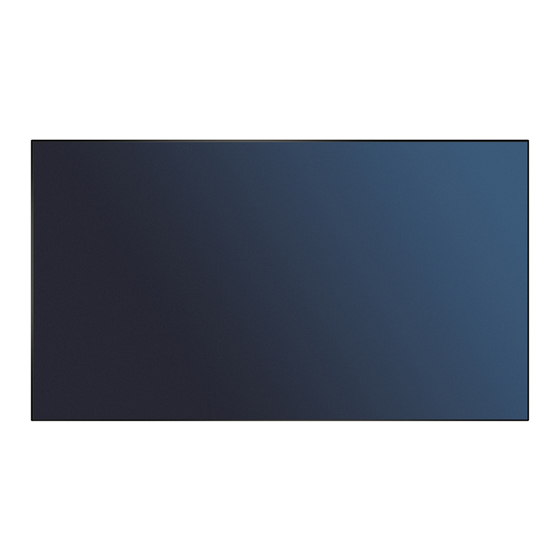
NEC MultiSync X464UNS Installation Manual
Video wall display
Hide thumbs
Also See for MultiSync X464UNS:
- User manual (53 pages) ,
- User manual (57 pages) ,
- User manual (57 pages)
Advertisement
Quick Links
Guide
NEC Display Solutions
Video Wall Installation Guide
Settings and Adjustments for MultiSync® X464UN | X464UNS | X464UNV |
X554UN | X554UNS | X554UNV | X555UNS | X555UNV Video Wall Displays
A guide to trouble-free, efficient video
wall installation
Congratulations for purchasing a high quality video wall display
solution.
This guide will help to setup your video wall quickly and correctly in
order to fully benefit from the specially designed video wall features.
Please read the instructions carefully and consider all the steps in order
to achieve best results.
LAN Cable Daisy Chain SetupConnection used for controlling
1
monitors via external remote kit KT-RC2 and calibration.
Note: don't confuse inputs
}
LAN1 input, LAN 2 output. RS232 input can
be used for first monitor alternatively.
MultiSync
LAN 1
LAN 2
Connect the KT-RC2 sensor to the first screen in the LAN
2
daisy chain using the supplied 3.5mm jack cable. ("remote in"
on the screen)
The sensor lets you use the ambient light sensor, human sensor and also
serves as a conventional IR receiver so you can control the wall with the
remote control.
MultiSync
LAN 1
LAN 2
EXTERNAL CONTROL
3
LAN Power set to "ON"
Note: After factory reset, set LAN power setting to "ON" in order to enable
monitor control in standby mode.
EXTERNAL CONTROL
4
IP Address Setting
Select "Auto" or "Manual"
}
Note: there are three possibilities for IP address assignment which can be
used; Recommendation is provide static IP addresses for each monitor in
order to ease LAN communication to monitors.
a) AUTO IP addressing without DHCP server. The monitors will assign IP
addresses within the same IP range automatically but IP address range
is undefined.
b) AUTO IP addressing with DHCP server. The DHCP server provides
certain IP address for each monitor.
c) MANUAL IP addressing. A static IP address is provided to each
monitor.
MULTI-DISPLAY
5
Auto ID / IP
"SET" and choose if Monitor ID, IP Address or
}
both shall be reset
Note: Auto ID Reset has to be performed on first monitor in LAN daisy
chain when configuration, cabling or monitors are changed or swapped.
Advertisement

Summary of Contents for NEC MultiSync X464UNS
- Page 1 Guide NEC Display Solutions Video Wall Installation Guide Settings and Adjustments for MultiSync® X464UN | X464UNS | X464UNV | X554UN | X554UNS | X554UNV | X555UNS | X555UNV Video Wall Displays A guide to trouble-free, efficient video wall installation Congratulations for purchasing a high quality video wall display solution.
- Page 2 Note: AUTO ID has to be performed only on first monitor of LAN Daisy Chain. If function is not performed only first monitor can be controlled. Calibration of video wall can be performed with “NEC Display MULTI-DISPLAY Wall Calibrator” software kit KT-LFD-CC2.
- Page 3 This document is © Copyright 2016 NEC Display Solution Europe GmbH. All rights are reserved in favour of their respective owners. The document, or parts thereof, should not be copied, adapted, redistributed, or otherwise used without the prior written permission of NEC Display Solution Europe GmbH. This document is provided “as is” without warranty of any kind whatsoever, either express or implied. Errors and omissions are excepted. NEC Display Solution Europe GmbH may make...







