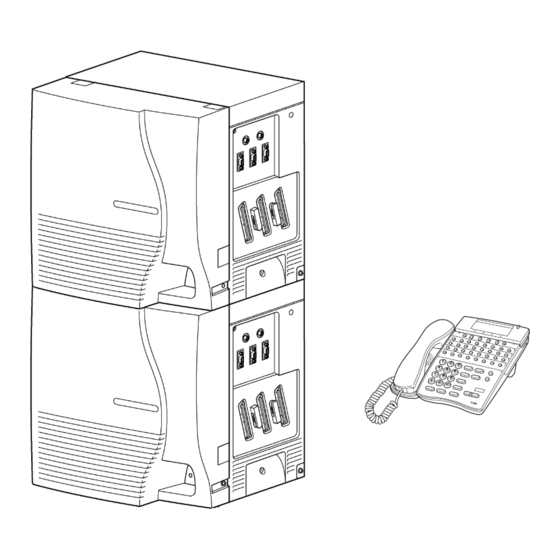
NEC Electra Elite IPK Installation And Maintenance Manual
Etu phone card
Hide thumbs
Also See for Electra Elite IPK:
- Programming manual (803 pages) ,
- Programing manual (719 pages) ,
- General description manual (151 pages)
Table of Contents
Advertisement
Quick Links
NOTICE
Note that when converting this document from its original format to a .pdf file,
some minor font and format changes may occur causing slight variations. When
viewing and printing this document, we cannot guarantee that your specific PC or
printer will support all of the fonts or graphics. Therefore, when you view the
document fonts may be substituted and your individual printer may not have the
capability to print the document correctly.
Advertisement
Table of Contents

Summary of Contents for NEC Electra Elite IPK
- Page 1 NOTICE Note that when converting this document from its original format to a .pdf file, some minor font and format changes may occur causing slight variations. When viewing and printing this document, we cannot guarantee that your specific PC or printer will support all of the fonts or graphics.
-
Page 2: Document Revision
Electra Elite IPK SPE(M)-U( ) ETU Hardware, Installation, and Maintenance Manual Document Revision 1 INT-1021 (SPE) CD Part Number 305386-0... - Page 4 Contents of this manual are subject to change without prior notice at the discretion of NEC Unified Solutions, Inc. This document has been prepared for the use of employees and customers of NEC Unified Solutions, Inc. and may not be reproduced without prior written approval of NEC Unified Solutions, Inc.
-
Page 6: Table Of Contents
Table of Contents ___________________________________________________________________________________ Chapter 1 Electra Elite IPK SPE(M)-U( ) ETU Section 1 Description ...................1-1 Section 2 Hardware ..................1-3 SPE(M)-U( ) ETU Front View ..............1-3 SPE(M)-U( ) ETU Back View ..............1-4 Installation ....................1-5 Switch Settings ..................1-5 LED Indications .................. - Page 7 Document Revision 1 Electra Elite IPK ___________________________________________________________________________________ Chapter 2 Programming the KSU for SPE(M)-U( ) Section 1 Installing the SPE(M)-U( ) ETU ...........2-1 Programming Requirements ..............2-1 Chapter 3 SPE(M)-U( ) ETU Configuration Section 1 Configuring SPE(M)-U( ) ETU ............3-1 Section 2 PC Parameters ................
- Page 8 Electra Elite IPK Document Revision 1 ___________________________________________________________________________________ Appendix B SPE Application Software Section 1 Introduction ................. B-1 Section 2 PC Requirements................. B-2 Section 3 Command Bar ................B-3 Section 4 Configuration Screen ..............B-4 Section 5 Terminal Screen................B-6 Section 6 Traffic Screen................
- Page 9 Document Revision 1 Electra Elite IPK ___________________________________________________________________________________ THIS PAGE INTENTIONALLY LEFT BLANK ___________________________________________________________________________________ Table of Contents...
-
Page 10: List Of Figures
List of Figures ___________________________________________________________________________________ Figure 1-1 SPE(M)-U10 ETU (Front View) .................. 1-3 Figure 1-2 SPE(M)-U10 ETU (Back View) ................... 1-4 Figure A-1 Web Browser Login Screen ..................A-1 Figure A-2 Card Configuration Screen ..................A-2 Figure A-3 Serial Port Configuration Window ................A-4 Figure A-4 The Configuration Save Screen .................A-6 Figure A-5... - Page 11 Document Revision 1 Electra Elite IPK ___________________________________________________________________________________ THIS PAGE INTENTIONALLY LEFT BLANK ___________________________________________________________________________________ List of Figures...
- Page 12 List of Tables ___________________________________________________________________________________ Table 1-1 Comparison of ETUs ....................1-1 Table 1-2 Switch Settings ......................1-5 Table 3-1 Factory Network Settings ................... 3-1 Table 3-2 Network Settings for the PC ..................3-2 Table C-1 Comparison of ETUs ....................C-3 ___________________________________________________________________________________ SPE Hardware, Installation, and Maintenance Manual...
- Page 13 Document Revision 1 Electra Elite IPK ___________________________________________________________________________________ THIS PAGE INTENTIONALLY LEFT BLANK ___________________________________________________________________________________ viii List of Tables...
-
Page 14: Electra Elite Ipk Spe(M)-U( ) Etu
Electra Elite IPK SPE(M)-U( ) ETU C h a p t e r 1 ___________________________________________________________________________________ ECTION E S C R I P T I O N The Single Point of Entry [SPE(M)-U( ) ETU] provides a single access point (remote or direct) for configuring the system and/or individual cards. - Page 15 50 per station in nonvolatile memory CoSession (VM) via KSU serial port (no open box) CoSession (VM) via Modem (not on VM board) CoSession (VM) via Ethernet BRT/PRT/CCH remote debugging ___________________________________________________________________________________ 1 - 2 Electra Elite IPK SPE(M)-U( ) ETU...
-
Page 16: Hardware
Electra Elite IPK Document Revision 1 ___________________________________________________________________________________ ECTION ARDWARE SPE(M)-U( ) ETU Front View Memory Card DCE DTE SW 1 COM D DCE DTE SW 2 COM C COM B Fixed DCE COM A Fixed DCE LIVE STAT 10/100 Note: The detail on this board may not appear exactly like the board. -
Page 17: Spe(M)-U( ) Etu Back View
Document Revision 1 Electra Elite IPK ___________________________________________________________________________________ SPE(M)-U( ) ETU Back View LED 1 LED 3 Figure 1-2 SPE(M)-U10 ETU (Back View) ___________________________________________________________________________________ 1 - 4 Electra Elite IPK SPE(M)-U( ) ETU... -
Page 18: Installation
Electra Elite IPK Document Revision 1 ___________________________________________________________________________________ Installation Only one SPE(M)-U( ) ETU can be installed in the system. The SPE(M)-U( ) ETU can be installed in the following slots: AP, S1 or S2. When the modem is used the SPE(M)-U( ) ETU must be installed in the S1 or S2 slot. -
Page 19: Led Indications
COM 2 of KSU or TCP Connection / Writing to Flash LED 3 Off = No SPE Application connection or LAN PC Programming On = SPE Application connected or LAN PC Programming Flashing = State not used ___________________________________________________________________________________ 1 - 6 Electra Elite IPK SPE(M)-U( ) ETU... -
Page 20: Firmware Upload
Electra Elite IPK Document Revision 1 ___________________________________________________________________________________ 2.5.4 Firmware Upload The green LED on the Ethernet connector will light when data is being transferred via the Ethernet port. When upload data is being stored in nonvolatile memory, LED 3 will light momentarily. - Page 21 Document Revision 1 Electra Elite IPK ___________________________________________________________________________________ THIS PAGE INTENTIONALLY LEFT BLANK ___________________________________________________________________________________ 1 - 8 Electra Elite IPK SPE(M)-U( ) ETU...
-
Page 22: Programming The Ksu For Spe(M)-U( )
Programming the KSU for SPE(M)-U( ) C h a p t e r 2 ___________________________________________________________________________________ ECTION N S T A L L I N G T H E S P E ( M ) - U ( ) E T U Programming Requirements The SPE(M)-U( ) ETU is programmed as a MIF(M)-U( ) ETU. - Page 23 Document Revision 1 Electra Elite IPK ___________________________________________________________________________________ THIS PAGE INTENTIONALLY LEFT BLANK ___________________________________________________________________________________ 2 - 2 Programming the KSU for SPE(M)-U( )
-
Page 24: Spe(M)-U( ) Etu Configuration
1-5. On = MIFM Mode Only Off = SPE Mode (Default) Place the SPE(M)-U( ) ETU Ethernet port in the Electra Elite IPK KSU in the appropriate slot of the KSU. Refer to 2.3 Installation on page 1-5 for appropriate slots that the SPE card can be installed in. -
Page 25: Table 3-2 Network Settings For The Pc
The SPE(M)-U( ) ETU is a hot, swappable ETU and can be removed from the Electra Elite IPK KSU without powering down the SPE(M)-U( ) ETU or the Electra Elite IPK system. If the Electra Elite IPK KSU requires a system reset, the SPE(M)-U( ) ETU will come back online. ___________________________________________________________________________________... -
Page 26: Appendix A Web-Based Setup And Configuration
Web-Based Setup and Configuration A p p e n d i x A ___________________________________________________________________________________ This chapter describes all the necessary screens used during the configuration of the SPE(M)-U( ) ETU. ECTION CCESSING THE ASED ETUP The SPE(M)-U( ) ETU is configured using an internet browser. It is recommended to use Microsoft Internet Explorer 6.0 or higher. -
Page 27: Card Configuration Screen
Document Revision 1 Electra Elite IPK ___________________________________________________________________________________ The SPE(M)-U( ) ETUdefault IP Address is 192.168.1.100. Enter the default IP Address in the address link of your browser. When the login screen appears enter the Login ID and Password. Click OK. - Page 28 SMDRoE TCP Port: (Default 50563) This is the TCP Port number used for transmitting the SMDRoE records over the network. NEC recommends leaving this field at its default value, unless otherwise specified by the network administrator. SPE App TCP Port: (Default 52992) This is the TCP Port number used for transporting the SPE Application over Ethernet and SAT (System Administration Terminal).
-
Page 29: Figure A-3 Serial Port Configuration Window
Document Revision 1 Electra Elite IPK ___________________________________________________________________________________ File Name This is the file name that the SPE(M)-U( ) ETU uses for the firmware upgrade. Submit Button This is used to submit the changes to the working memory of the SPE(M)-U( ) ETU. - Page 30 Electra Elite IPK Document Revision 1 ___________________________________________________________________________________ Serial data communication to the SPE ETU from a PC, the physical COM port (e.g. COM1) that is normally used for Serial communication is superimposed on the Transport medium (physical COM port) by a series of Virtual COM ports (COM 4, and COM 50~54).
-
Page 31: Status Screen
Document Revision 1 Electra Elite IPK ___________________________________________________________________________________ If the ETU is reset all changes not saved into nonvolatile memory will be lost. Only the items that were previously saved into nonvolatile memory will remain after card comes back on line. -
Page 32: Reset Card
Electra Elite IPK Document Revision 1 ___________________________________________________________________________________ Figure A-5 The Status Screen The Status screen provides access to three administrative functions: Reset Card Save System Set Password ECTION ESET A reset is necessary when changing the operating modes and network parameters (such as IP address, subnet mask, gateway address, etc.) -
Page 33: Save System Page
Document Revision 1 Electra Elite IPK ___________________________________________________________________________________ Figure A-6 The Reset Card Reset will immediately reboot the SPE(M)-U( ) ETU. All activity and items that have not been saved to nonvolatile memory and connections to the card will be lost. -
Page 34: Figure A-7 Items Pending For Saving
Electra Elite IPK Document Revision 1 ___________________________________________________________________________________ When there are items pending for saving to nonvolatile memory the screen display is as shown in Figure A-7 Items Pending for Saving. Figure A-7 Items Pending for Saving ___________________________________________________________________________________ SPE Hardware, Installation, and Maintenance Manual... -
Page 35: Figure A-8 No Items Pending To Be Saved
Document Revision 1 Electra Elite IPK ___________________________________________________________________________________ When there are not any items pending for saving to nonvolatile memory, the screen appears as in Figure A-8 No Items Pending to be Saved. Figure A-8 No Items Pending to be Saved... -
Page 36: Reset Password Page
Electra Elite IPK Document Revision 1 ___________________________________________________________________________________ ECTION ESET ASSWORD The Reset Password screen enables the "admin" user to change the current password. You cannot change the user name from "admin", only the password can be changed. Figure A-9 Reset Password Screen... - Page 37 Document Revision 1 Electra Elite IPK ___________________________________________________________________________________ THIS PAGE INTENTIONALLY LEFT BLANK ___________________________________________________________________________________ A - 12 Web-Based Setup and Configuration...
- Page 38 SPE Application Software A p p e n d i x B ___________________________________________________________________________________ This section explains how to operate the SPE Application software and to explain the communication methods. ECTION NTRODUCTION Before the existence of SPE, technicians were required to be on site to monitor or configure a module within the KTS and only one module could be configured at a time.
- Page 39 Document Revision 1 Electra Elite IPK ___________________________________________________________________________________ All four physical serial ports on the SPE can be connected and used concurrently. COM4 and COM54 can be used by any of the PC-based applications, such as SAT, LCR and WSC. Note that because of firmware limitations within the original MIF(M)-U( ) ETU, only one of these applications can be run concurrently.
-
Page 40: Figure B-1 The Command Bar Buttons
Electra Elite IPK Document Revision 1 ___________________________________________________________________________________ ECTION OMMAND The SPE Application has three command bar buttons at the top of the screen. Connect/Disconnect Save Open Load Figure B-1 The Command Bar Buttons These buttons correspond to the functions in the File and Communications groups. -
Page 41: Figure B-2 Configuration Screen
Document Revision 1 Electra Elite IPK ___________________________________________________________________________________ ECTION ONFIGURATION CREEN The SPE Application is rather simple and contains only three screens. When the application is started, the initial screen that comes up is the Configuration screen. Figure B-2 Configuration Screen Select the Virtual COM ports that are needed in the V i r t u a l S e r i a l P o r t M a p p i n g . - Page 42 Electra Elite IPK Document Revision 1 ___________________________________________________________________________________ The TCP port number defaults to 52992, but can be modified if needed. The Find button allows one to verify whether or not the SPE(M)-U( ) ETU is reachable and working. The Modem Method allows the user to enter the telephone number of the SPE modem and to enter dialing properties, such as area codes, outside line dialing, etc.
- Page 43 CREEN The second tab in the SPE Application is the Terminal screen. This screen provides access to the Command Line Interface (CLI). NEC highly recommends that changes not be made to this option. ___________________________________________________________________________________ B - 6 SPE Application Software...
-
Page 44: Figure B-3 The Terminal Screen
Electra Elite IPK Document Revision 1 ___________________________________________________________________________________ Figure B-3 The Terminal Screen ___________________________________________________________________________________ SPE Hardware, Installation, and Maintenance Manual B - 7... -
Page 45: Figure B-4 The Traffic Screen
Document Revision 1 Electra Elite IPK ___________________________________________________________________________________ ECTION RAFFIC CREEN The third tab in the SPE Application is the Traffic screen. This screen presents some debug messages in the event of an error condition. Figure B-4 The Traffic Screen ___________________________________________________________________________________... - Page 46 Configuration Examples and MISC A p p e n d i x C ___________________________________________________________________________________ ECTION A M P L E O N N E C T I O N O N F I G U R A T I O N This example shows how the MIF(M)-U( ) ETU can connect/monitor the applications from one connection using the Ethernet Connection.
-
Page 47: Figure C-1 Web Browser Login Screen
Document Revision 1 Electra Elite IPK ___________________________________________________________________________________ Customer’s LAN/WAN Laptop PC SPE Application CoSession for Windows (COM4) Hyper Terminal (COM 50) Hyper Terminal (COM 51) SAT (COM 54) One connection is established to the SPE ETU via the Ethernet. COM Port 50 is used to monitor the PRT card. -
Page 48: Figure C-2 Sat Version 2.51
Electra Elite IPK Document Revision 1 ___________________________________________________________________________________ Table C-1 Comparison of ETUs Board Connector Type Default Connection Voice Mail (VMS, VMS+, VMP, DB9M 38,400 N81 FMS, FMS+, CMS, CMS+) ACD+ DB9M 38,400 N81 DB9M 38,400 N81 BSU, CCH, PRT, BRT... - Page 49 Document Revision 1 Electra Elite IPK ___________________________________________________________________________________ Configuring SAT to communicate with the SPE(M)-U( ) ETU via the direct Ethernet Connection: Open SAT from the Communications menu and select Connect. Once the Connect option is selected, select the IP Connection in the dropdown list, then select the New Site option.
-
Page 50: Figure C-3 Connect Drop List
Electra Elite IPK Document Revision 1 ___________________________________________________________________________________ Figure C-3 Connect Drop List This will allow you to choose between the SPE(M)-U( ) ETU and the LAN PC Pro Device for configuration. Check the SPE ETU for configuration then click the Setup button. -
Page 51: Figure C-4 Connect Dialog Box
Document Revision 1 Electra Elite IPK ___________________________________________________________________________________ Figure C-4 Connect Dialog Box After the Setup has been selected the screen in Figure C-5 SPE Device Configuration will appear allowing you to configure the appropriate information to communicate directly with the SPE(M)-U( ) ETU. -
Page 52: Figure C-6 Connect Dialog Box Selecting A Site
Electra Elite IPK Document Revision 1 ___________________________________________________________________________________ This is the name of the site that you can remember the connection by. S i t e N a m e . The name that is placed here will be the name that will appear in the drop down list after the configuration has been properly configured and saved. -
Page 53: Figure C-7 Connect Dialog Box Site Connection
Document Revision 1 Electra Elite IPK ___________________________________________________________________________________ Figure C-7 Connect Dialog Box Site Connection After the site has been selected click the Connect button. Once a connection has been established the Figure C-8 Screen Showing SAT is Connected on page C-9 will indicate that SAT has successfully connected to the SPE(M)-U( ) card. -
Page 54: Figure C-8 Screen Showing Sat Is Connected
Electra Elite IPK Document Revision 1 ___________________________________________________________________________________ Figure C-8 Screen Showing SAT is Connected Proceed to Downloading/Uploading the system data as if you were directly connected to the system via Serial or Modem connection. SPE(M)-U( ) ETU ECTION ETURNING THE... - Page 55 Step 5. Reinsert the SPE(M)-U( ) ETU back into the system. SPE(M)-U( ) ETU C — CLI ECTION ONFIGURATION This option is used for advanced technical personnel. CAUTION: NEC highly recommends that changes not be made to this option. ___________________________________________________________________________________ C - 10 Configuration Examples and MISC...
- Page 56 Electra Elite IPK SPE(M)-U( ) ETU Hardware, Installation, and Maintenance Manual N E C U n i f i e d S o l u t i o n s , I n c . D o c u m e n t R e v i s i o n 1...







